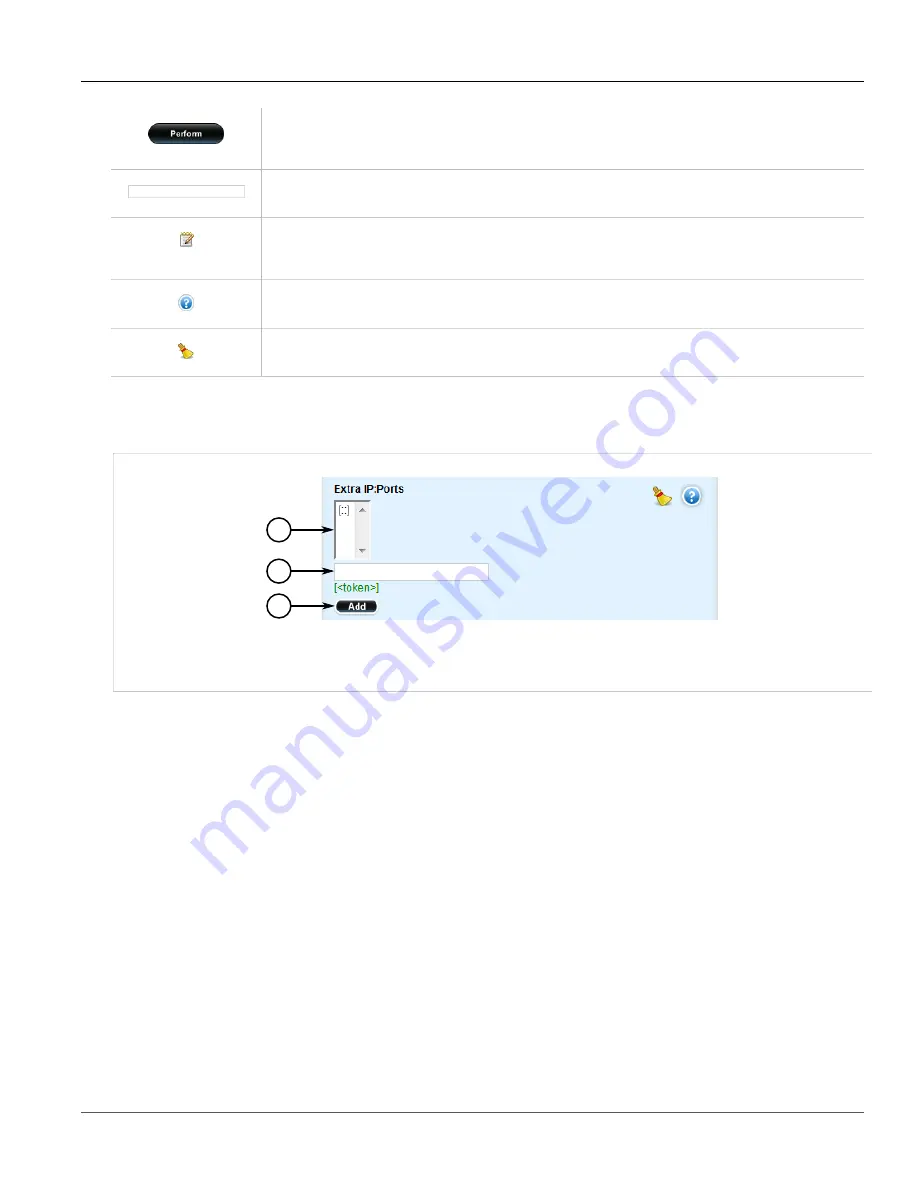
Chapter 2
Using ROX II
RUGGEDCOM ROX II
User Guide
22
Using Network Utilities
Button
Click the button to perform an action. The action to be performed (e.g. add, perform, cancel, etc.) is written on
the button itself.
Box
Type parameter values in text boxes.
Paper and Pencil
The paper and pencil icon represents a configurable parameter value. Click this icon to convert it to a box and
change the current value.
Help
Click the Help icon to display a description of the parameter and its usage.
Brush
Click the Brush icon to clear the current parameter value.
Some controls are used in combination for complex parameter configurations. For example, the following
parameter combines a list, box and button, allowing users to enter multiple values. Users enter a single value in
the box and then click the
Add
button to add the value to the list.
2
3
1
Figure 9: Example - Complex Control
1.
List
2.
Box
3.
Button
Section 2.6
Using Network Utilities
The following sections describe how to use the built-in ROX II network utilities:
•
Section 2.6.1, “Pinging a Host”
•
Section 2.6.2, “Dumping Raw Data to a Terminal or File”
•
Section 2.6.3, “Tracing the Route to a Remote Host”
•
Section 2.6.4, “Pinging an IPv4 Address Using MPLS Protocols”
•
Section 2.6.5, “Tracing the Route of an IPv4 Address Using MPLS Protocols”
Section 2.6.1
Pinging a Host
To ping a host, do the following:
Содержание RUGGEDCOM RX1510
Страница 32: ...RUGGEDCOM ROX II User Guide Preface Customer Support xxxii ...
Страница 44: ...RUGGEDCOM ROX II User Guide Chapter 1 Introduction User Permissions 12 ...
Страница 62: ...RUGGEDCOM ROX II User Guide Chapter 2 Using ROX II Using the Command Line Interface 30 ...
Страница 268: ...RUGGEDCOM ROX II User Guide Chapter 4 System Administration Deleting a Scheduled Job 236 ...
Страница 852: ...RUGGEDCOM ROX II User Guide Chapter 5 Setup and Configuration Enabling Disabling an LDP Interface 820 ...
















































