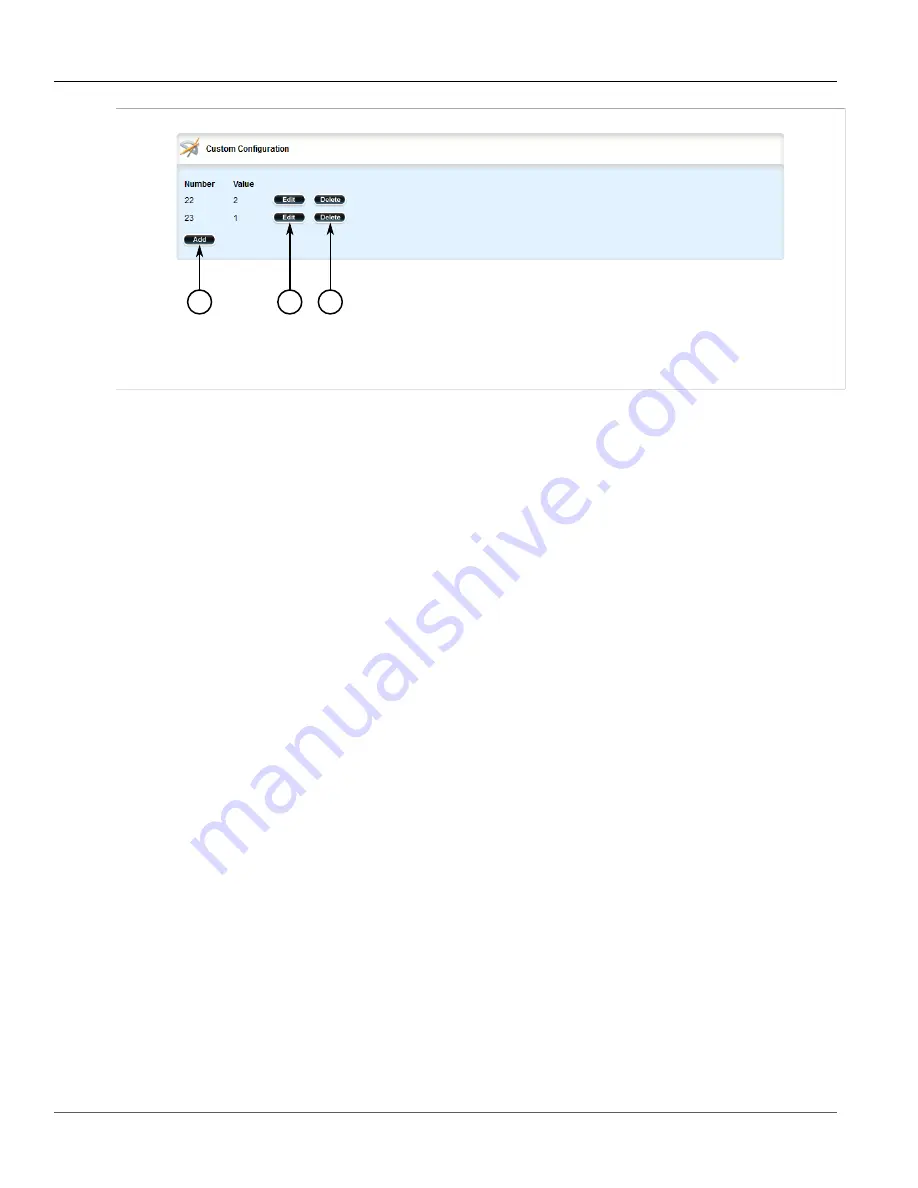
RUGGEDCOM ROX II
User Guide
Chapter 5
Setup and Configuration
Managing Hosts
333
2
3
1
Figure 355: Custom Configuration Table
1.
Add Button
2.
Edit Button
3.
Delete Button
3. Click
Delete
next to the chosen custom client option.
4. Click
Commit
to save the changes or click
Revert All
to abort. A confirmation dialog box appears. Click
OK
to proceed.
5. Click
Exit Transaction
or continue making changes.
Section 5.15.9
Managing Hosts
Host entries assign settings to a specific client based on its Ethernet MAC address.
The following sections describe how to configure and manage hosts on a DHCP server:
•
Section 5.15.9.1, “Viewing a List of Hosts”
•
Section 5.15.9.2, “Adding a Host”
•
Section 5.15.9.3, “Configuring Host Options”
•
Section 5.15.9.4, “Configuring a Host Client”
•
Section 5.15.9.5, “Deleting Hosts”
Section 5.15.9.1
Viewing a List of Hosts
To view a list of hosts on the DHCP server, navigate to
services
»
dhcpserver
»
hosts
. If hosts have been
configured, the
Host Configuration
table appears.
Содержание RUGGEDCOM RX1510
Страница 32: ...RUGGEDCOM ROX II User Guide Preface Customer Support xxxii ...
Страница 44: ...RUGGEDCOM ROX II User Guide Chapter 1 Introduction User Permissions 12 ...
Страница 62: ...RUGGEDCOM ROX II User Guide Chapter 2 Using ROX II Using the Command Line Interface 30 ...
Страница 268: ...RUGGEDCOM ROX II User Guide Chapter 4 System Administration Deleting a Scheduled Job 236 ...
Страница 852: ...RUGGEDCOM ROX II User Guide Chapter 5 Setup and Configuration Enabling Disabling an LDP Interface 820 ...
















































