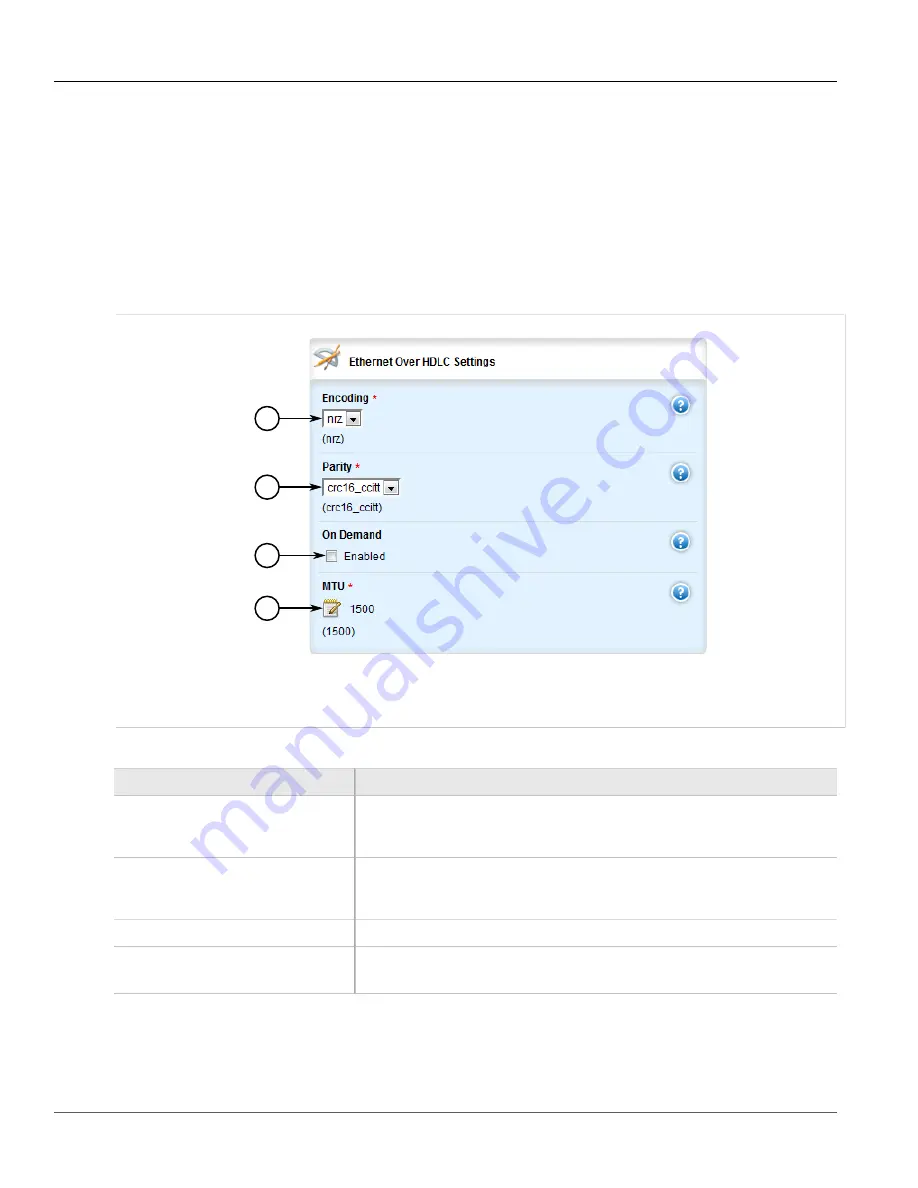
RUGGEDCOM ROX II
User Guide
Chapter 3
Device Management
Configuring an HDLC-ETH Connection
165
Before adding an HDLC-ETH connection, a T1/E1 line must be in place. For more information, refer to:
•
Section 3.24.6, “Configuring a T1 Line”
•
Section 3.24.7, “Configuring an E1 Line”
To configure an HLDC-ETH connection for a T1 or E1 line, do the following:
1. Change the mode to
Edit Private
or
Edit Exclusive
.
2. Navigate to
interface
»
wan
»
{interface}
»
{protocol}
»
channel
»
{number}
»
connection
, where
{interface}
is the WAN interface,
{parameter}
is either T1 or E1, and
{number}
is the channel number.
3. Click the
+
symbol in the menu to next to
hdlc-eth
. The
Ethernet Over HDLC Settings
form appears.
1
2
3
4
Figure 174: Ethernet Over HDLC Settings Form
1.
Encoding List
2.
Parity List
3.
On Demand Check Box
4.
MTU Box
4. Configure the following parameter(s) as required:
Parameter
Description
encoding
Synopsis:
nrz
Default:
nrz
HDLC encoding type
parity
Synopsis:
crc16_ccitt
Default:
crc16_ccitt
HDLC parity type
On Demand
This interface is up or down on demand of link fail over.
MTU
Default:
1500
Maximum transmission unit (largest packet size allowed for this interface).
5. Add one or more VLANs for the HDLC-ETH connection. For more information, refer to
Содержание RUGGEDCOM RX1510
Страница 32: ...RUGGEDCOM ROX II User Guide Preface Customer Support xxxii ...
Страница 44: ...RUGGEDCOM ROX II User Guide Chapter 1 Introduction User Permissions 12 ...
Страница 62: ...RUGGEDCOM ROX II User Guide Chapter 2 Using ROX II Using the Command Line Interface 30 ...
Страница 268: ...RUGGEDCOM ROX II User Guide Chapter 4 System Administration Deleting a Scheduled Job 236 ...
Страница 852: ...RUGGEDCOM ROX II User Guide Chapter 5 Setup and Configuration Enabling Disabling an LDP Interface 820 ...






























