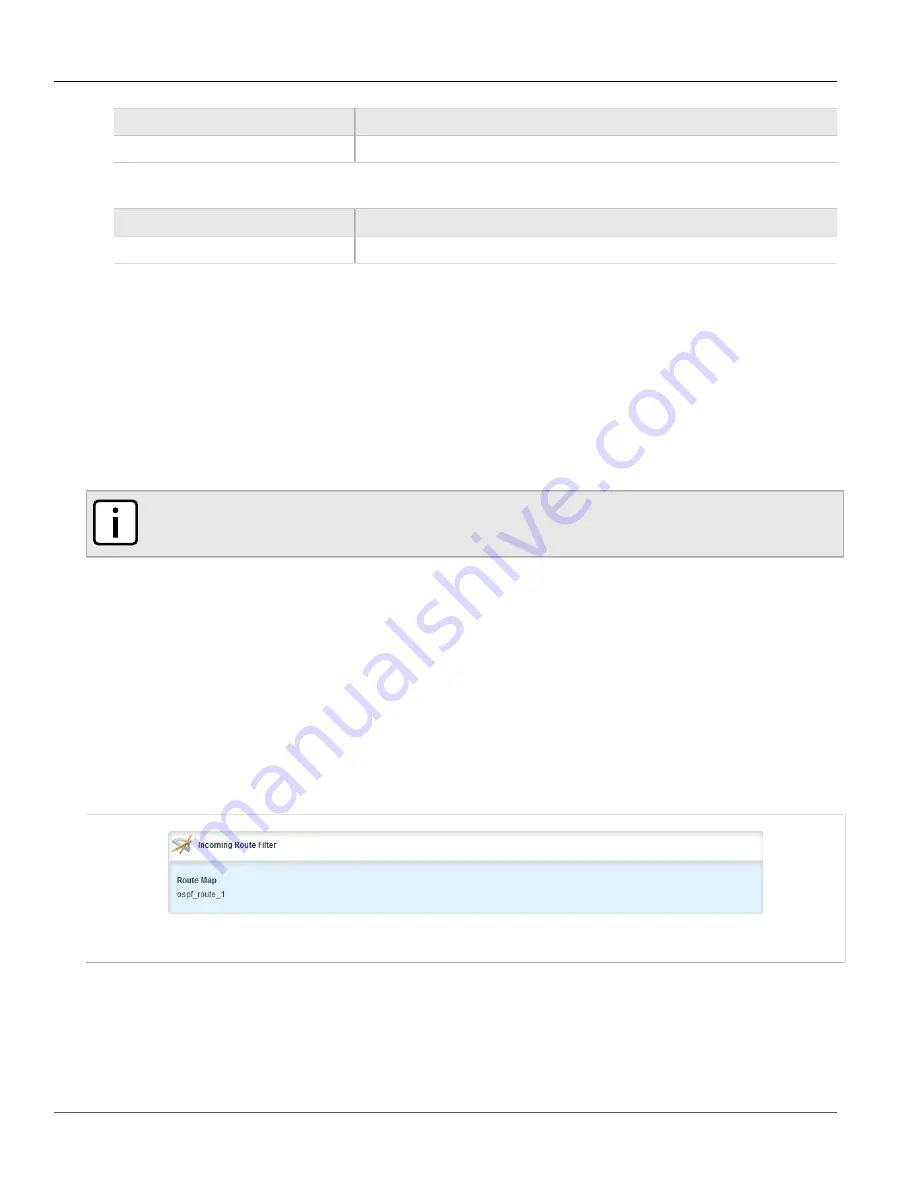
RUGGEDCOM ROX II
User Guide
Chapter 5
Setup and Configuration
Managing Incoming Route Filters
527
Parameter
Description
Prefix List
The prefix list name.
5. On the
Match
form, configure the following parameters as required:
Parameter
Description
Interface Name
The interface name.
6. Click
Commit
to save the changes or click
Revert All
to abort. A confirmation dialog box appears. Click
OK
to proceed.
7. Click
Exit Transaction
or continue making changes.
Section 5.21.7
Managing Incoming Route Filters
Incoming route advertisements can be filtered by assigning one or route map filters. This can be useful for
excluding specific OSPF routes from the routing table.
NOTE
For more information about route map filters, refer to
Section 5.21.6, “Managing Route Maps”
.
The following sections describe how to configure and manage incoming route filters:
•
Section 5.21.7.1, “Viewing List of Incoming Route Filters”
•
Section 5.21.7.2, “Adding an Incoming Route Filter”
•
Section 5.21.7.3, “Deleting an Incoming Route Filter”
Section 5.21.7.1
Viewing List of Incoming Route Filters
To view a list of route filters configured for incoming advertised routes, navigate to
routing
»
dynamic
»
ospf
»
incoming-route-filter
. If route filters have been configured, the
Incoming Route Filter
table appears.
Figure 609: Incoming Route Filter Table
If noroute filters have been configured, add filters as needed. For more information, refer to
“Adding an Incoming Route Filter”
.
Содержание RUGGEDCOM RX1510
Страница 32: ...RUGGEDCOM ROX II User Guide Preface Customer Support xxxii ...
Страница 44: ...RUGGEDCOM ROX II User Guide Chapter 1 Introduction User Permissions 12 ...
Страница 62: ...RUGGEDCOM ROX II User Guide Chapter 2 Using ROX II Using the Command Line Interface 30 ...
Страница 268: ...RUGGEDCOM ROX II User Guide Chapter 4 System Administration Deleting a Scheduled Job 236 ...
Страница 852: ...RUGGEDCOM ROX II User Guide Chapter 5 Setup and Configuration Enabling Disabling an LDP Interface 820 ...






























