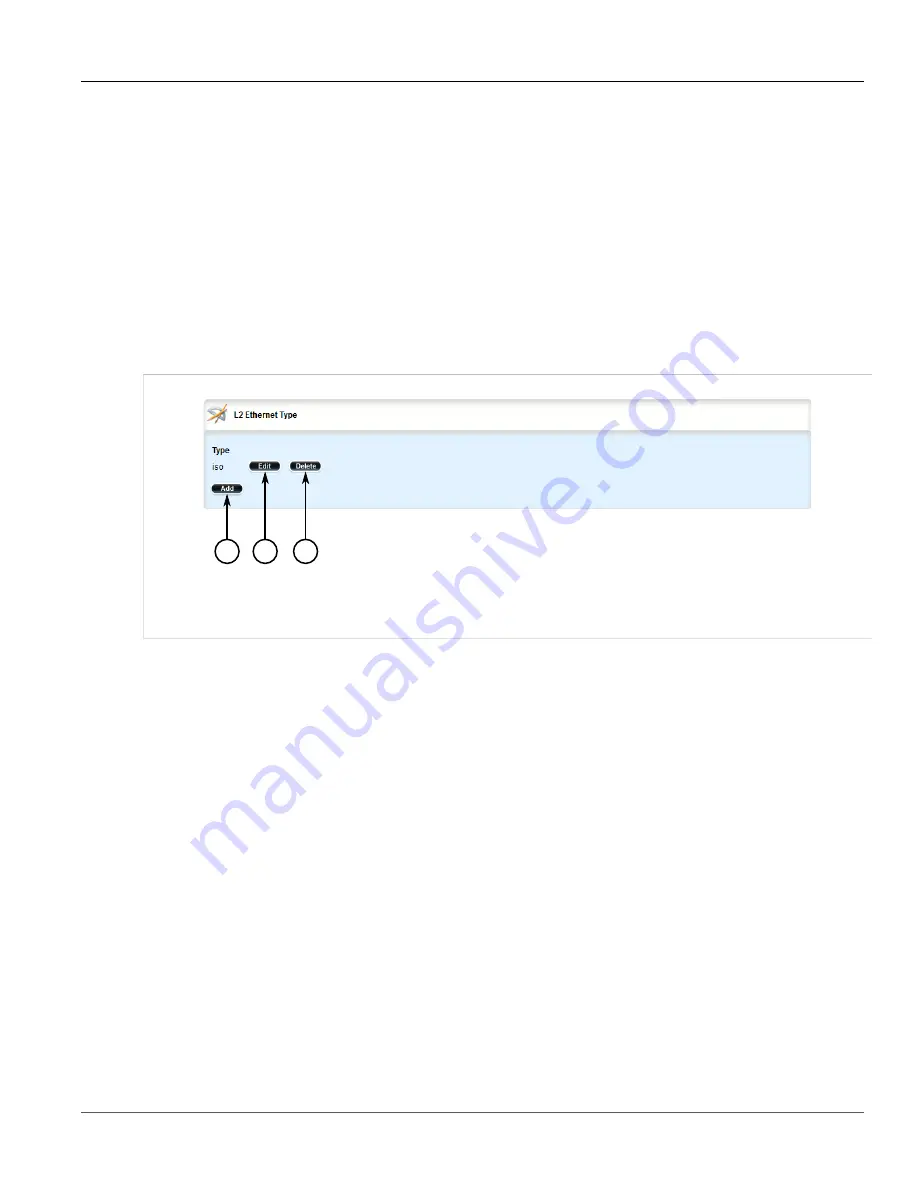
Chapter 5
Setup and Configuration
RUGGEDCOM ROX II
User Guide
662
Deleting an Ethernet Type
6. Click
Commit
to save the changes or click
Revert All
to abort. A confirmation dialog box appears. Click
OK
to proceed.
7. Click
Exit Transaction
or continue making changes.
Section 5.29.10.3
Deleting an Ethernet Type
To delete an Ethernet type for a generic tunnel, do the following:
1. Change the mode to
Edit Private
or
Edit Exclusive
.
2. Navigate to
tunnel
»
l2tunneld
»
generic
»
{name}
»
ethernet-type
, where
{name}
is the name of the
generic tunnel. The
L2 Ethernet Type
table appears.
1
2
3
Figure 781: L2 Ethernet Type Table
1.
Add Button
2.
Edit Button
3.
Delete Button
3. Click
Delete
next to the chosen Ethernet type.
4. Click
Commit
to save the changes or click
Revert All
to abort. A confirmation dialog box appears. Click
OK
to proceed.
5. Click
Exit Transaction
or continue making changes.
Section 5.30
Managing Generic Routing Encapsulation
Tunnels
ROX II can employ the Generic Routing Encapsulation (GRE) protocol to encapsulate multicast traffic and IPv6
packets together and transport them through an IPv4 network tunnel. As such, GRE tunnels can transport traffic
through any number of intermediate networks.
The key parameters for GRE tunnels is the tunnel name, local router address, remote router address and remote
subnet.
The following illustrates a typical GRE tunnel configuration:
Содержание RUGGEDCOM RX1510
Страница 32: ...RUGGEDCOM ROX II User Guide Preface Customer Support xxxii ...
Страница 44: ...RUGGEDCOM ROX II User Guide Chapter 1 Introduction User Permissions 12 ...
Страница 62: ...RUGGEDCOM ROX II User Guide Chapter 2 Using ROX II Using the Command Line Interface 30 ...
Страница 268: ...RUGGEDCOM ROX II User Guide Chapter 4 System Administration Deleting a Scheduled Job 236 ...
Страница 852: ...RUGGEDCOM ROX II User Guide Chapter 5 Setup and Configuration Enabling Disabling an LDP Interface 820 ...






























