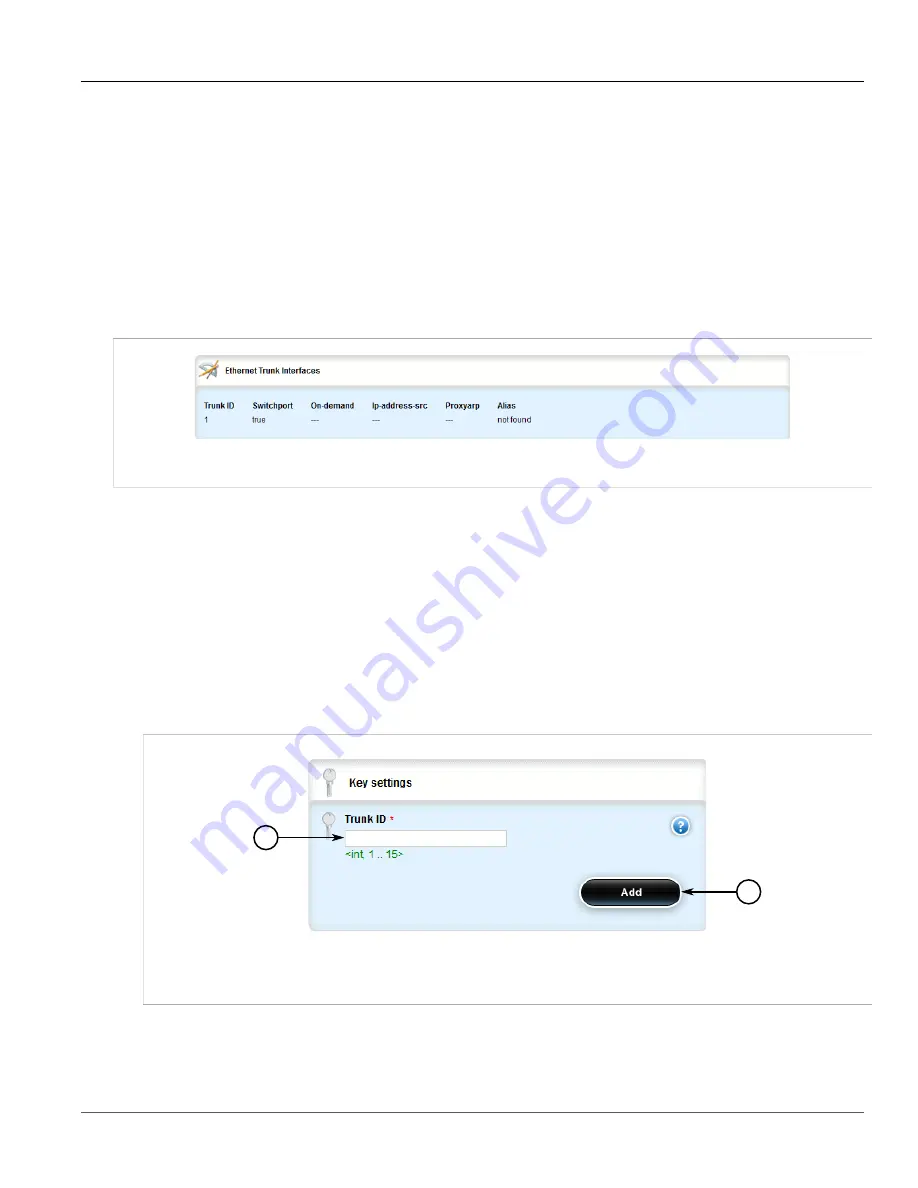
Chapter 3
Device Management
RUGGEDCOM ROX II
User Guide
134
Viewing a List of Ethernet Trunk Interfaces
•
Section 3.22.2, “Adding an Ethernet Trunk Interface”
•
Section 3.22.3, “Deleting an Ethernet Trunk Interface”
•
Section 3.22.4, “Managing Ethernet Trunk Ports”
Section 3.22.1
Viewing a List of Ethernet Trunk Interfaces
To view a list of Ethernet trunk interfaces, navigate to
interface
»
trunks
. If trunks have been configured, the
Ethernet Trunk Interfaces
table appears.
Figure 135: Ethernet Trunk Interfaces Table
If no Ethernet trunk interfaces have been configured, add trunks as needed. For more information, refer to
Section 3.22.2, “Adding an Ethernet Trunk Interface”
Section 3.22.2
Adding an Ethernet Trunk Interface
To add an Ethernet trunk interface, do the following:
1. Change the mode to
Edit Private
or
Edit Exclusive
.
2. Navigate to
interface
»
trunks
and click
<Add trunks>
. The
Key Settings
form appears.
1
2
Figure 136: Key Settings Form
1.
Trunk ID Box
2.
Add Button
3. Configure the following parameter(s) as required:
Содержание RUGGEDCOM RX1510
Страница 32: ...RUGGEDCOM ROX II User Guide Preface Customer Support xxxii ...
Страница 44: ...RUGGEDCOM ROX II User Guide Chapter 1 Introduction User Permissions 12 ...
Страница 62: ...RUGGEDCOM ROX II User Guide Chapter 2 Using ROX II Using the Command Line Interface 30 ...
Страница 268: ...RUGGEDCOM ROX II User Guide Chapter 4 System Administration Deleting a Scheduled Job 236 ...
Страница 852: ...RUGGEDCOM ROX II User Guide Chapter 5 Setup and Configuration Enabling Disabling an LDP Interface 820 ...






























