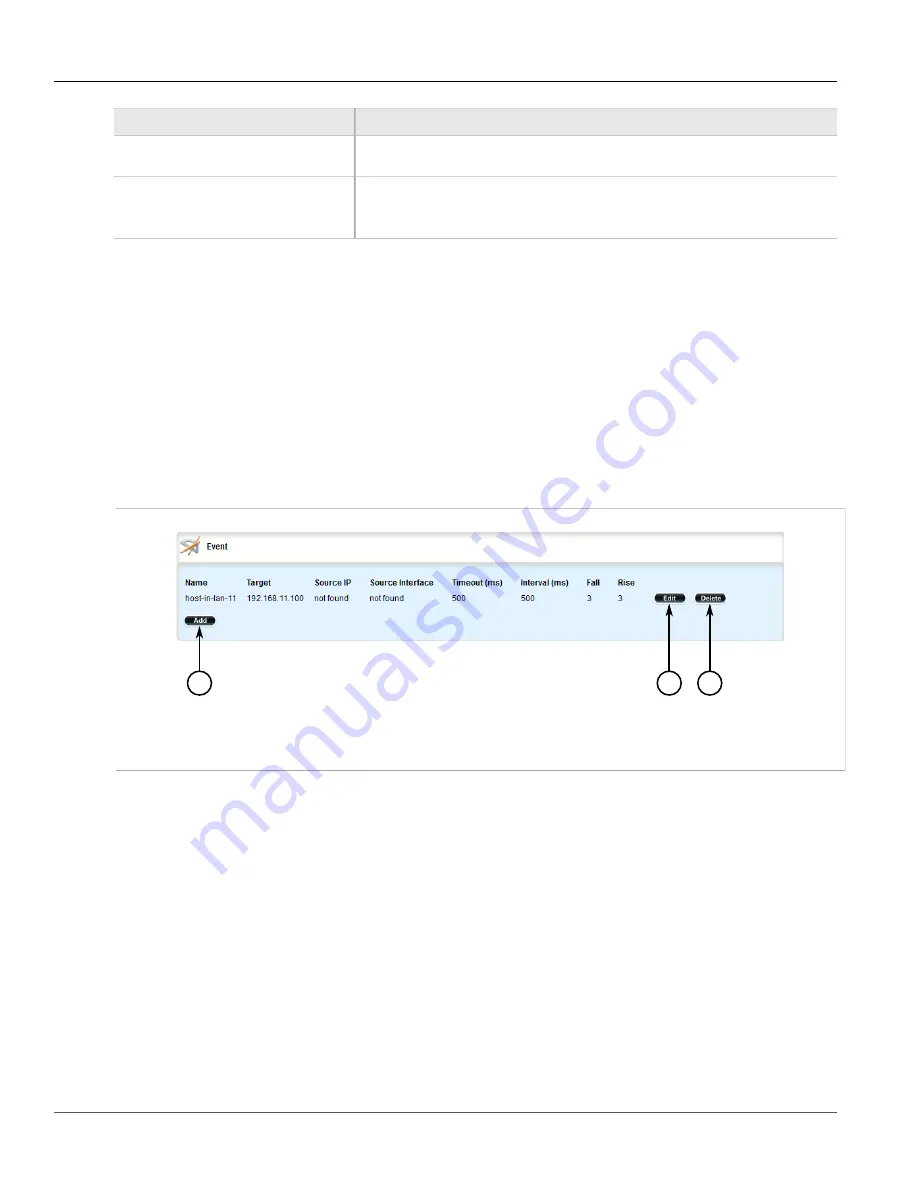
RUGGEDCOM ROX II
User Guide
Chapter 3
Device Management
Deleting an Event Tracker
89
Parameter
Description
Rise
The number of times success occurs before changing the tracking state from down to
up.
state
Synopsis:
up, down
Default:
up
The state of the event.
6. Click
Commit
to save the changes or click
Revert All
to abort. A confirmation dialog box appears. Click
OK
to proceed.
7. Click
Exit Transaction
or continue making changes.
Section 3.17.4
Deleting an Event Tracker
To delete an event tracker, do the following:
1. Change the mode to
Edit Private
or
Edit Exclusive
.
2. Navigate to
global
»
tracking
. The
Event
table appears.
2
3
1
Figure 91: Event Table
1.
Add Button
2.
Edit Button
3.
Delete Button
3. Click
Delete
next to the chosen event tracker.
4. Click
Commit
to save the changes or click
Revert All
to abort. A confirmation dialog box appears. Click
OK
to proceed.
5. Click
Exit Transaction
or continue making changes.
Section 3.18
Managing Switched Ethernet Ports
The following sections describe how to configure and manage switched Ethernet ports:
•
Section 3.18.1, “Viewing a List of Switched Ethernet Ports”
•
Section 3.18.2, “Configuring a Switched Ethernet Port”
•
Содержание RUGGEDCOM RX1510
Страница 32: ...RUGGEDCOM ROX II User Guide Preface Customer Support xxxii ...
Страница 44: ...RUGGEDCOM ROX II User Guide Chapter 1 Introduction User Permissions 12 ...
Страница 62: ...RUGGEDCOM ROX II User Guide Chapter 2 Using ROX II Using the Command Line Interface 30 ...
Страница 268: ...RUGGEDCOM ROX II User Guide Chapter 4 System Administration Deleting a Scheduled Job 236 ...
Страница 852: ...RUGGEDCOM ROX II User Guide Chapter 5 Setup and Configuration Enabling Disabling an LDP Interface 820 ...






























