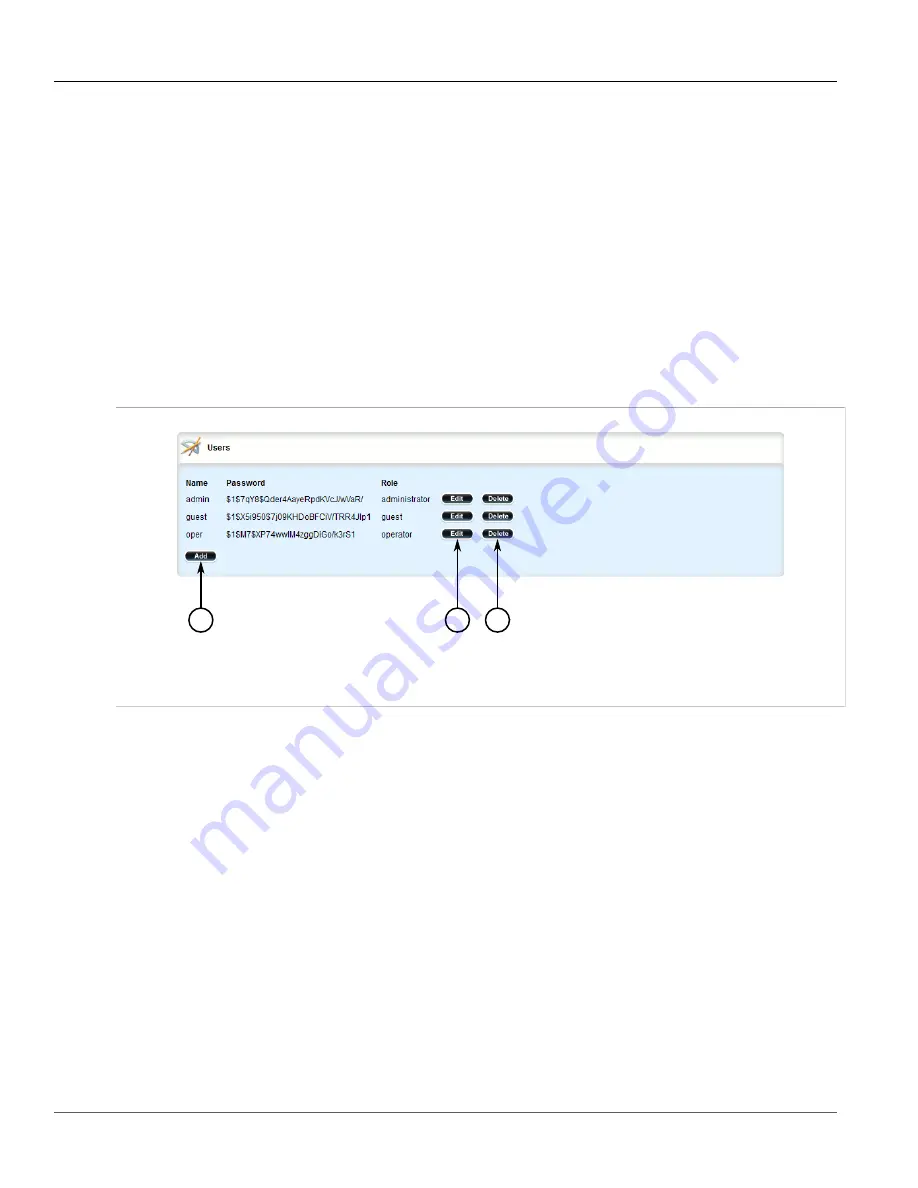
RUGGEDCOM ROX II
User Guide
Chapter 4
System Administration
Deleting a User
221
6. Set the user's password. For more information, refer to
Section 4.10.2, “Setting a User Password/
.
7. Click
Commit
to save the changes or click
Revert All
to abort. A confirmation dialog box appears. Click
OK
to proceed.
8. Click
Exit Transaction
or continue making changes.
Section 4.9.3
Deleting a User
To delete a user account, do the following:
1. Change the mode to
Edit Private
or
Edit Exclusive
.
2. Navigate to
admin
»
users
. The
Users
table appears.
2
3
1
Figure 235: Users Table
1.
Add Button
2.
Edit Button
3.
Delete Button
3. Click
Delete
next to the chosen user account.
4. Click
Commit
to save the changes or click
Revert All
to abort. A confirmation dialog box appears. Click
OK
to proceed.
5. Click
Exit Transaction
or continue making changes.
Section 4.9.4
Monitoring Users
Users currently logged in to the device are monitored by ROX II and can be viewed on the
Users
screen. ROX II
allows administrators to monitor users, log users out, and broadcast message to all users.
To view a list of users currently logged in to the device, select the
Tools
menu and click
Users
. The
Users
screen
appears.
Содержание RUGGEDCOM RX1510
Страница 32: ...RUGGEDCOM ROX II User Guide Preface Customer Support xxxii ...
Страница 44: ...RUGGEDCOM ROX II User Guide Chapter 1 Introduction User Permissions 12 ...
Страница 62: ...RUGGEDCOM ROX II User Guide Chapter 2 Using ROX II Using the Command Line Interface 30 ...
Страница 268: ...RUGGEDCOM ROX II User Guide Chapter 4 System Administration Deleting a Scheduled Job 236 ...
Страница 852: ...RUGGEDCOM ROX II User Guide Chapter 5 Setup and Configuration Enabling Disabling an LDP Interface 820 ...






























