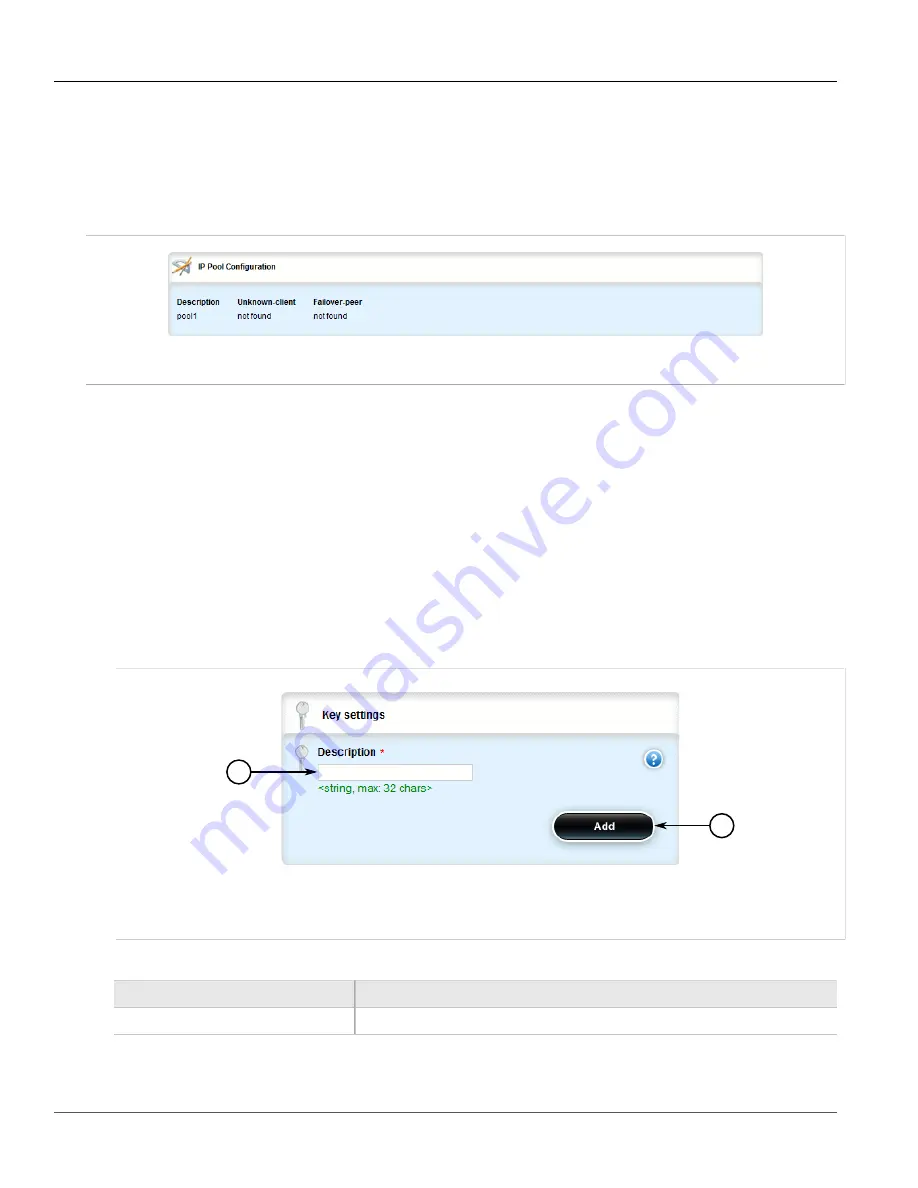
RUGGEDCOM ROX II
User Guide
Chapter 5
Setup and Configuration
Viewing a List of IP Pools
351
Section 5.15.13.1
Viewing a List of IP Pools
To view a list of IP pools configured for a DHCP subnet, navigate to
services
»
dhcpserver
»
subnet
»
{name}
»
options
»
ippool
, where
{name}
is the name of the subnet. If pools have been configured, the
IP Pool
Configuration
table appears.
Figure 379: IP Pool Configuration Table
If no IP pools have been configured, add pools as needed. For more information, refer to
Section 5.15.13.2
Adding an IP Pool
To add an IP pool to a DHCP subnet, do the following:
1. Change the mode to
Edit Private
or
Edit Exclusive
.
2. Navigate to
services
»
dhcpserver
»
subnet
»
{name}
»
options
»
ippool
, where
{name}
is the name of
the subnet.
3. Click
<Add ippool>
. The
Key Settings
form appears.
1
2
Figure 380: Key Settings Form
1.
Description Box
2.
Add Button
4. Configure the following parameter(s) as required:
Parameter
Description
description
Describes the IP pool.
5. Click
Add
to create the IP pool. The
Leased Configuration
and
IP Pool Configuration
forms appear.
Содержание RUGGEDCOM RX1510
Страница 32: ...RUGGEDCOM ROX II User Guide Preface Customer Support xxxii ...
Страница 44: ...RUGGEDCOM ROX II User Guide Chapter 1 Introduction User Permissions 12 ...
Страница 62: ...RUGGEDCOM ROX II User Guide Chapter 2 Using ROX II Using the Command Line Interface 30 ...
Страница 268: ...RUGGEDCOM ROX II User Guide Chapter 4 System Administration Deleting a Scheduled Job 236 ...
Страница 852: ...RUGGEDCOM ROX II User Guide Chapter 5 Setup and Configuration Enabling Disabling an LDP Interface 820 ...
















































