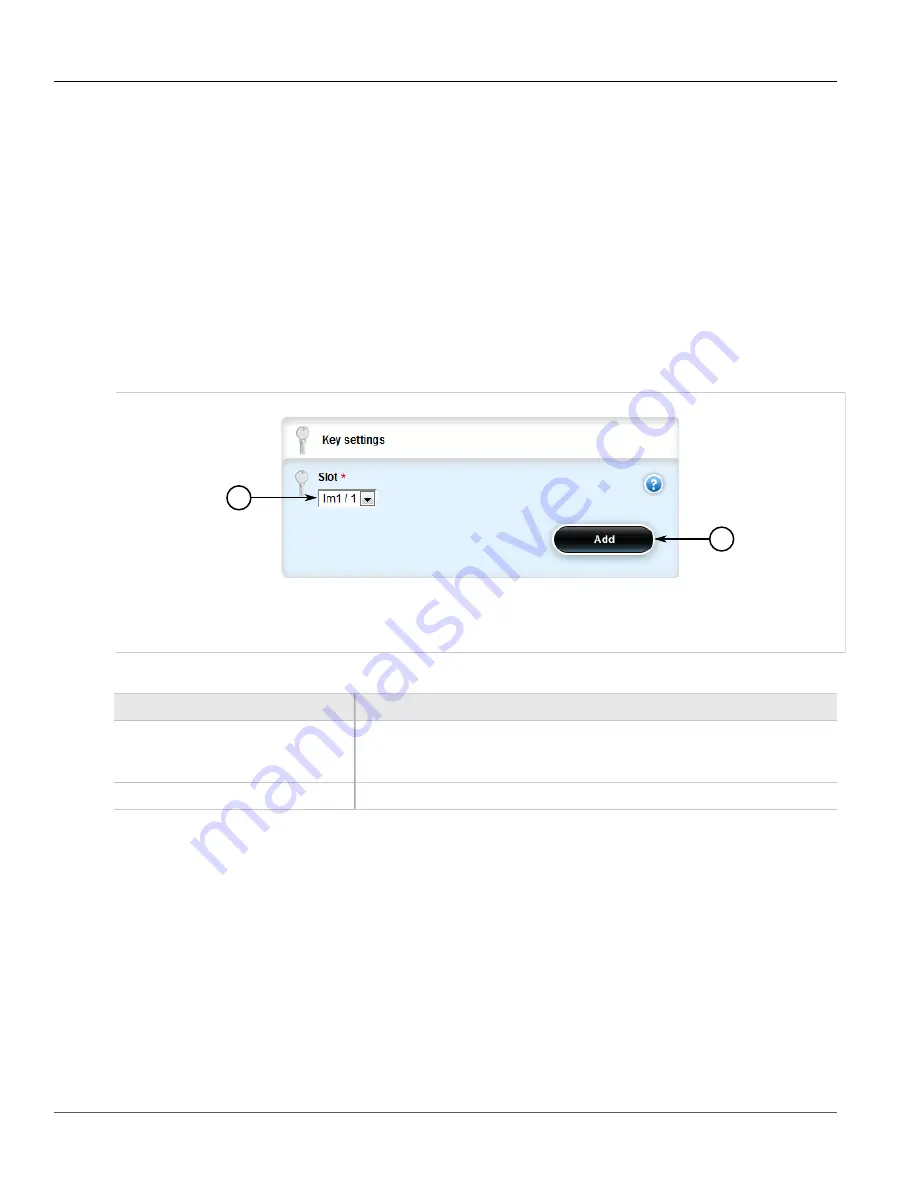
RUGGEDCOM ROX II
User Guide
Chapter 5
Setup and Configuration
Adding an Egress Port
577
If no egress ports have been configured, add egress ports as needed. For more information, refer to
Section 5.25.6.2, “Adding an Egress Port”
Section 5.25.6.2
Adding an Egress Port
To add an egress port to a static multicast group defined in the Static Multicast Group Summary table, do the
following:
1. Change the mode to
Edit Private
or
Edit Exclusive
.
2. Navigate to
switch
»
mcast-filtering
»
static-mcast-table
»
{id/address}
»
egress-ports
, where
{id/
address}
is the VLAN ID for the static multicast group and the MAC address for the host device.
3. Click
<Add egress-ports>
. The
Key Settings
form appears.
1
2
Figure 670: Key Settings Form
1.
Slot List
2.
Add Button
4. Configure the following parameter(s) as required:
Parameter
Description
Slot
Synopsis:
sm, lm1, lm2, lm3, lm4, lm5, lm6
The name of the module location provided on the silkscreen across the top of the
device.
Port
The selected ports on the module installed in the indicated slot.
5. Click
Add
to create the egress port.
6. Click
Commit
to save the changes or click
Revert All
to abort. A confirmation dialog box appears. Click
OK
to proceed.
7. Click
Exit Transaction
or continue making changes.
Section 5.25.6.3
Deleting an Egress Port
To delete an egress port for a static multicast group defined in the Static Multicast Group Summary table, do the
following:
1. Change the mode to
Edit Private
or
Edit Exclusive
.
Содержание RUGGEDCOM RX1510
Страница 32: ...RUGGEDCOM ROX II User Guide Preface Customer Support xxxii ...
Страница 44: ...RUGGEDCOM ROX II User Guide Chapter 1 Introduction User Permissions 12 ...
Страница 62: ...RUGGEDCOM ROX II User Guide Chapter 2 Using ROX II Using the Command Line Interface 30 ...
Страница 268: ...RUGGEDCOM ROX II User Guide Chapter 4 System Administration Deleting a Scheduled Job 236 ...
Страница 852: ...RUGGEDCOM ROX II User Guide Chapter 5 Setup and Configuration Enabling Disabling an LDP Interface 820 ...






























