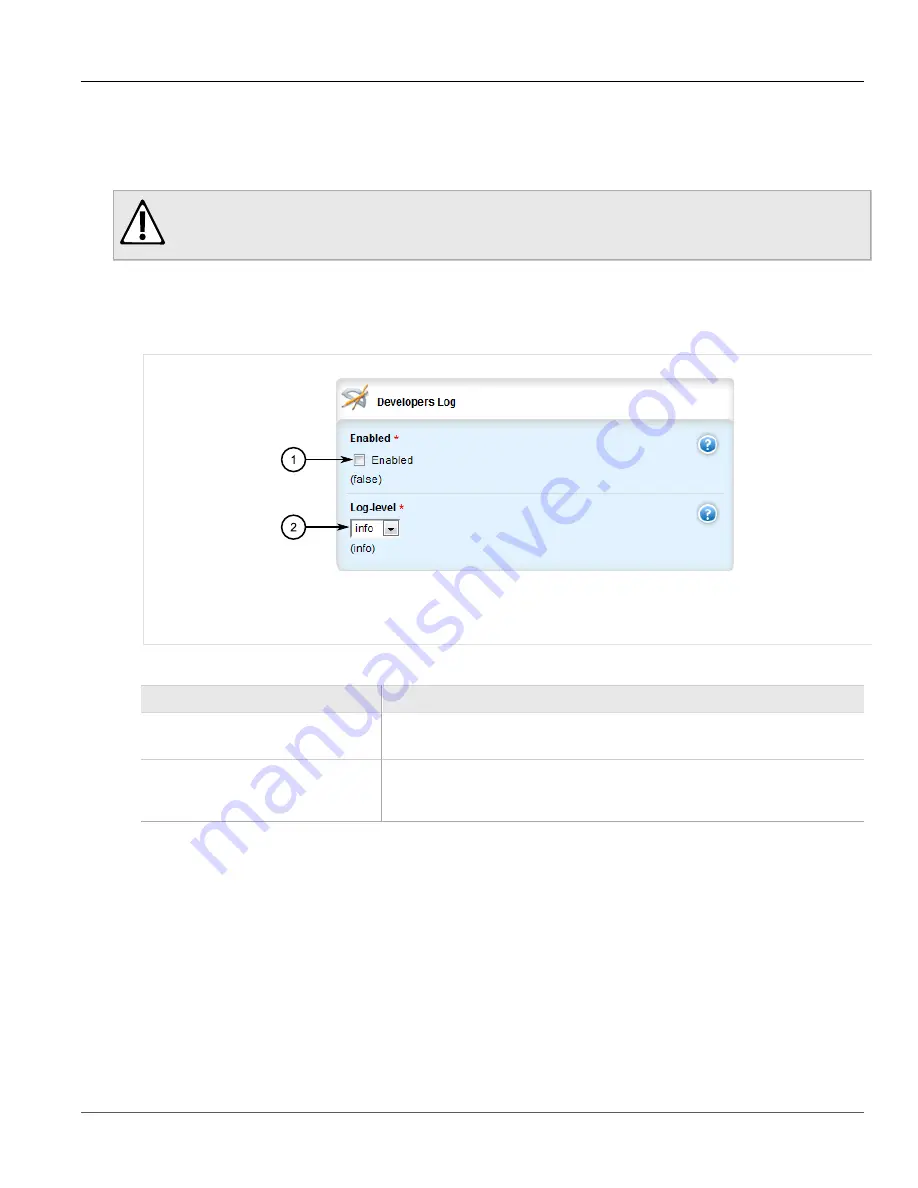
Chapter 3
Device Management
RUGGEDCOM ROX II
User Guide
46
Enabling/Disabling the Developer's Log
Section 3.9.3.1
Enabling/Disabling the Developer's Log
The Developer's log records internal system transactions from the operational view.
CAUTION!
Configuration hazard – risk of reduced performance. Enabling diagnostic logging will significantly affect
the performance of ROX II. Only enable diagnostic logging when directed by Siemens.
To enable or disable the Developer's log, do the following:
1. Change the mode to
Edit Private
or
Edit Exclusive
.
2. Navigate to
admin
»
logging
»
diagnostics
. The
Developer's Log
form appears.
Figure 35: Developer's Log Form
1.
Enabled Check Box
2.
Log-Level List
3. Configure the following parameter(s) as required:
Parameter
Description
Enabled
Default:
false
Enables/Disables developer logging to the confd-dev.log.
log-level
Synopsis:
error, info, trace
Default:
info
Sets the verbosity level for developer logging.
4. Click
Commit
to save the changes or click
Revert All
to abort. A confirmation dialog box appears. Click
OK
to proceed.
5. Click
Exit Transaction
or continue making changes.
Section 3.9.3.2
Enabling/Disabling the SNMP Log
The SNMP log records all SNMP related events.
Содержание RUGGEDCOM RX1510
Страница 32: ...RUGGEDCOM ROX II User Guide Preface Customer Support xxxii ...
Страница 44: ...RUGGEDCOM ROX II User Guide Chapter 1 Introduction User Permissions 12 ...
Страница 62: ...RUGGEDCOM ROX II User Guide Chapter 2 Using ROX II Using the Command Line Interface 30 ...
Страница 268: ...RUGGEDCOM ROX II User Guide Chapter 4 System Administration Deleting a Scheduled Job 236 ...
Страница 852: ...RUGGEDCOM ROX II User Guide Chapter 5 Setup and Configuration Enabling Disabling an LDP Interface 820 ...






























