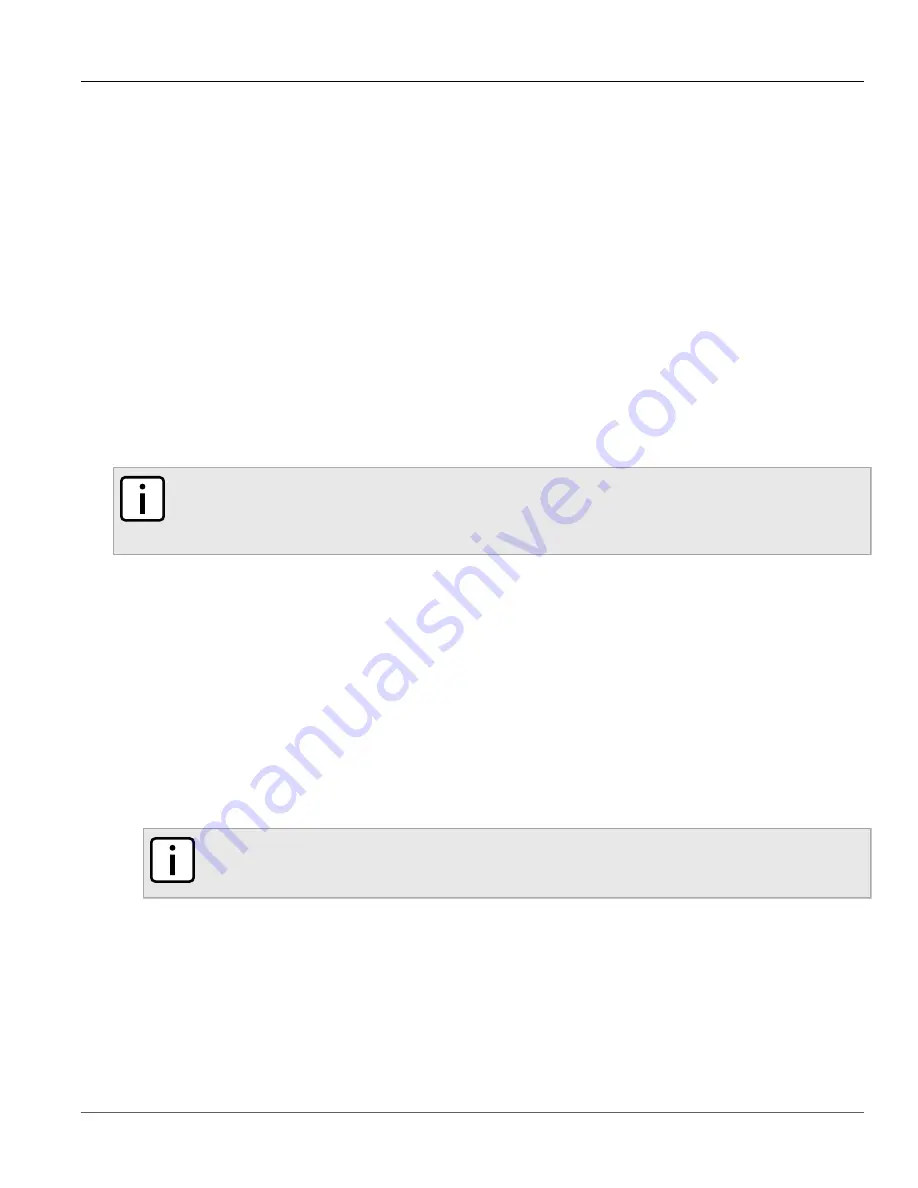
Chapter 3
Device Management
RUGGEDCOM ROX II
User Guide
60
Adding Software Releases to the Upgrade Server
• Each device that will be upgraded/downgraded must have access to a host that acts as a Web server or FTP
server. The host must also be able to download new software releases from
.
• The server must have sufficient disk space for at least two full software releases. Each full software release is
approximately 75 Mbits, although most upgrades are typically much smaller.
• The server must have sufficient bandwidth. The bandwidth requirements will be based on the number of
devices, the size of the upgrade, and when the devices launch an upgrade. The bandwidth is also limited by
default for each device to 500 kbps. A modest (e.g. 486 class machine) web server should be able to serve
files up to the limit of the network interface bandwidth.
• The server must be able to accept at least as many HTTP, HTTPS or FTP connections as there are devices on
the network.
• The server must contain and publish a directory specifically for ROX II software releases. The name of this
directory will be specified in the upgrade settings for each device.
• Communication between the server and the device must be along a secure channel, such as IPsec.
• For upgrades via HTTPS, the server's public key must be signed by a trusted Certificate Authority (CA). A
list of recognized CA's is available under
/etc/ssl/certs/
, which can be accessed via the CLI. For more
information about viewing the contents of a file via the CLI, refer to the
RUGGEDCOM ROX II v2.6 CLI User
Guide
.
NOTE
Each device should be configured to upgrade at different times to minimize impact on the network. A
large upgrade (or a low bandwidth limiting value on each device) may cause all the devices to upgrade
at the same time.
The following sections describe how to configure an upgrade server:
•
Section 3.11.2.1, “Adding Software Releases to the Upgrade Server”
•
Section 3.11.2.2, “Using Microsoft IIS Manager 6.0 or Higher as an Upgrade Server”
Section 3.11.2.1
Adding Software Releases to the Upgrade Server
Software releases are obtained from
as compressed ZIP files.
To add software releases to the upgrade server, do the following:
1. Download the appropriate ROX II software release from
directory on the upgrade server.
NOTE
Software release filenames take the form of rrX.Y.Z.zip, where X represents the major release
number, Y represents the minor release number, and Z represents the patch release number.
2. Extract the compressed ZIP file within the directory. The file will extract to a folder that has the same name
as the major release (i.e. "rrX"). Subsequence releases will also be extracted to this folder.
Содержание RUGGEDCOM RX1510
Страница 32: ...RUGGEDCOM ROX II User Guide Preface Customer Support xxxii ...
Страница 44: ...RUGGEDCOM ROX II User Guide Chapter 1 Introduction User Permissions 12 ...
Страница 62: ...RUGGEDCOM ROX II User Guide Chapter 2 Using ROX II Using the Command Line Interface 30 ...
Страница 268: ...RUGGEDCOM ROX II User Guide Chapter 4 System Administration Deleting a Scheduled Job 236 ...
Страница 852: ...RUGGEDCOM ROX II User Guide Chapter 5 Setup and Configuration Enabling Disabling an LDP Interface 820 ...






























