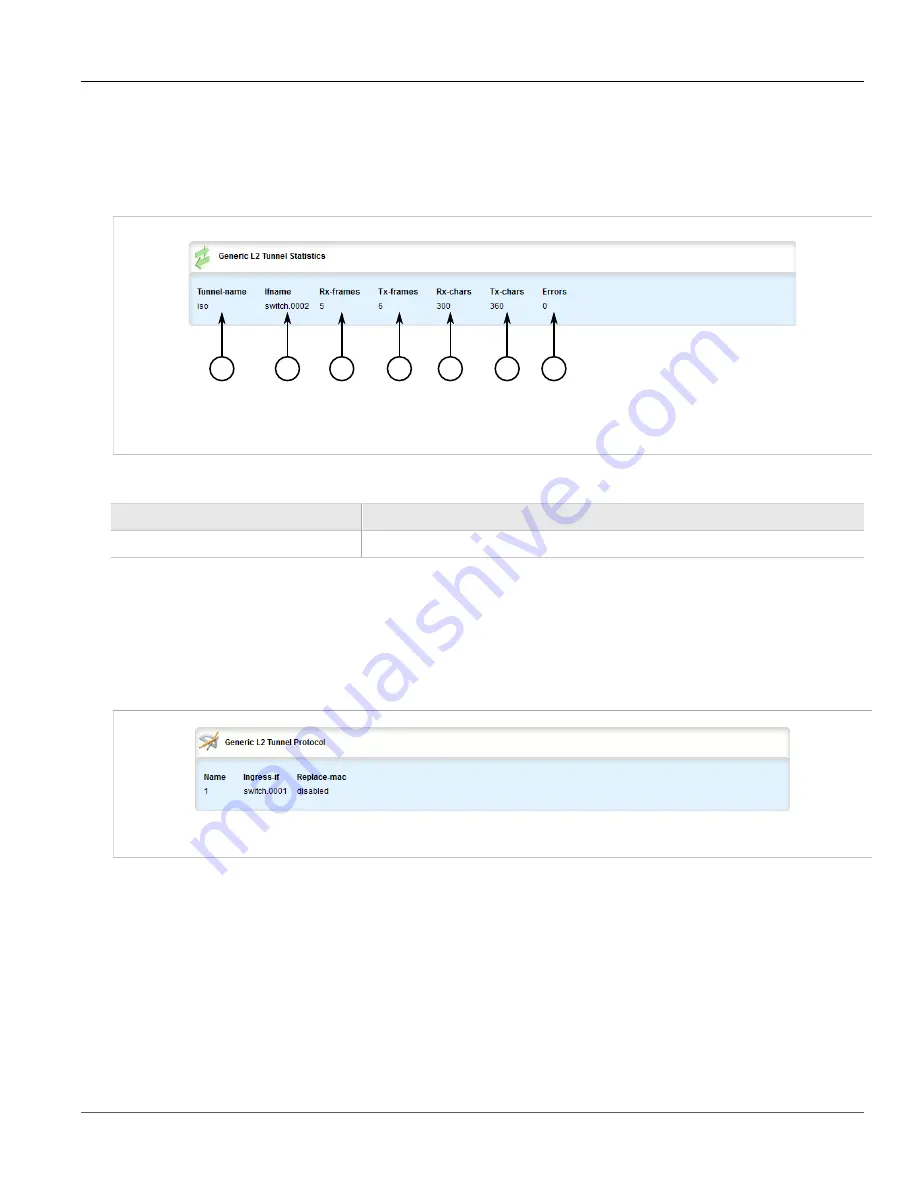
Chapter 5
Setup and Configuration
RUGGEDCOM ROX II
User Guide
654
Viewing the Generic Tunnel Statistics
Section 5.29.7.1
Viewing the Generic Tunnel Statistics
To view the generic tunnel statistics, navigate to
tunnel
»
l2tunneld
»
status
»
generic
. The
Generic L2 Tunnel
Statistics
form appears.
5
6
7
4
3
2
1
Figure 768: Generic L2 Tunnel Statistics Form
1.
Tunnel Name
2.
Interface Name
3.
RX Frames
4.
TX Frames
5.
RX Characters
6.
TX Characters
7.
Errors
This table provides the following information:
Parameter
Description
tunnel-name
The generic tunnel name.
Section 5.29.7.2
Viewing a List of Generic Tunnels
To view a list of generic tunnels, navigate to
tunnel
»
l2tunneld
»
generic
. If tunnels have been configured, the
Generic L2 Tunnel Protocol
table appears.
Figure 769: Generic L2 Tunnel Protocol Table
If no generic tunnels have been configured, add tunnels as needed. For more information, refer to
Section 5.29.7.3, “Adding a Generic Tunnel”
Section 5.29.7.3
Adding a Generic Tunnel
To configure a generic tunnel, do the following:
1. Change the mode to
Edit Private
or
Edit Exclusive
.
2. Navigate to
tunnel
»
l2tunneld
»
generic
and click
<Add tunnel>
. The
Key Settings
form appears.
Содержание RUGGEDCOM RX1510
Страница 32: ...RUGGEDCOM ROX II User Guide Preface Customer Support xxxii ...
Страница 44: ...RUGGEDCOM ROX II User Guide Chapter 1 Introduction User Permissions 12 ...
Страница 62: ...RUGGEDCOM ROX II User Guide Chapter 2 Using ROX II Using the Command Line Interface 30 ...
Страница 268: ...RUGGEDCOM ROX II User Guide Chapter 4 System Administration Deleting a Scheduled Job 236 ...
Страница 852: ...RUGGEDCOM ROX II User Guide Chapter 5 Setup and Configuration Enabling Disabling an LDP Interface 820 ...






























