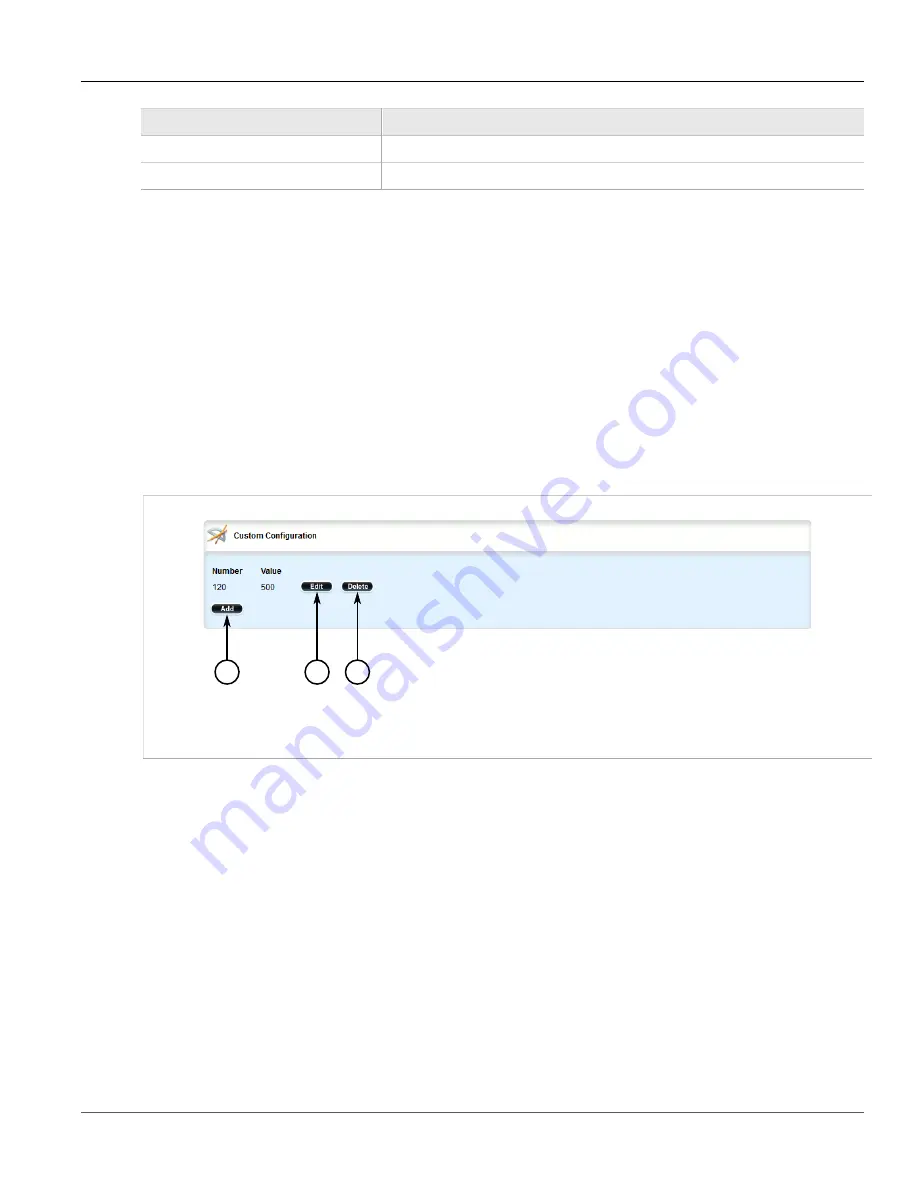
Chapter 5
Setup and Configuration
RUGGEDCOM ROX II
User Guide
350
Deleting Custom Host Group Client Configurations
Parameter
Description
number
value
The value of the custom option.
5. Click
Add
to create the new custom configuration.
6. Click
Commit
to save the changes or click
Revert All
to abort. A confirmation dialog box appears. Click
OK
to proceed.
7. Click
Exit Transaction
or continue making changes.
Section 5.15.12.3
Deleting Custom Host Group Client Configurations
To delete a custom configuration for a host group client on the DHCP server, do the following:
1. Change the mode to
Edit Private
or
Edit Exclusive
.
2. Navigate to
services
»
dhcpserver
»
host-groups
»
{host}
»
options
»
client
»
custom
, where
{host}
is
the name of the host group. The
Custom Configuration
table appears.
2
3
1
Figure 378: Custom Configuration Table
1.
Add Button
2.
Edit Button
3.
Delete Button
3. Click
Delete
next to the chosen custom configuration.
4. Click
Commit
to save the changes or click
Revert All
to abort. A confirmation dialog box appears. Click
OK
to proceed.
5. Click
Exit Transaction
or continue making changes.
Section 5.15.13
Managing IP Pools
The following sections describe how to configure and manage IP pools for DHCP subnets:
•
Section 5.15.13.1, “Viewing a List of IP Pools”
•
Section 5.15.13.2, “Adding an IP Pool”
•
Содержание RUGGEDCOM RX1510
Страница 32: ...RUGGEDCOM ROX II User Guide Preface Customer Support xxxii ...
Страница 44: ...RUGGEDCOM ROX II User Guide Chapter 1 Introduction User Permissions 12 ...
Страница 62: ...RUGGEDCOM ROX II User Guide Chapter 2 Using ROX II Using the Command Line Interface 30 ...
Страница 268: ...RUGGEDCOM ROX II User Guide Chapter 4 System Administration Deleting a Scheduled Job 236 ...
Страница 852: ...RUGGEDCOM ROX II User Guide Chapter 5 Setup and Configuration Enabling Disabling an LDP Interface 820 ...






























