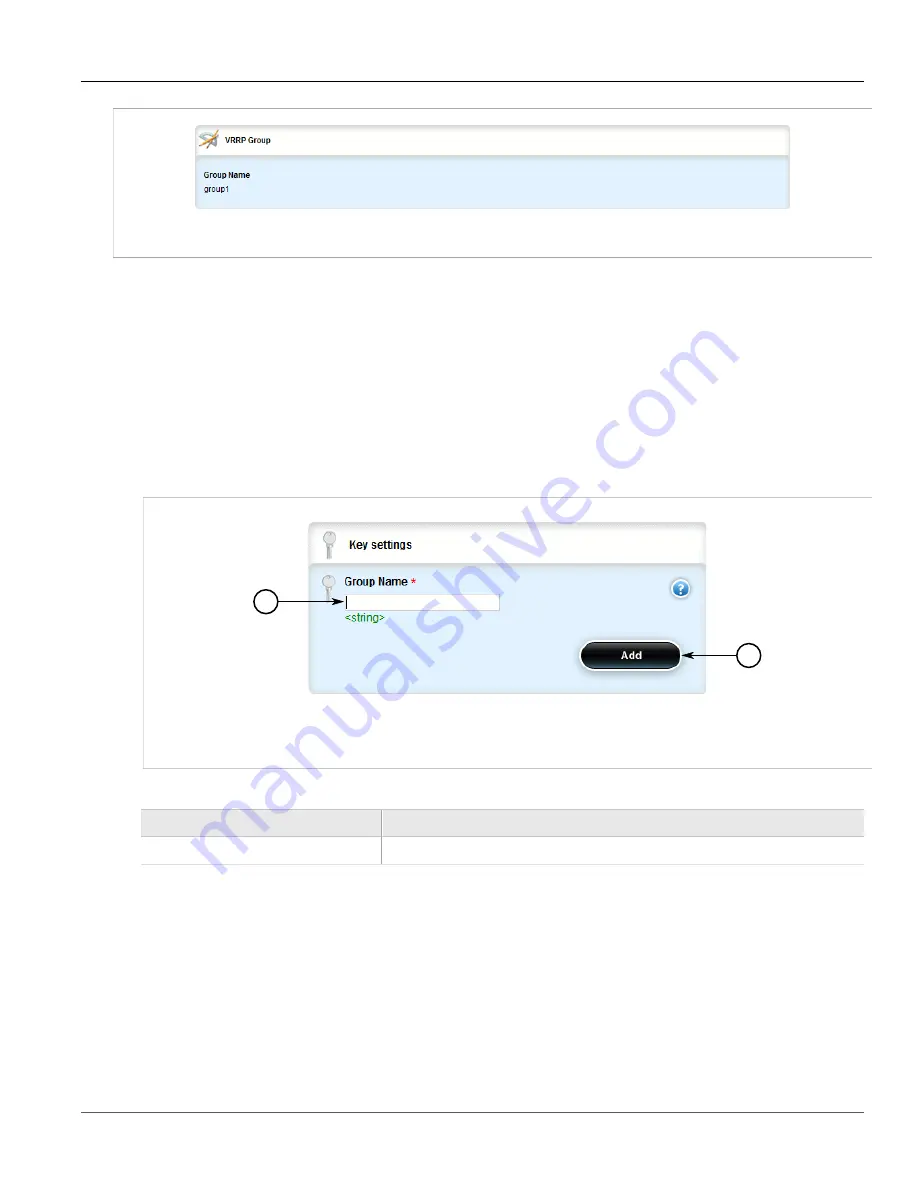
Chapter 5
Setup and Configuration
RUGGEDCOM ROX II
User Guide
588
Adding a VRRP Group
Figure 682: VRRP Group Table
If no VRRP groups have been configured, add groups as needed. For more information, refer to
Section 5.26.5.2
Adding a VRRP Group
To add a VRRP group, do the following:
1. Change the mode to
Edit Private
or
Edit Exclusive
.
2. Navigate to
services
»
vrrp
»
group
and click
<Add group>
. The
Key Settings
form appears.
1
2
Figure 683: Key Settings Form
1.
Group Name Box
2.
Add Button
3. Configure the following parameter(s) as required:
Parameter
Description
Group Name
The VRRP group name.
4. Click
Add
to add the group.
5. Click
Commit
to save the changes or click
Revert All
to abort. A confirmation dialog box appears. Click
OK
to proceed.
6. Click
Exit Transaction
or continue making changes.
Section 5.26.5.3
Deleting a VRRP Group
To delete a VRRP group, do the following:
Содержание RUGGEDCOM RX1510
Страница 32: ...RUGGEDCOM ROX II User Guide Preface Customer Support xxxii ...
Страница 44: ...RUGGEDCOM ROX II User Guide Chapter 1 Introduction User Permissions 12 ...
Страница 62: ...RUGGEDCOM ROX II User Guide Chapter 2 Using ROX II Using the Command Line Interface 30 ...
Страница 268: ...RUGGEDCOM ROX II User Guide Chapter 4 System Administration Deleting a Scheduled Job 236 ...
Страница 852: ...RUGGEDCOM ROX II User Guide Chapter 5 Setup and Configuration Enabling Disabling an LDP Interface 820 ...






























