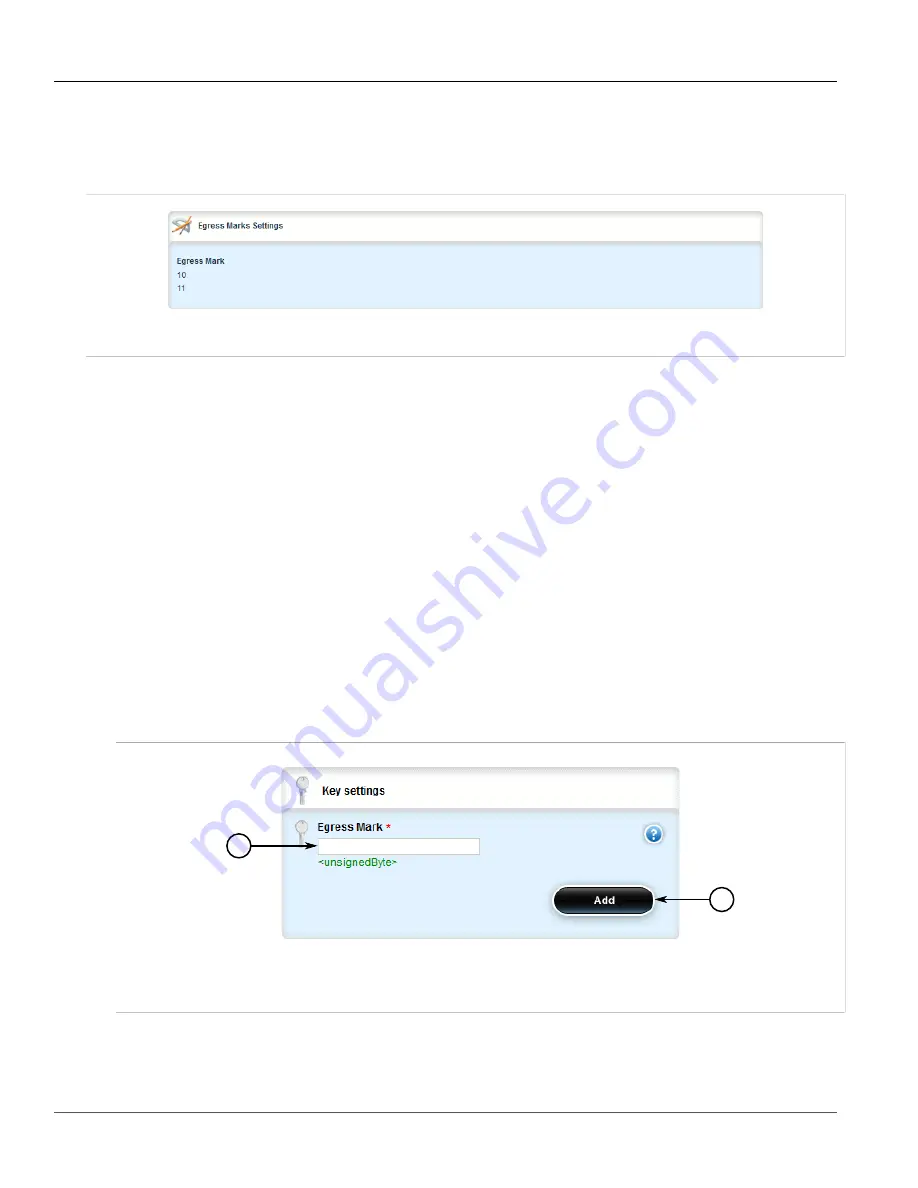
RUGGEDCOM ROX II
User Guide
Chapter 5
Setup and Configuration
Adding an Egress Mark
785
•
{id}
is the ID given to the VLAN
•
{priority}
is the priority assigned to the QoS map
If egress marks have been configured, the
Egress Marks Settings
table appears.
Figure 902: Egress Marks Settings Table
If no egress marks have been configured, add egress marks as needed. For more information, refer to
Section 5.37.8.2, “Adding an Egress Mark”
.
Section 5.37.8.2
Adding an Egress Mark
To add an egress mark for a QoS Map, do the following:
1. Change the mode to
Edit Private
or
Edit Exclusive
.
2. Navigate to
interface
»
{interface}
»
{interface-name}
»
vlan
»
{id}
»
qosmap
»
{priority}
»
egress
,
where:
•
{interface}
is the type of interface (either
eth
or
virtualswitch
)
•
{interface-name}
is the name of the interface
•
{id}
is the ID given to the VLAN
•
{priority}
is the priority assigned to the QoS map
3. Click
<Add egress>
. The
Key Settings
form appears.
1
2
Figure 903: Key Settings Form
1.
Egress Mark Box
2.
Add Button
4. Configure the following parameter(s) as required:
Содержание RUGGEDCOM RX1510
Страница 32: ...RUGGEDCOM ROX II User Guide Preface Customer Support xxxii ...
Страница 44: ...RUGGEDCOM ROX II User Guide Chapter 1 Introduction User Permissions 12 ...
Страница 62: ...RUGGEDCOM ROX II User Guide Chapter 2 Using ROX II Using the Command Line Interface 30 ...
Страница 268: ...RUGGEDCOM ROX II User Guide Chapter 4 System Administration Deleting a Scheduled Job 236 ...
Страница 852: ...RUGGEDCOM ROX II User Guide Chapter 5 Setup and Configuration Enabling Disabling an LDP Interface 820 ...






























