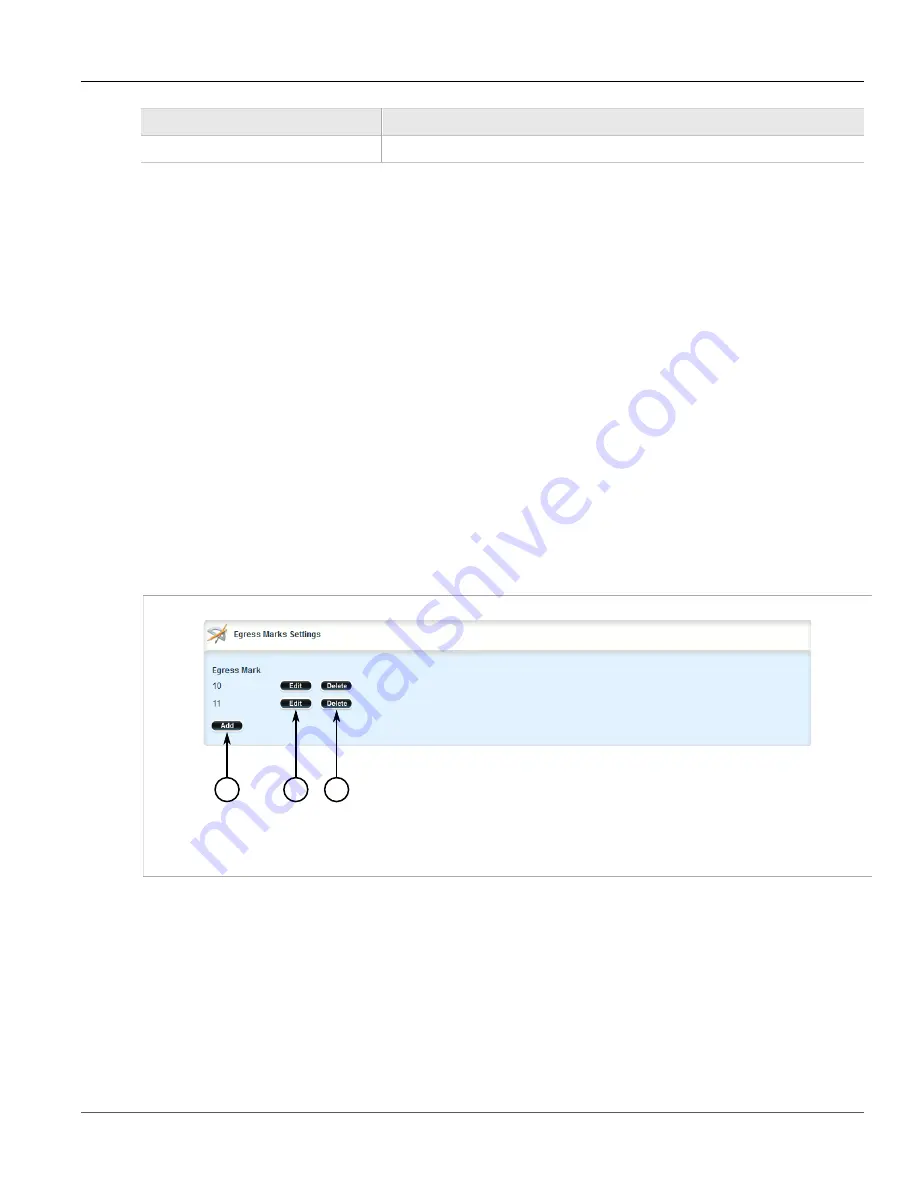
Chapter 5
Setup and Configuration
RUGGEDCOM ROX II
User Guide
786
Deleting an Egress Mark
Parameter
Description
Egress Mark
The mark value.
5. Click
Add
to create the new egress mark.
6. Click
Commit
to save the changes or click
Revert All
to abort. A confirmation dialog box appears. Click
OK
to proceed.
7. Click
Exit Transaction
or continue making changes.
Section 5.37.8.3
Deleting an Egress Mark
To delete an egress mark for a QoS map, do the following:
1. Change the mode to
Edit Private
or
Edit Exclusive
.
2. Navigate to
interface
»
{interface}
»
{interface-name}
»
vlan
»
{id}
»
qosmap
»
{priority}
»
egress
,
where:
•
{interface}
is the type of interface (either
eth
or
virtualswitch
)
•
{interface-name}
is the name of the interface
•
{id}
is the ID given to the VLAN
•
{priority}
is the priority assigned to the QoS map
The
Egress Marks Settings
table appears.
2
3
1
Figure 904: Egress Marks Settings Table
1.
Add Button
2.
Edit Button
3.
Delete Button
3. Click
Delete
next to the chosen egress mark.
4. Click
Commit
to save the changes or click
Revert All
to abort. A confirmation dialog box appears. Click
OK
to proceed.
5. Click
Exit Transaction
or continue making changes.
Содержание RUGGEDCOM RX1510
Страница 32: ...RUGGEDCOM ROX II User Guide Preface Customer Support xxxii ...
Страница 44: ...RUGGEDCOM ROX II User Guide Chapter 1 Introduction User Permissions 12 ...
Страница 62: ...RUGGEDCOM ROX II User Guide Chapter 2 Using ROX II Using the Command Line Interface 30 ...
Страница 268: ...RUGGEDCOM ROX II User Guide Chapter 4 System Administration Deleting a Scheduled Job 236 ...
Страница 852: ...RUGGEDCOM ROX II User Guide Chapter 5 Setup and Configuration Enabling Disabling an LDP Interface 820 ...
















































