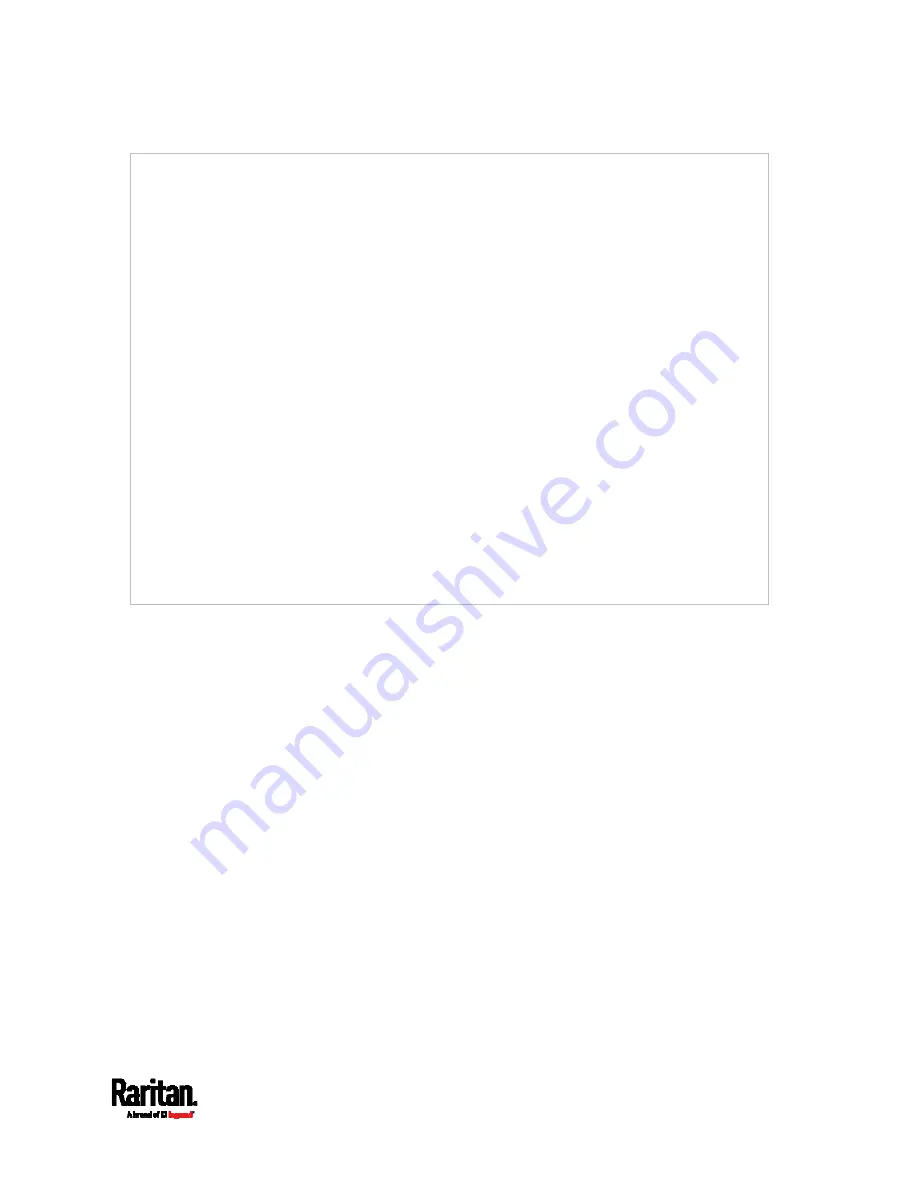
Appendix I: Additional PX3TS Information
789
-----BEGIN CERTIFICATE-----
MIIEKDCCAxCgAwIBAgIQAlmnd+8Fe2Yn3zANBgkqhkiG9w0BAQsFADBC
.
.
MqO5tzHpCvX2HzLc
-----END CERTIFICATE-----
2 s:/C=US/O=GeoTrust Inc./CN=GeoTrust Global CA
i:/C=US/O=Equifax/OU=Equifax Secure Certificate Authority
-----BEGIN CERTIFICATE-----
MIIDfTCCAuagAwIBAgIDErvmMA0GCSqGSIb3DQEBBQUAME4xCzAJBgNVBAYTAlVT
.
.
b8ravHNjkOR/ez4iyz0H7V84dJzY7mHyhD8S
-----END CERTIFICATE-----
---
Server certificate
subject=/C=US/ST=California/L=Mountain View/O=Google
Inc/CN=smtp.gmail.com
issuer=/C=US/O=Google Inc/CN=Google Internet Authority G2
.
.
.
3.
Onscreen information under the title 'Certificate chain' indicates that
there are three issuers and three certificates on this server.
Each line beginning with the letter "i" indicates an issuer. They
are:
Google Internet Authority G2
GeoTrust Global CA
Equifax Secure Certificate Authority
Each certificate's content is located between the line of "BEGIN
CERTIFICATE" and the line of "END CERTIFICATE".
The topmost certificate is the server certificate.
4.
The section titled "Server certificate" indicates that the issuer (CA)
Google Internet Authority G2 issues the server certificate.
5.
As the server has the server certificate and two intermediate
certificates, we conclude that this server sends a partial certificate
chain to the receiver.
6.
Check whether the issuer "Equifax Secure Certificate Authority" is
the root CA.
If yes, you only need to upload the root certificate self-signed by
Equifax Secure Certificate Authority to PX3TS.
Содержание PX3TS
Страница 5: ......
Страница 16: ...Contents xvii Index 807...
Страница 83: ...Chapter 4 Connecting External Equipment Optional 59 A DPX2 sensor package A DPX sensor package...
Страница 85: ...Chapter 4 Connecting External Equipment Optional 61...
Страница 754: ...Appendix H RADIUS Configuration Illustration 730 Note If your PX3TS uses PAP then select PAP...
Страница 755: ...Appendix H RADIUS Configuration Illustration 731 10 Select Standard to the left of the dialog and then click Add...
Страница 756: ...Appendix H RADIUS Configuration Illustration 732 11 Select Filter Id from the list of attributes and click Add...
Страница 759: ...Appendix H RADIUS Configuration Illustration 735 14 The new attribute is added Click OK...
Страница 760: ...Appendix H RADIUS Configuration Illustration 736 15 Click Next to continue...
Страница 792: ...Appendix I Additional PX3TS Information 768...
Страница 816: ...Appendix I Additional PX3TS Information 792 11 To print the currently selected topic click the Print this page icon...
Страница 820: ...Appendix J Integration 796 3 Click OK...






























