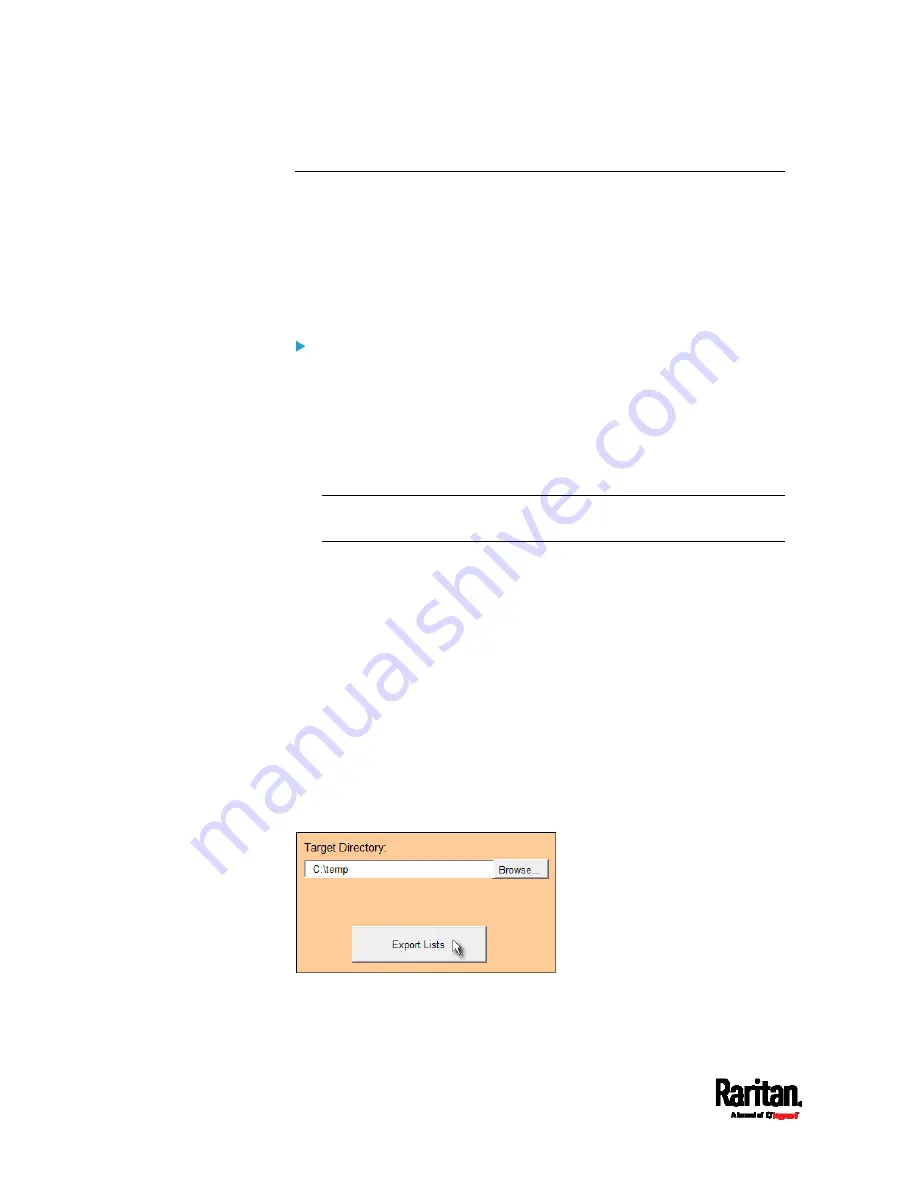
Appendix C: Configuration or Firmware Upgrade with a USB Drive
676
Creating Configuration Files via Mass Deployment Utility
The Mass Deployment Utility is an Excel file that lets you fill in basic
information required for the three configuration files, such as the admin
account and password.
After entering required information, you can generate all configuration
files with only one click, including
fwupdate.cfg, config.txt and
devices.csv.
To use the Mass Deployment Utility:
1.
Download the Mass Deployment Utility from the Raritan website.
The utility is named
mass_deployment-xxx (where xxx is the
firmware version number).
It is available on the PX3TS section of the
Support page
(
2.
Launch Excel to open this utility.
Note: Other office suites, such as OpenOffice and LibreOffice, are not
supported.
3.
Read the instructions in the 1st worksheet of the utility, and make
sure Microsoft Excel's security level has been set to Medium or the
equivalent for executing unsigned macros of this utility.
4.
Enter information in the 2nd and 3rd worksheets.
The 2nd worksheet contains information required for
fwupdate.cfg and config.txt.
The 3rd worksheet contains device-specific information for
devices.csv.
5.
Return to the 2nd worksheet to execute the export macro.
a.
In the Target Directory field, specify the folder where to generate
the configuration files. For example, you can specify the root
directory of a connected USB drive.
b.
Click Export Lists to generate configuration files.
Содержание PX3TS
Страница 5: ......
Страница 16: ...Contents xvii Index 807...
Страница 83: ...Chapter 4 Connecting External Equipment Optional 59 A DPX2 sensor package A DPX sensor package...
Страница 85: ...Chapter 4 Connecting External Equipment Optional 61...
Страница 754: ...Appendix H RADIUS Configuration Illustration 730 Note If your PX3TS uses PAP then select PAP...
Страница 755: ...Appendix H RADIUS Configuration Illustration 731 10 Select Standard to the left of the dialog and then click Add...
Страница 756: ...Appendix H RADIUS Configuration Illustration 732 11 Select Filter Id from the list of attributes and click Add...
Страница 759: ...Appendix H RADIUS Configuration Illustration 735 14 The new attribute is added Click OK...
Страница 760: ...Appendix H RADIUS Configuration Illustration 736 15 Click Next to continue...
Страница 792: ...Appendix I Additional PX3TS Information 768...
Страница 816: ...Appendix I Additional PX3TS Information 792 11 To print the currently selected topic click the Print this page icon...
Страница 820: ...Appendix J Integration 796 3 Click OK...






























