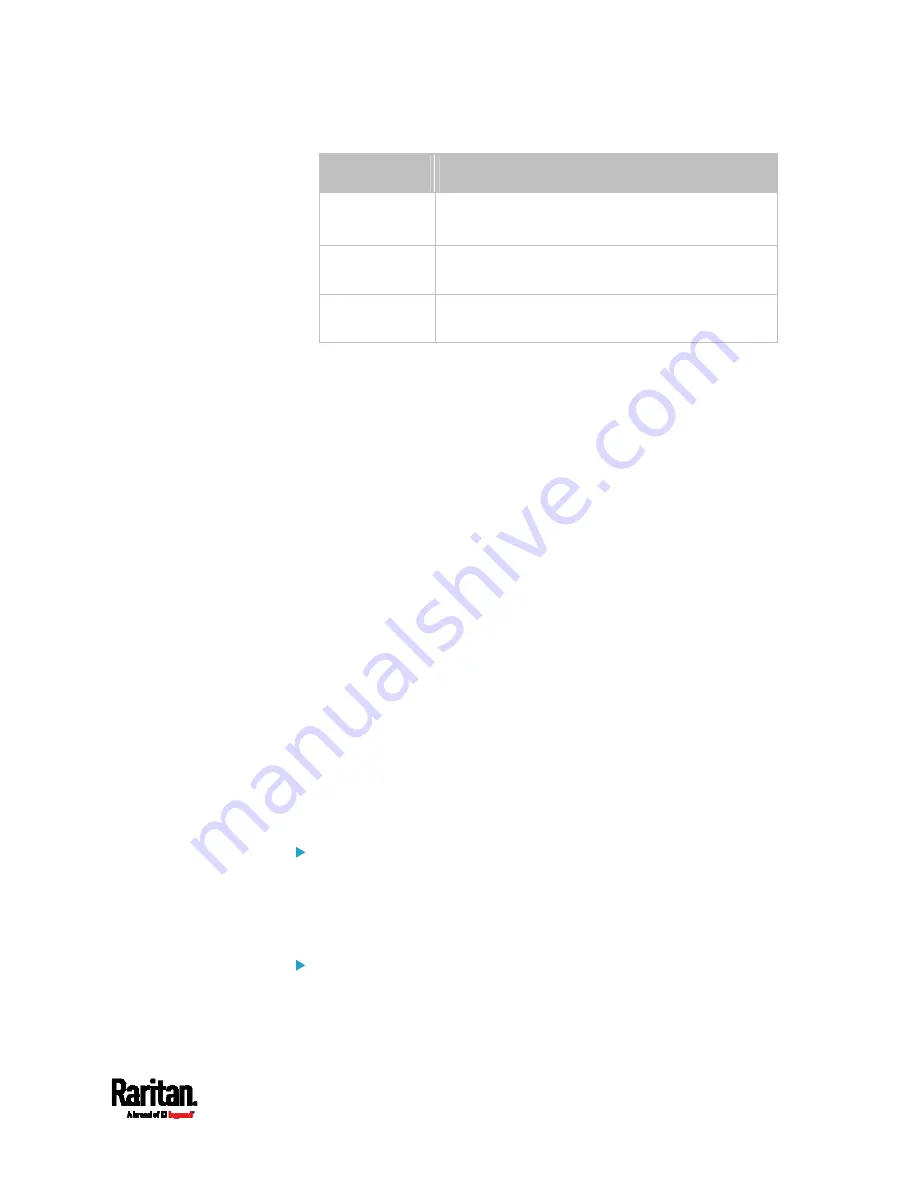
Chapter 8: Using the Command Line Interface
521
Interface
Description
eth2
(PX3TS-iX7)
Determine the IPv6 address of the ETH2 interface
(wired networking).
wireless
Determine the IPv6 address of the WIRELESS
interface (that is, wireless networking).
bridge
Determine the IPv6 address of the BRIDGE
interface (that is, the bridging mode).
<ip address> is the IP address being assigned to your PX3TS device.
This value uses the IPv6 address format. Note that you must add
/xx,
which indicates a prefix length of bits such as /64, to the end of this
IPv6 address.
Setting the IPv6 Gateway
After selecting the static IP configuration mode, you can use this
command to specify the gateway.
config:#
network ipv6 gateway <ip address>
Variables:
<ip address> is the IP address of the gateway. This value uses the
IPv6 address format.
Setting IPv6 Static Routes
If the IPv6 network mode is set to static IP and your local network
contains two subnets, you can configure static routes to enable or
disable communications between the PX3TS and devices in the other
subnet.
These commands are prefixed with
network ipv6 staticRoutes.
Depending on whether the other network is directly reachable or not,
there are two methods for adding a static route. For further information,
see
Static Route Examples
(on page 278).
Method 1: add a static route when the other network is NOT
directly reachable:
config:#
network ipv6 staticRoutes add <dest-1> <hop>
Method 2: add a static route when the other network is directly
reachable:
Содержание PX3TS
Страница 5: ......
Страница 16: ...Contents xvii Index 807...
Страница 83: ...Chapter 4 Connecting External Equipment Optional 59 A DPX2 sensor package A DPX sensor package...
Страница 85: ...Chapter 4 Connecting External Equipment Optional 61...
Страница 754: ...Appendix H RADIUS Configuration Illustration 730 Note If your PX3TS uses PAP then select PAP...
Страница 755: ...Appendix H RADIUS Configuration Illustration 731 10 Select Standard to the left of the dialog and then click Add...
Страница 756: ...Appendix H RADIUS Configuration Illustration 732 11 Select Filter Id from the list of attributes and click Add...
Страница 759: ...Appendix H RADIUS Configuration Illustration 735 14 The new attribute is added Click OK...
Страница 760: ...Appendix H RADIUS Configuration Illustration 736 15 Click Next to continue...
Страница 792: ...Appendix I Additional PX3TS Information 768...
Страница 816: ...Appendix I Additional PX3TS Information 792 11 To print the currently selected topic click the Print this page icon...
Страница 820: ...Appendix J Integration 796 3 Click OK...






























