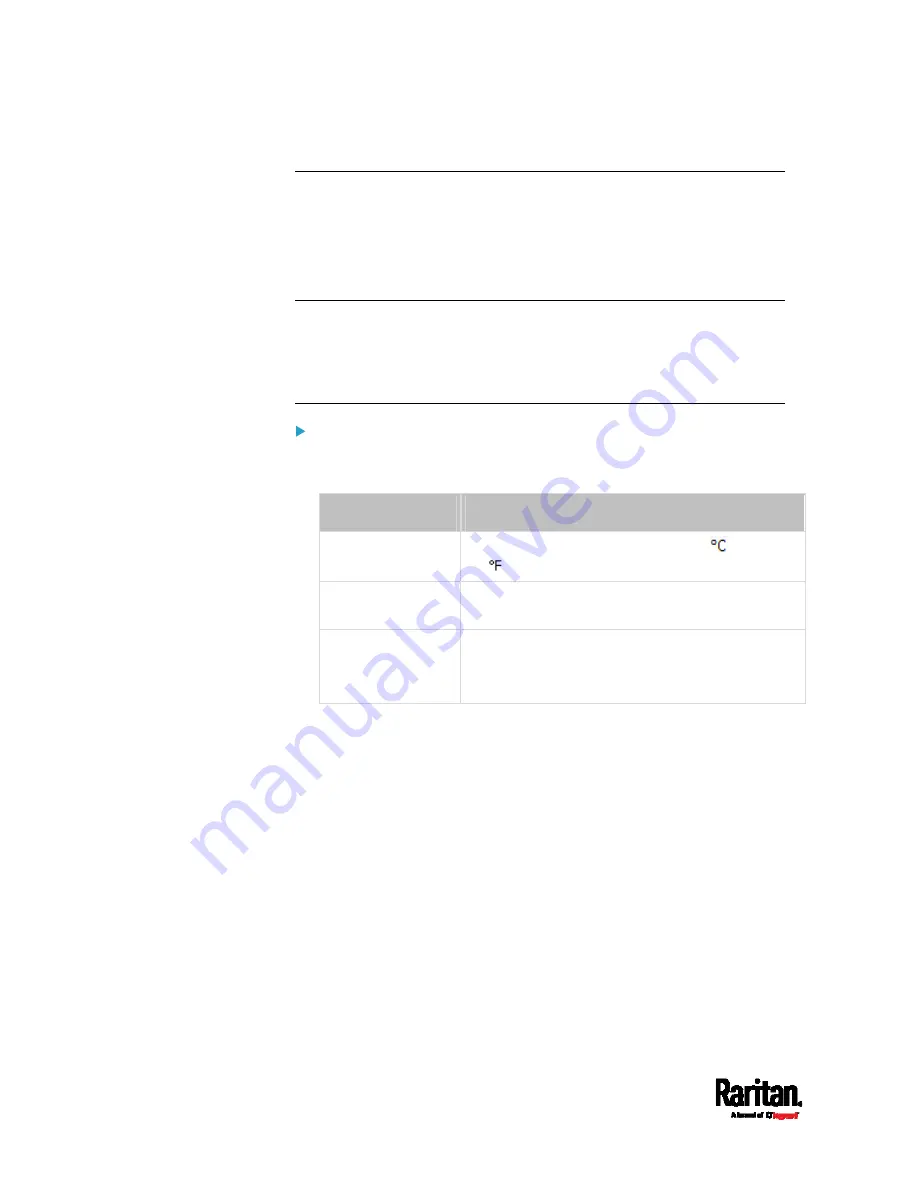
Chapter 6: Using the Web Interface
266
Setting Default Measurement Units
Default measurement units are applied to all PX3TS user interfaces
across all users, including users accessing the PX3TS via external
authentication servers. For a list of affected user interfaces, see
User
Interfaces Showing Default Units
(on page 266). The front panel display
also shows the default measurement units.
Note: The preferred measurement units set by any individual user or by
the administrator on a per-user basis will override the default units in
the web interface and command line interface. See
Setting Your
Preferred Measurement Units
(on page 265) or
Creating Users
(on
page 256).
To set up default user preferences:
1.
Click User Management > Default Preferences.
2.
Make changes as needed.
Field
Description
Temperature Unit
Preferred units for temperatures --
(Celsius)
or
(Fahrenheit).
Length Unit
Preferred units for length or height -- Meter or
Feet.
Pressure Unit
Preferred units for pressure -- Pascal or Psi.
Pascal = one newton per square meter
Psi = pounds per square inch
3.
Click Save.
User Interfaces Showing Default Units
Default measurement units will apply to the following user interfaces or
information:
Web interface for "newly-created" local users when they have not
configured their own preferred measurement units. See
Creating
Users
(on page 256).
Web interface for users who are authenticated via LDAP/Radius
servers.
The sensor report sent because of the "Send Sensor Report" action.
See
Send Sensor Report
(on page 359).
Front panel LCD display.
Содержание PX3TS
Страница 5: ......
Страница 16: ...Contents xvii Index 807...
Страница 83: ...Chapter 4 Connecting External Equipment Optional 59 A DPX2 sensor package A DPX sensor package...
Страница 85: ...Chapter 4 Connecting External Equipment Optional 61...
Страница 754: ...Appendix H RADIUS Configuration Illustration 730 Note If your PX3TS uses PAP then select PAP...
Страница 755: ...Appendix H RADIUS Configuration Illustration 731 10 Select Standard to the left of the dialog and then click Add...
Страница 756: ...Appendix H RADIUS Configuration Illustration 732 11 Select Filter Id from the list of attributes and click Add...
Страница 759: ...Appendix H RADIUS Configuration Illustration 735 14 The new attribute is added Click OK...
Страница 760: ...Appendix H RADIUS Configuration Illustration 736 15 Click Next to continue...
Страница 792: ...Appendix I Additional PX3TS Information 768...
Страница 816: ...Appendix I Additional PX3TS Information 792 11 To print the currently selected topic click the Print this page icon...
Страница 820: ...Appendix J Integration 796 3 Click OK...






























