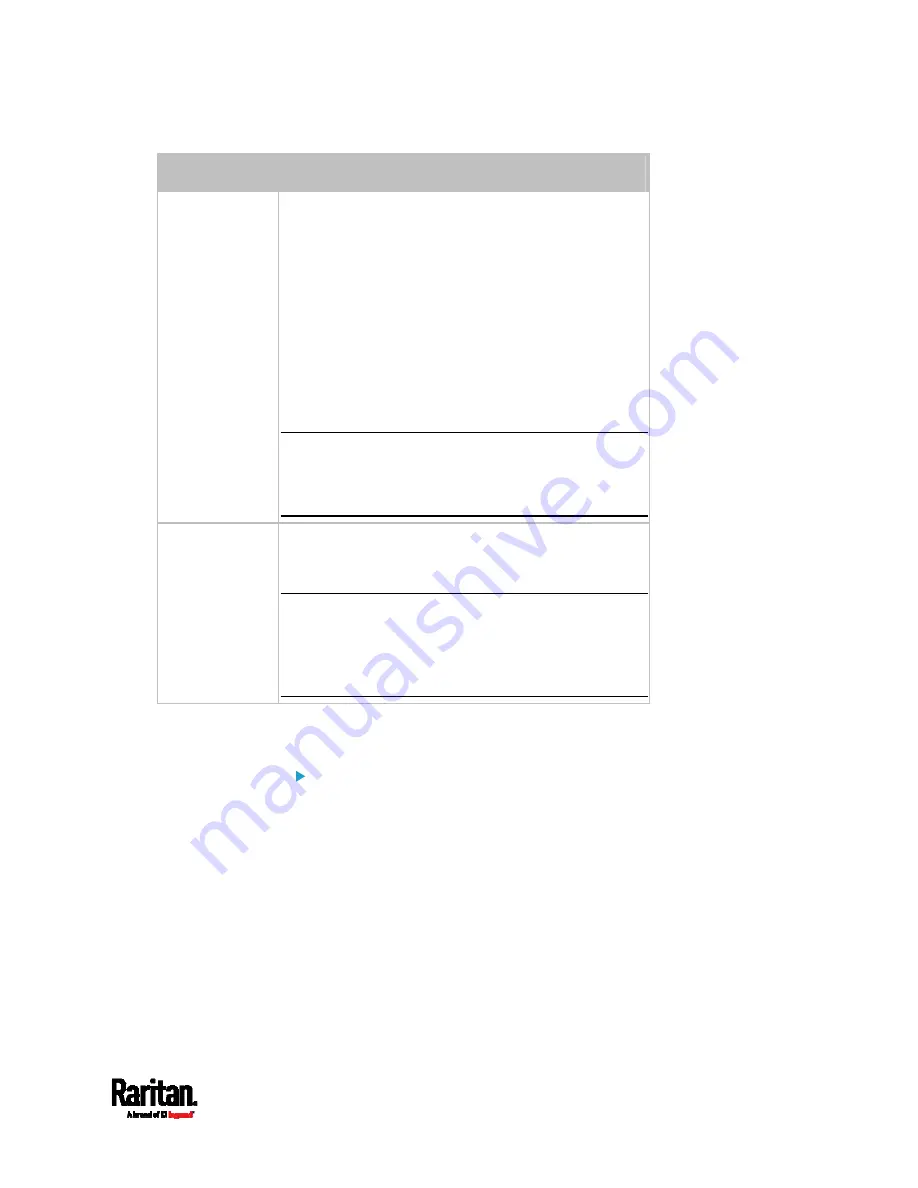
Chapter 6: Using the Web Interface
447
Section
Description
Door State
Shows all sensor states detected by DX2-DH2C2,
including:
Door: States of contact closure sensors connected
to DX2-DH2C2. Contact closure sensors detect
whether the door is physically opened or closed.
Door Lock: States of door locks integrated with the
door handles.
Door Handle Lock: States of the door handle locks.
Door locks and door handle locks are interrelated so
their states are changed one after another. The door
handle lock is opened first and then the door lock.
Exception: If you manually open the door lock with the
key shipped with your door handle, the Door Lock
state will enter the open state while the Door Handle
Lock state remains closed.
Card Reader
Shows the data of the smart card scanned by the
internal card reader integrated in each door handle
connected to DX2-DH2C2.
Note: It is not necessary to use the internal card
reader unless you are using a third-party application,
such as Power IQ, for access control. Refer to the user
documentation of your third-party application for
more information.
Note that the same Card Reader information is also available on the
page of
Card Readers
(on page 449).
To configure the door handles:
1.
Click Edit Settings in the Setting section.
2.
In the Door Handle Type field, select the door handle type you are
using.
The default is None.
Содержание PX3TS
Страница 5: ......
Страница 16: ...Contents xvii Index 807...
Страница 83: ...Chapter 4 Connecting External Equipment Optional 59 A DPX2 sensor package A DPX sensor package...
Страница 85: ...Chapter 4 Connecting External Equipment Optional 61...
Страница 754: ...Appendix H RADIUS Configuration Illustration 730 Note If your PX3TS uses PAP then select PAP...
Страница 755: ...Appendix H RADIUS Configuration Illustration 731 10 Select Standard to the left of the dialog and then click Add...
Страница 756: ...Appendix H RADIUS Configuration Illustration 732 11 Select Filter Id from the list of attributes and click Add...
Страница 759: ...Appendix H RADIUS Configuration Illustration 735 14 The new attribute is added Click OK...
Страница 760: ...Appendix H RADIUS Configuration Illustration 736 15 Click Next to continue...
Страница 792: ...Appendix I Additional PX3TS Information 768...
Страница 816: ...Appendix I Additional PX3TS Information 792 11 To print the currently selected topic click the Print this page icon...
Страница 820: ...Appendix J Integration 796 3 Click OK...






























