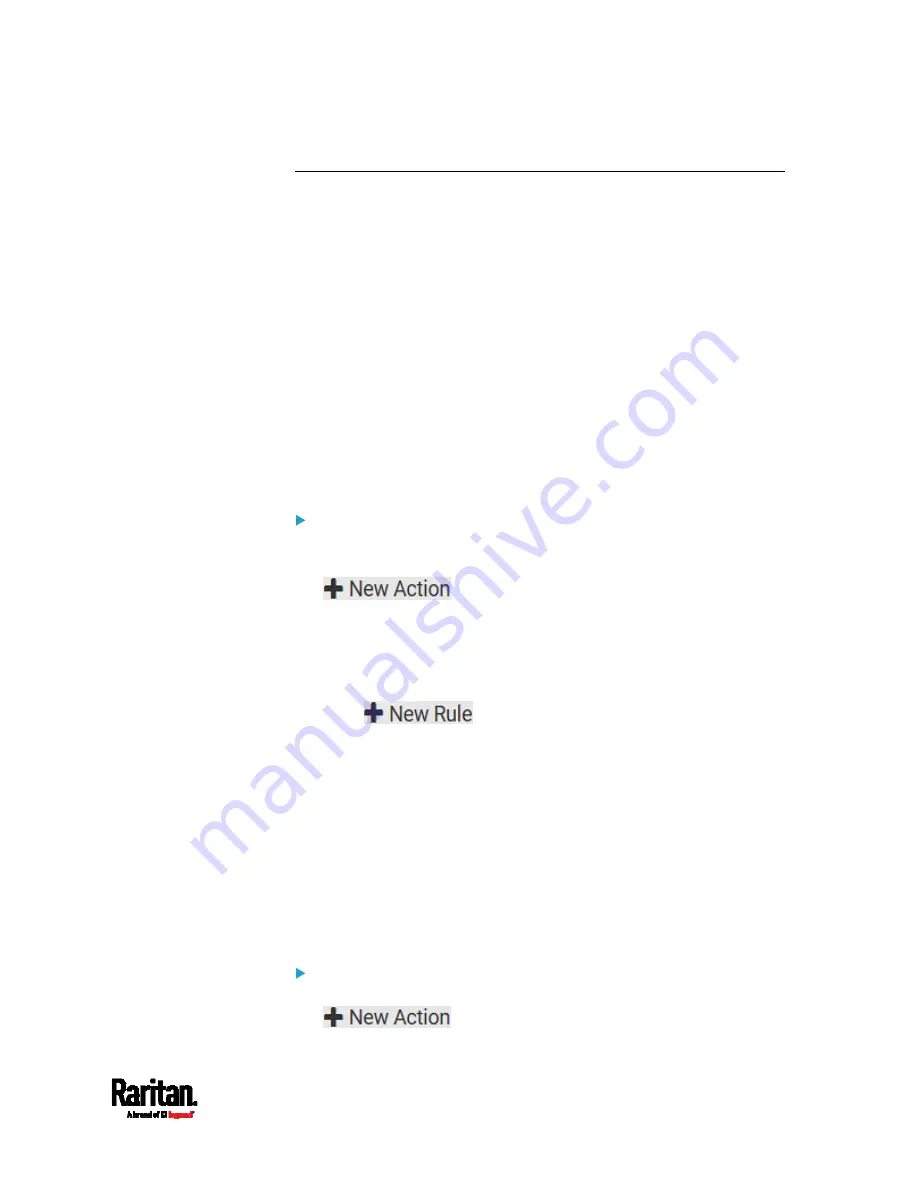
Chapter 6: Using the Web Interface
329
Event Rules and Actions
A benefit of the product's intelligence is its ability to notify you of or react
to a change in conditions. This event notification or reaction is an "event
rule."
An event rule consists of two parts:
Event: This is the situation where the PX3TS or a device connected to
it meets a certain condition. For example, the inlet's voltage reaches
the warning level.
Action: This is the response to the event. For example, the PX3TS
notifies the system administrator of the event via email.
If you want the PX3TS to perform one action at a regular interval instead
of waiting until an event occurs, you can schedule that action. For
example, you can make the PX3TS email the temperature report every
hour.
Note that you need the Administrator Privileges to configure event rules.
To create an event rule:
1.
Choose Device Settings > Event Rules.
2.
If the needed action is not available yet, create it by clicking
.
a.
Assign a name to this action.
b.
Select the desired action and configure it as needed.
c.
Click Create.
For details, see
Available Actions
(on page 350).
3.
Click
to create a new rule.
a.
Assign a name to this rule.
b.
Make sure the Enabled checkbox is selected, or the new event
rule does not work.
c.
In the Event field, select the event to which you want the PX3TS
to react.
d.
In the Available Actions field, select the desired action(s) to
respond to the selected event.
e.
Click Create.
For details, see
Built-in Rules and Rule Configuration
(on page
To create a scheduled action:
1.
If the needed action is not available yet, create it by clicking
. See above.
Содержание PX3TS
Страница 5: ......
Страница 16: ...Contents xvii Index 807...
Страница 83: ...Chapter 4 Connecting External Equipment Optional 59 A DPX2 sensor package A DPX sensor package...
Страница 85: ...Chapter 4 Connecting External Equipment Optional 61...
Страница 754: ...Appendix H RADIUS Configuration Illustration 730 Note If your PX3TS uses PAP then select PAP...
Страница 755: ...Appendix H RADIUS Configuration Illustration 731 10 Select Standard to the left of the dialog and then click Add...
Страница 756: ...Appendix H RADIUS Configuration Illustration 732 11 Select Filter Id from the list of attributes and click Add...
Страница 759: ...Appendix H RADIUS Configuration Illustration 735 14 The new attribute is added Click OK...
Страница 760: ...Appendix H RADIUS Configuration Illustration 736 15 Click Next to continue...
Страница 792: ...Appendix I Additional PX3TS Information 768...
Страница 816: ...Appendix I Additional PX3TS Information 792 11 To print the currently selected topic click the Print this page icon...
Страница 820: ...Appendix J Integration 796 3 Click OK...






























