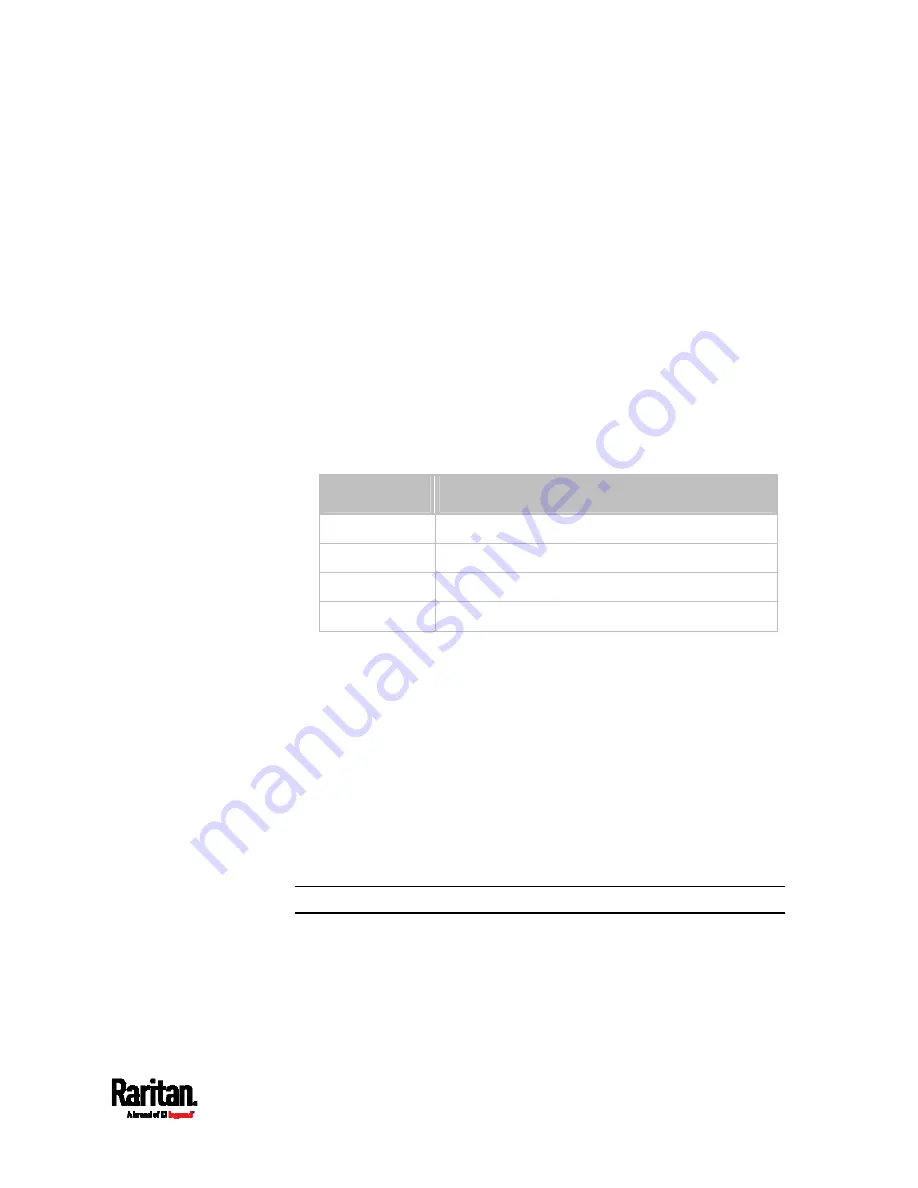
Chapter 8: Using the Command Line Interface
633
Setting an LED Mode for a Rack Unit
This command syntax sets the LED mode for a specific rack unit on the
specified asset strip. You need to set a rack unit's LED mode only when
the LED operation mode of this rack unit has been set to "manual."
config:#
rackUnit <n> <rack_unit> LEDMode <mode>
Variables:
<n> is the number of the FEATURE port where the selected asset
strip is physically connected. For the PX3TS device with only one
FEATURE port, the number is always 1.
<rack_unit> is the index number of the desired rack unit. The index
number is available on the asset strip or the Asset Strip page of the
web interface.
<mode> is one of the LED modes:
on, off, blinkSlow or blinkFast.
Mode
Description
on
This mode has the LED stay lit permanently.
off
This mode has the LED stay off permanently.
blinkSlow
This mode has the LED blink slowly.
blinkFast This
mode
has
the LED blink quickly.
Examples
This section illustrates several asset management examples.
Example 1 - Asset Strip LED Colors for Disconnected Tags
This command syntax sets the LED color for all rack units on the asset
sensor #1 to BLACK (that is, 000000) to indicate the absence of a
connected asset tag.
config:#
assetStrip 1 LEDColorForDisconnectedTags #000000
Note: Black color causes the LEDs to stay off.
Содержание PX3TS
Страница 5: ......
Страница 16: ...Contents xvii Index 807...
Страница 83: ...Chapter 4 Connecting External Equipment Optional 59 A DPX2 sensor package A DPX sensor package...
Страница 85: ...Chapter 4 Connecting External Equipment Optional 61...
Страница 754: ...Appendix H RADIUS Configuration Illustration 730 Note If your PX3TS uses PAP then select PAP...
Страница 755: ...Appendix H RADIUS Configuration Illustration 731 10 Select Standard to the left of the dialog and then click Add...
Страница 756: ...Appendix H RADIUS Configuration Illustration 732 11 Select Filter Id from the list of attributes and click Add...
Страница 759: ...Appendix H RADIUS Configuration Illustration 735 14 The new attribute is added Click OK...
Страница 760: ...Appendix H RADIUS Configuration Illustration 736 15 Click Next to continue...
Страница 792: ...Appendix I Additional PX3TS Information 768...
Страница 816: ...Appendix I Additional PX3TS Information 792 11 To print the currently selected topic click the Print this page icon...
Страница 820: ...Appendix J Integration 796 3 Click OK...






























