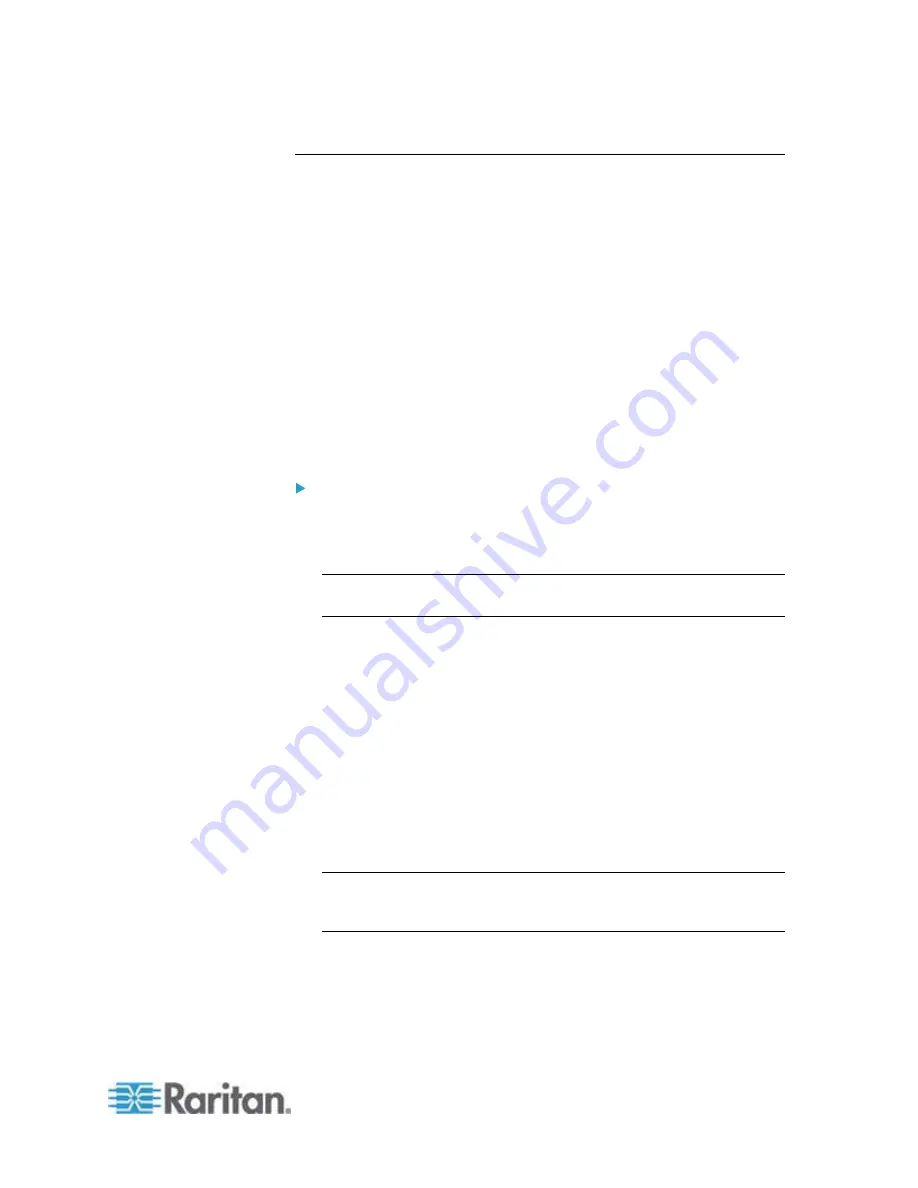
Appendix B: Configuration or Firmware Upgrade with a USB Drive
449
config.txt
To perform device configuration using a USB drive, you must:
Copy the device configuration file "config.txt" to the root directory of
the USB drive.
Reference the "config.txt" file in the
config
option of the
"fwupdate.cfg" file. See
fwupdate.cfg
(on page 446).
The file,
config.txt
, is a text file containing a number of configuration keys
and values to configure or update.
This section only introduces the device configuration file in brief, and
does not document all configuration keys, which vary according to the
firmware version and your EMX model.
You can use Raritan's Mass Deployment Utility to create this file by
yourself, or contact Raritan to get a device configuration file specific to
your EMX model and firmware version.
Regular configuration key syntax:
Each configuration key and value pair is in a single line as shown
below:
key=value
Note: Each value in the file must be separated by a single =
character, without any surrounding spaces.
As of release 3.1.0, multi-line values are supported by using the
Here Document Syntax
with a user-chosen delimiter.
The following illustration declares a value in two lines. You can
replace the delimiter
EOF
with other delimiter strings.
key<<EOF
value line 1
value line 2
EOF
Note: The line break before the closing EOF is not part of the value.
If a line break is required in the value, insert an additional empty line
before the closing EOF.
Содержание EMX2-888
Страница 19: ...Chapter 1 Introduction 5 Retrieval of the link local IPv4 address See IPv4 Address on page 72...
Страница 71: ...Chapter 4 Connecting External Equipment Optional 57...
Страница 148: ...Chapter 6 Using the Web Interface 134 LHX 20 SHX 30 LHX 40 PowerLogic PM710...
Страница 506: ...Appendix F LDAP Configuration Illustration 492 5 Click OK The EMX_Admin role is created 6 Click Close to quit the dialog...
Страница 526: ...Appendix H RADIUS Configuration Illustration 512 Note If your EMX uses PAP then select PAP...
Страница 527: ...Appendix H RADIUS Configuration Illustration 513 10 Select Standard to the left of the dialog and then click Add...
Страница 528: ...Appendix H RADIUS Configuration Illustration 514 11 Select Filter Id from the list of attributes and click Add...
Страница 531: ...Appendix H RADIUS Configuration Illustration 517 14 The new attribute is added Click OK...
Страница 532: ...Appendix H RADIUS Configuration Illustration 518 15 Click Next to continue...
















































