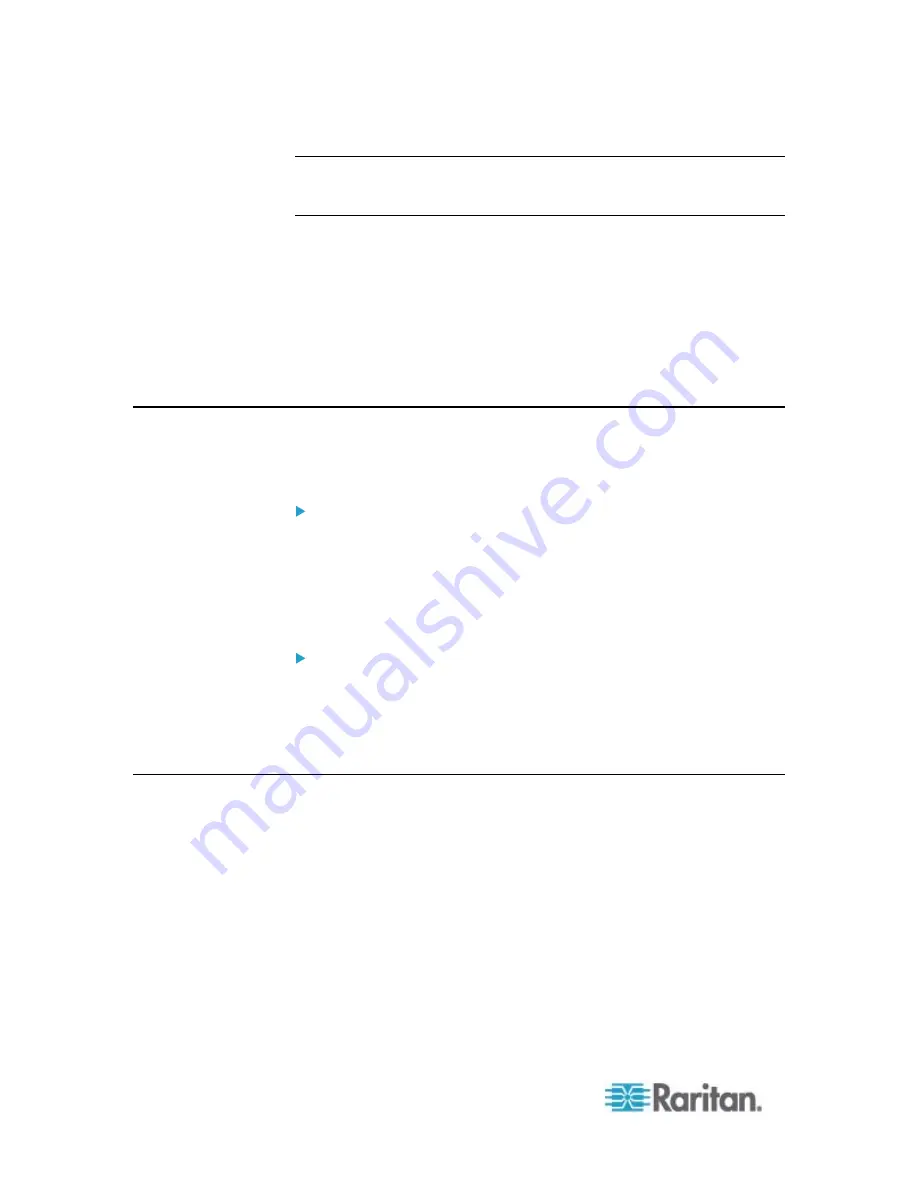
Appendix B: Configuration or Firmware Upgrade with a USB Drive
444
Tip: You can remove the USB drive and plug it into another EMX for
performing the same task(s) once the happy smiley or the firmware
upgrade message displays.
If nothing is shown on the display and no task is performed after plugging
the USB drive, check the log file in the USB drive.
In This Chapter
System and USB Requirements............................................................444
Configuration Files.................................................................................444
Firmware Upgrade via USB...................................................................453
System and USB Requirements
You must satisfy ALL of the following requirements prior to using a USB
flash drive to perform device configuration and/or firmware upgrade.
EMX system requirements:
There is at least one USB-A port available on your Raritan device.
Your EMX must be version 2.2.13 or later.
Note that the EMX interpreted the USB drive contents using the
firmware which was running when plugging the USB drive into the
EMX, not the new firmware after firmware upgrade.
USB drive requirements:
The drive must contain a single partition formatted as a Windows
FAT32 filesystem.
The drive must contain a configuration file called
fwupdate.cfg
in its
root directory. See
fwupdate.cfg
(on page 446).
Configuration Files
There are three types of configuration files.
fwupdate.cfg:
This file MUST be always present for performing configuration or
firmware upgrade tasks. See
fwupdate.cfg
(on page 446).
config.txt:
This file is used for configuring device settings. See
config.txt
(on
page 449).
devices.csv:
This file is required only when there are device-specific settings to
configure for multiple EMX devices. See
devices.csv
(on page 451).
Содержание EMX2-888
Страница 19: ...Chapter 1 Introduction 5 Retrieval of the link local IPv4 address See IPv4 Address on page 72...
Страница 71: ...Chapter 4 Connecting External Equipment Optional 57...
Страница 148: ...Chapter 6 Using the Web Interface 134 LHX 20 SHX 30 LHX 40 PowerLogic PM710...
Страница 506: ...Appendix F LDAP Configuration Illustration 492 5 Click OK The EMX_Admin role is created 6 Click Close to quit the dialog...
Страница 526: ...Appendix H RADIUS Configuration Illustration 512 Note If your EMX uses PAP then select PAP...
Страница 527: ...Appendix H RADIUS Configuration Illustration 513 10 Select Standard to the left of the dialog and then click Add...
Страница 528: ...Appendix H RADIUS Configuration Illustration 514 11 Select Filter Id from the list of attributes and click Add...
Страница 531: ...Appendix H RADIUS Configuration Illustration 517 14 The new attribute is added Click OK...
Страница 532: ...Appendix H RADIUS Configuration Illustration 518 15 Click Next to continue...
















































