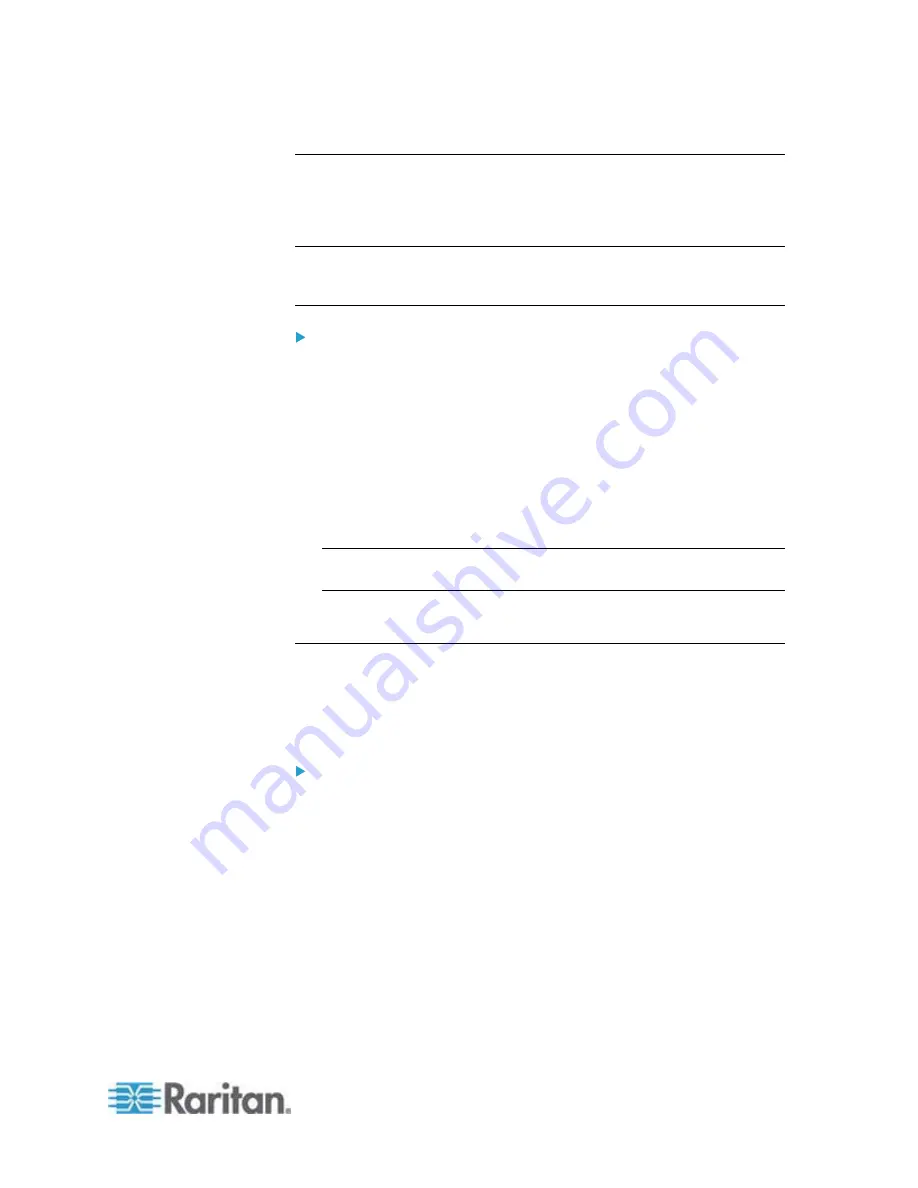
Chapter 6: Using the Web Interface
177
Installing Existing Key and Certificate Files
If the TLS certificate and private key files are already available, you can
install them directly without going through the process of creating a CSR
or a self-signed certificate.
Note: If you are using a TLS certificate that is part of a chain of
certificates, each part of the chain is signed during the validation
process.
To install existing key and certificate files:
1. Choose Device Settings > Security > SSL Certificate. The Manage
SSL Certificate dialog appears.
2. Click the New SSL Certificate tab.
3. Select the "Upload Key and Certificate" checkbox. The Key File and
Certificate File fields appear.
4. In the Key File field, click Browse to select the private key file.
5. In the Certificate File field, click Browse to select the certificate file.
6. Click Upload. The selected files are installed on the EMX device.
Tip: To verify whether the certificate has been installed successfully,
click the Active SSL Certificate tab.
7. Click Close to quit the dialog.
Downloading Key and Certificate Files
You can download the key and certificate files currently installed on the
EMX device for backup or other operations. For example, you can install
the files on a replacement EMX device, add the certificate to your
browser and so on.
To download the certificate and key files from the EMX device:
1. Choose Device Settings > Security > SSL Certificate. The Manage
SSL Certificate dialog appears.
2. The Active SSL Certificate tab should open. If not, click it.
3. Click Download Key to download the private key file installed on the
EMX device. You are prompted to open or save the file. Click Save
to save it onto your computer.
4. Click Download Certificate to download the certificate file installed on
the EMX device. You are prompted to open or save the file. Click
Save to save it onto your computer.
5. Click Close to quit the dialog.
Содержание EMX2-888
Страница 19: ...Chapter 1 Introduction 5 Retrieval of the link local IPv4 address See IPv4 Address on page 72...
Страница 71: ...Chapter 4 Connecting External Equipment Optional 57...
Страница 148: ...Chapter 6 Using the Web Interface 134 LHX 20 SHX 30 LHX 40 PowerLogic PM710...
Страница 506: ...Appendix F LDAP Configuration Illustration 492 5 Click OK The EMX_Admin role is created 6 Click Close to quit the dialog...
Страница 526: ...Appendix H RADIUS Configuration Illustration 512 Note If your EMX uses PAP then select PAP...
Страница 527: ...Appendix H RADIUS Configuration Illustration 513 10 Select Standard to the left of the dialog and then click Add...
Страница 528: ...Appendix H RADIUS Configuration Illustration 514 11 Select Filter Id from the list of attributes and click Add...
Страница 531: ...Appendix H RADIUS Configuration Illustration 517 14 The new attribute is added Click OK...
Страница 532: ...Appendix H RADIUS Configuration Illustration 518 15 Click Next to continue...






























