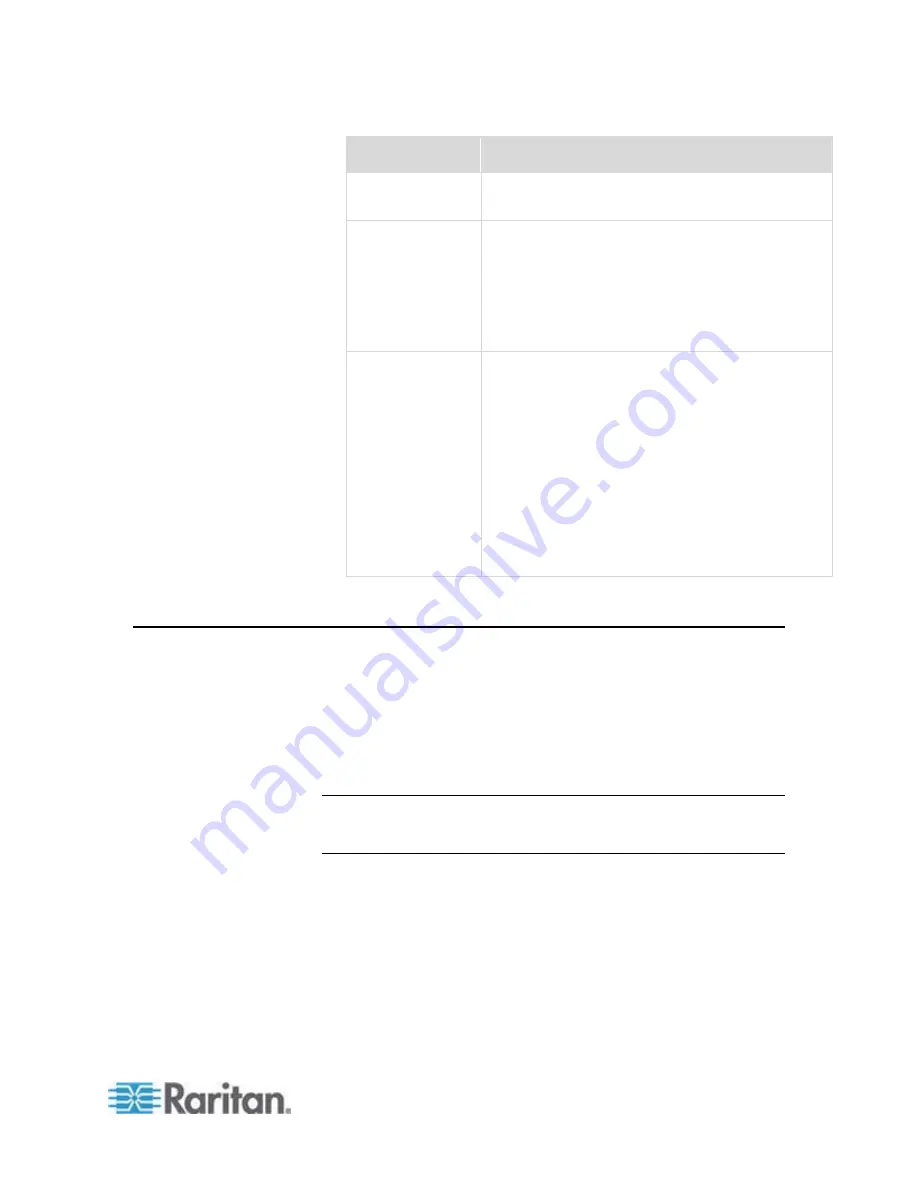
Chapter 7: Using SNMP
305
Security level
Description
"noAuthNoPriv"
Select this if no authorization or privacy protocols
are needed.
"authNoPriv"
Select this if authorization is required but no
privacy protocols are required.
Select the authentication protocol - MD5 or
SHA
Enter the authentication passphrase and then
confirm the authentication passphrase
"authPriv"
Select this if authentication and privacy protocols
are required.
Select the authentication protocol - MD5 or
SHA
Enter the authentication passphrase and
confirm the authentication passphrase
Select the Privacy Protocol - DES or AES
Enter the privacy passphrase and then confirm
the privacy passphrase
SNMP Gets and Sets
In addition to sending notifications, the EMX is able to receive SNMP get
and set requests from third-party SNMP managers.
Get requests are used to retrieve information about the EMX, such
as the system location.
Set requests are used to configure a subset of the information, such
as the SNMP system name.
Note: The SNMP system name is the EMX device name. When you
change the SNMP system name, the device name shown in the web
interface is also changed.
The EMX does NOT support configuring IPv6-related parameters
using the SNMP set requests.
Valid objects for these requests are limited to those found in the SNMP
MIB-II System Group and the custom EMX MIB.
Содержание EMX2-888
Страница 19: ...Chapter 1 Introduction 5 Retrieval of the link local IPv4 address See IPv4 Address on page 72...
Страница 71: ...Chapter 4 Connecting External Equipment Optional 57...
Страница 148: ...Chapter 6 Using the Web Interface 134 LHX 20 SHX 30 LHX 40 PowerLogic PM710...
Страница 506: ...Appendix F LDAP Configuration Illustration 492 5 Click OK The EMX_Admin role is created 6 Click Close to quit the dialog...
Страница 526: ...Appendix H RADIUS Configuration Illustration 512 Note If your EMX uses PAP then select PAP...
Страница 527: ...Appendix H RADIUS Configuration Illustration 513 10 Select Standard to the left of the dialog and then click Add...
Страница 528: ...Appendix H RADIUS Configuration Illustration 514 11 Select Filter Id from the list of attributes and click Add...
Страница 531: ...Appendix H RADIUS Configuration Illustration 517 14 The new attribute is added Click OK...
Страница 532: ...Appendix H RADIUS Configuration Illustration 518 15 Click Next to continue...
















































