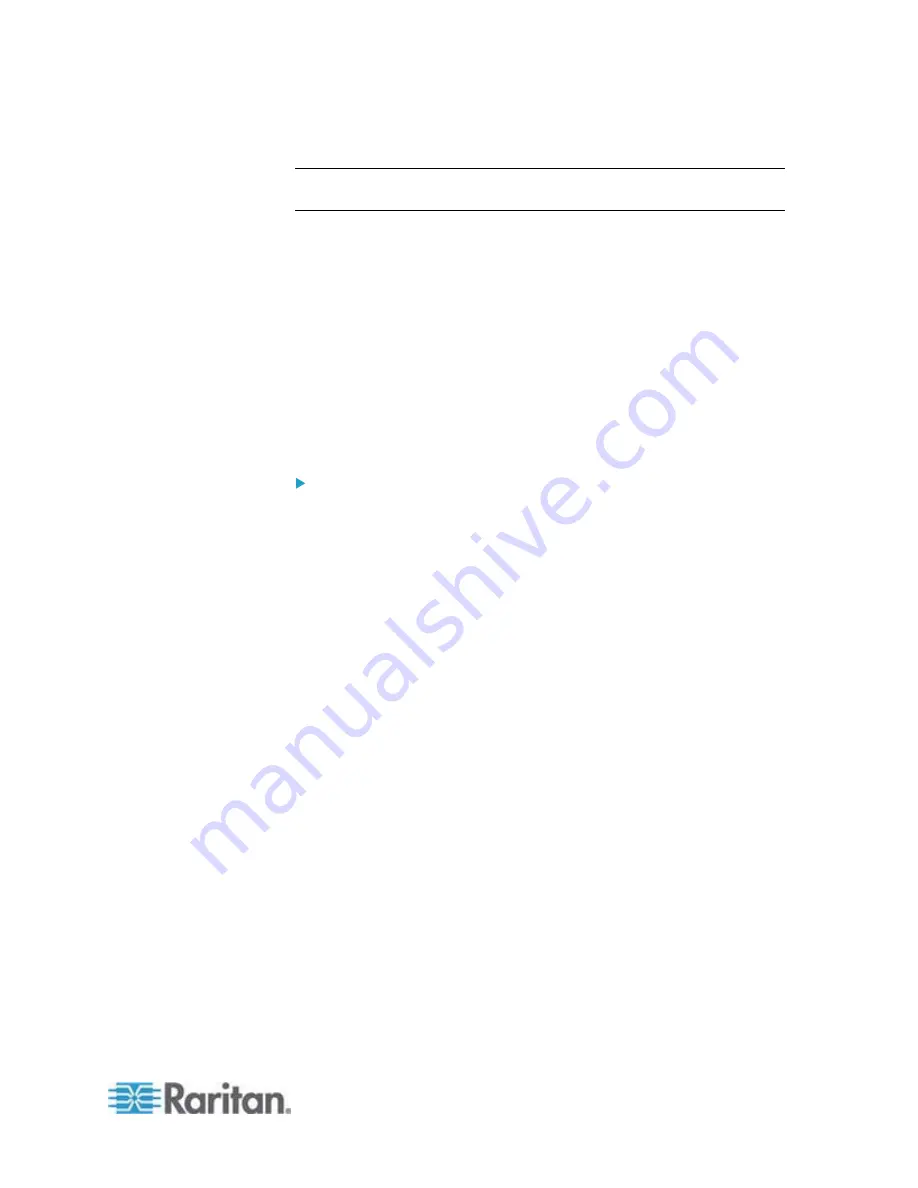
Chapter 6: Using the Web Interface
211
11. Click Close to quit the dialog.
Note: Asset management sensor event rules must be recreated after an
EMX firmware upgrade.
Scheduling an Action
An action can be regularly performed at a preset time interval instead of
being triggered by a specific event. For example, you can make the EMX
report the reading or state of a specific environmental sensor regularly by
scheduling the "Send Sensor Report" action.
When scheduling an action, make sure you have a minimum of 1-minute
buffer time between this action's execution time and creation time.
Otherwise, the scheduled action will NOT be performed at the specified
time if the buffer time is too short. For example, if you want an action to
be performed at 11:00 am, you should finish scheduling this action at
10:59 am or earlier.
To schedule any action(s):
1. Choose Device Settings > Event Rules. The Event Rule Settings
dialog appears.
2. Click the Scheduled Actions tab.
3. Click
New.
4. In the "Timer name" field, type a name for this scheduled action. The
default name is New Timer <n>, where <n> is the sequential number
starting at 1.
5. Make sure the Enabled checkbox is selected, or the EMX will not
carry out this scheduled action.
6. Select the desired time frequency from the Execution Time field and
then specify the time interval or a specific date and time in the Time
field.
Содержание EMX2-888
Страница 19: ...Chapter 1 Introduction 5 Retrieval of the link local IPv4 address See IPv4 Address on page 72...
Страница 71: ...Chapter 4 Connecting External Equipment Optional 57...
Страница 148: ...Chapter 6 Using the Web Interface 134 LHX 20 SHX 30 LHX 40 PowerLogic PM710...
Страница 506: ...Appendix F LDAP Configuration Illustration 492 5 Click OK The EMX_Admin role is created 6 Click Close to quit the dialog...
Страница 526: ...Appendix H RADIUS Configuration Illustration 512 Note If your EMX uses PAP then select PAP...
Страница 527: ...Appendix H RADIUS Configuration Illustration 513 10 Select Standard to the left of the dialog and then click Add...
Страница 528: ...Appendix H RADIUS Configuration Illustration 514 11 Select Filter Id from the list of attributes and click Add...
Страница 531: ...Appendix H RADIUS Configuration Illustration 517 14 The new attribute is added Click OK...
Страница 532: ...Appendix H RADIUS Configuration Illustration 518 15 Click Next to continue...






























