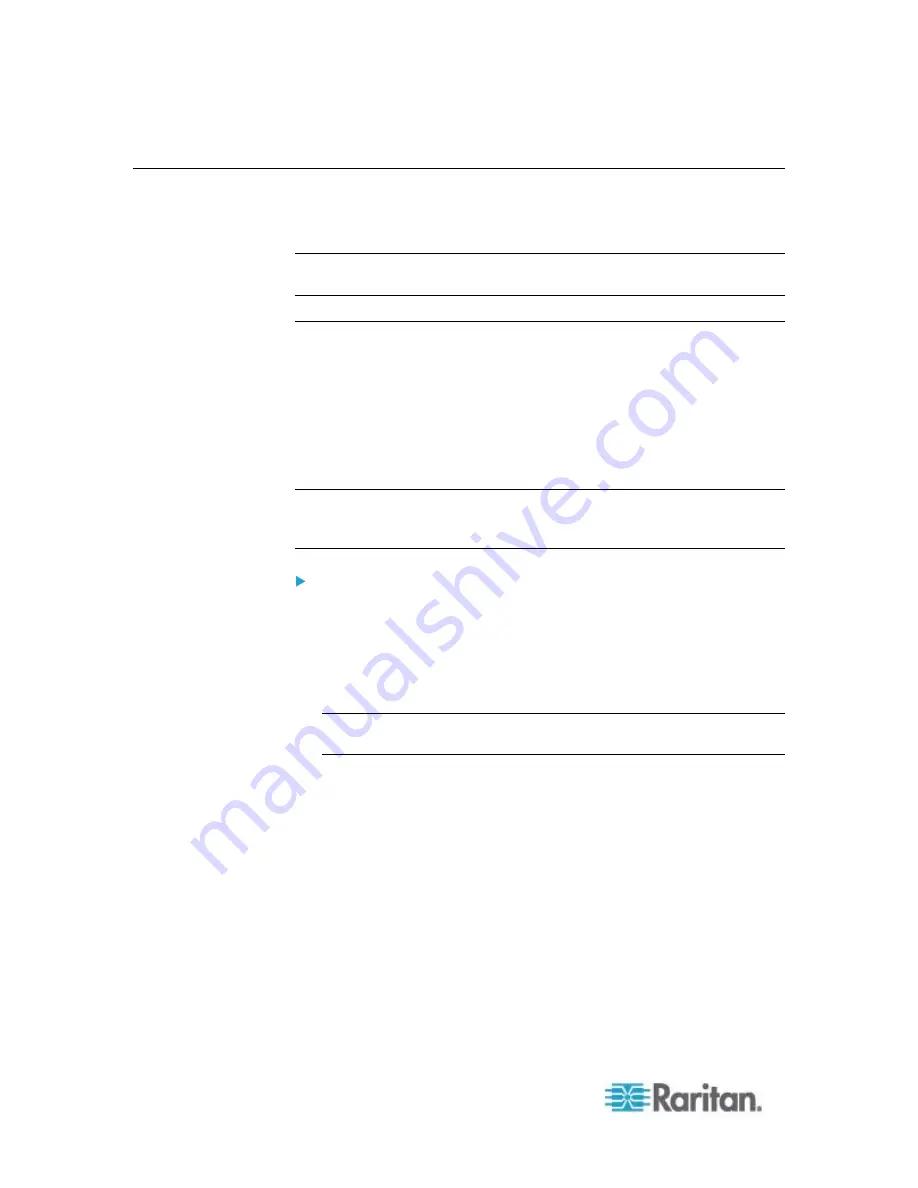
Chapter 6: Using the Web Interface
258
Asset Management
Configure the asset management settings only when an asset sensor is
physically connected to the EMX device.
Note: To set up an asset management system, see
Connecting Asset
Management Sensors
(on page 25).
Configuring the Asset Sensor
The EMX cannot detect how many rack units (tag ports) a connected
asset management sensor supports, so you must provide this
information manually.
When you add an asset management sensor, you name it. Additionally,
you can provide a description to identify each asset sensor.
The customized name is followed by the label in parentheses.
Note: In this context, the label refers to the port number where the asset
sensor is connected. In EMX, a Feature port is identified with a
combination of the name "Asset Strip" and the port number.
To configure an asset sensor:
1. Connect the asset sensor to the EMX if it is not already.
2. Expand the Feature Ports folder in the navigation tree.
3. Click the desired asset sensor in the left pane. The page specific to
that asset sensor opens in the right pane, showing the asset sensor
settings and information of all rack units (tag ports).
Note: You can also access this dialog by double-clicking the asset
sensor shown on the Dashboard page.
4. Click Setup in the Settings section. The Setup of Asset Strip dialog
appears.
5. Enter a name of the asset sensor.
6. In the "Number of Rack Units" field, type the total number of rack
units supported by the AMS. Default is 48.
7. Here, rack units are the number of asset management tag ports on
the asset management strip. For example, if the AMS has 48 asset
management tag ports, it supports up to 48 rack units on a cabinet.
8. Determine how to number all rack units on the asset sensor by
selecting an option in the Numbering Mode.
Top-Down: The rack units are numbered in the ascending order
from the highest to the lowest rack unit.
Содержание EMX2-888
Страница 19: ...Chapter 1 Introduction 5 Retrieval of the link local IPv4 address See IPv4 Address on page 72...
Страница 71: ...Chapter 4 Connecting External Equipment Optional 57...
Страница 148: ...Chapter 6 Using the Web Interface 134 LHX 20 SHX 30 LHX 40 PowerLogic PM710...
Страница 506: ...Appendix F LDAP Configuration Illustration 492 5 Click OK The EMX_Admin role is created 6 Click Close to quit the dialog...
Страница 526: ...Appendix H RADIUS Configuration Illustration 512 Note If your EMX uses PAP then select PAP...
Страница 527: ...Appendix H RADIUS Configuration Illustration 513 10 Select Standard to the left of the dialog and then click Add...
Страница 528: ...Appendix H RADIUS Configuration Illustration 514 11 Select Filter Id from the list of attributes and click Add...
Страница 531: ...Appendix H RADIUS Configuration Illustration 517 14 The new attribute is added Click OK...
Страница 532: ...Appendix H RADIUS Configuration Illustration 518 15 Click Next to continue...






























