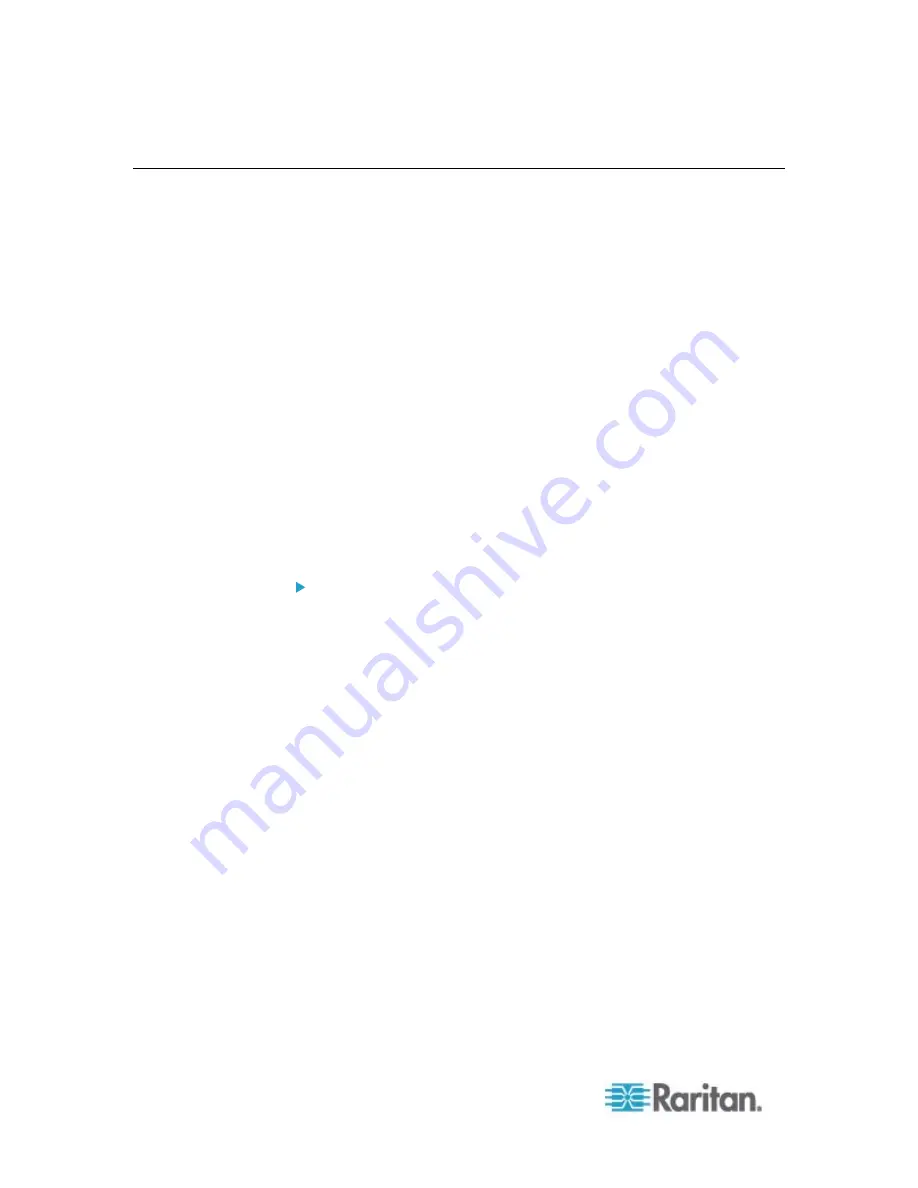
Chapter 6: Using the Web Interface
272
Managing the Schroff LHX/SHX Heat Exchanger
The EMX supports monitoring and administering the Schroff
®
LHX-20,
LHX-40 and SHX-30 heat exchanger if this device is connected to the
EMX.
From the EMX, you can do the following remotely:
Name a connected LHX heat exchanger
Monitor LHX sensors and operational states
Configure the air outlet temperature setpoint
Configure the default fan speed
Configure sensor thresholds (for alert generation)
Request maximum cooling using the fan speed and opening the cold
water valve
Acknowledge alerts remotely (for example, return to normal
operation after maximum cooling is requested)
The exact information is dependent on your Schroff model. See your
Schroff LHX/SHX manual for details on each device's settings and
features.
To monitor one LHX/SHX heat exchanger using the EMX:
1. Connect an LHX-20, LHX-40 or SHX-30 heat exchanger to the EMX
if it is not connected yet. See
Connecting a Schroff LHX/SHX Heat
Exchanger
(on page 61).
2. Enable the support of LHX/SHX heat exchanger on the EMX. See
Enabling and Disabling Schroff LHX/SHX Heat Exchanger
Support
(on page 273).
3. Configure the connected heat exchanger. See
Configuring the
LHX/SHX
(on page 274).
4. Now you can remotely monitor or control the connected LHX/SHX
heat exchanger via the EMX.
To monitor the heat exchanger, see
Monitoring the LHX/SHX
(on page 277).
To control the heat exchanger, see
Turning the LHX/SHX On or
Off
(on page 282).
Содержание EMX2-888
Страница 19: ...Chapter 1 Introduction 5 Retrieval of the link local IPv4 address See IPv4 Address on page 72...
Страница 71: ...Chapter 4 Connecting External Equipment Optional 57...
Страница 148: ...Chapter 6 Using the Web Interface 134 LHX 20 SHX 30 LHX 40 PowerLogic PM710...
Страница 506: ...Appendix F LDAP Configuration Illustration 492 5 Click OK The EMX_Admin role is created 6 Click Close to quit the dialog...
Страница 526: ...Appendix H RADIUS Configuration Illustration 512 Note If your EMX uses PAP then select PAP...
Страница 527: ...Appendix H RADIUS Configuration Illustration 513 10 Select Standard to the left of the dialog and then click Add...
Страница 528: ...Appendix H RADIUS Configuration Illustration 514 11 Select Filter Id from the list of attributes and click Add...
Страница 531: ...Appendix H RADIUS Configuration Illustration 517 14 The new attribute is added Click OK...
Страница 532: ...Appendix H RADIUS Configuration Illustration 518 15 Click Next to continue...






























