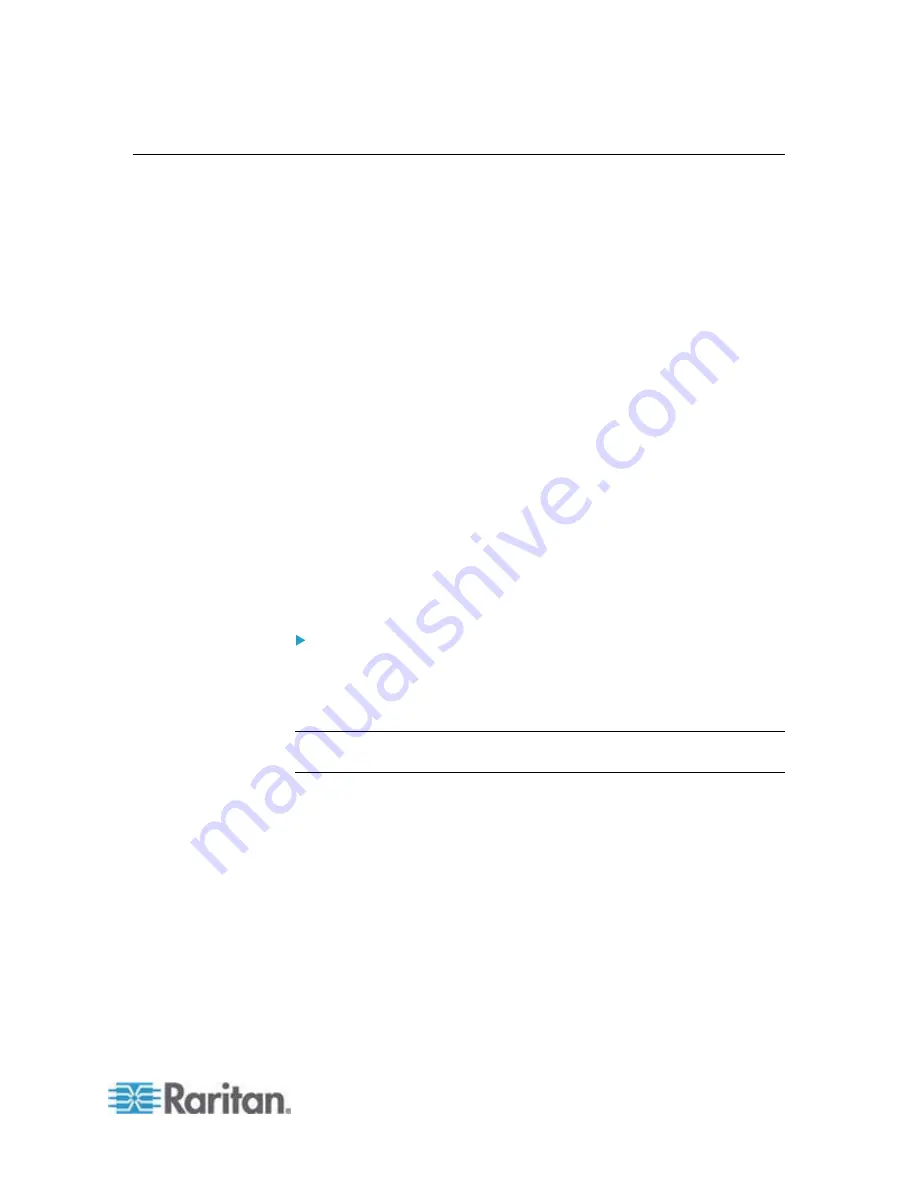
Chapter 4: Connecting External Equipment (Optional)
59
Connecting a Logitech Webcam
Connect webcams to EMX in order to view videos or snapshots of the
webcam's surrounding area.
The following UVC-compliant webcams are supported:
Logitech
®
Webcam
®
Pro 9000, Model 960-000048
Logitech QuickCam Deluxe for Notebooks, Model 960-000043
Logitech QuickCam Communicate MP, Model 960-000240
Logitech C200, C210, C270 and C920
Other UVC-compliant webcams may work. However, Raritan has neither
tested them nor claimed that they will work properly. More information
about the scores of UVC-compliant webcams can be found at
http://www.ideasonboard.org/uvc
(
http://www.ideasonboard.org/uvc
).
EMX supports up to two webcams. You can use a "powered" USB hub to
connect webcams if needed.
After connecting a webcam, you can retrieve visual information from
anywhere through the EMX web interface. If your webcam supports
audio, audio is available with videos.
For more information on the Logitech webcam, see the user
documentation accompanying it.
To connect a webcam:
1. Connect the webcam to the USB-A port on the EMX device. The
EMX automatically detects the webcam.
2. Position the webcam properly.
Important: If a USB hub is used to connect the webcam, make sure it is a
"powered" hub.
Snapshots or videos captured by the webcam are immediately displayed
in the EMX web interface after the connection is complete. See
Viewing
Webcam Snapshots or Videos
(on page 267).
Содержание EMX2-888
Страница 19: ...Chapter 1 Introduction 5 Retrieval of the link local IPv4 address See IPv4 Address on page 72...
Страница 71: ...Chapter 4 Connecting External Equipment Optional 57...
Страница 148: ...Chapter 6 Using the Web Interface 134 LHX 20 SHX 30 LHX 40 PowerLogic PM710...
Страница 506: ...Appendix F LDAP Configuration Illustration 492 5 Click OK The EMX_Admin role is created 6 Click Close to quit the dialog...
Страница 526: ...Appendix H RADIUS Configuration Illustration 512 Note If your EMX uses PAP then select PAP...
Страница 527: ...Appendix H RADIUS Configuration Illustration 513 10 Select Standard to the left of the dialog and then click Add...
Страница 528: ...Appendix H RADIUS Configuration Illustration 514 11 Select Filter Id from the list of attributes and click Add...
Страница 531: ...Appendix H RADIUS Configuration Illustration 517 14 The new attribute is added Click OK...
Страница 532: ...Appendix H RADIUS Configuration Illustration 518 15 Click Next to continue...






























