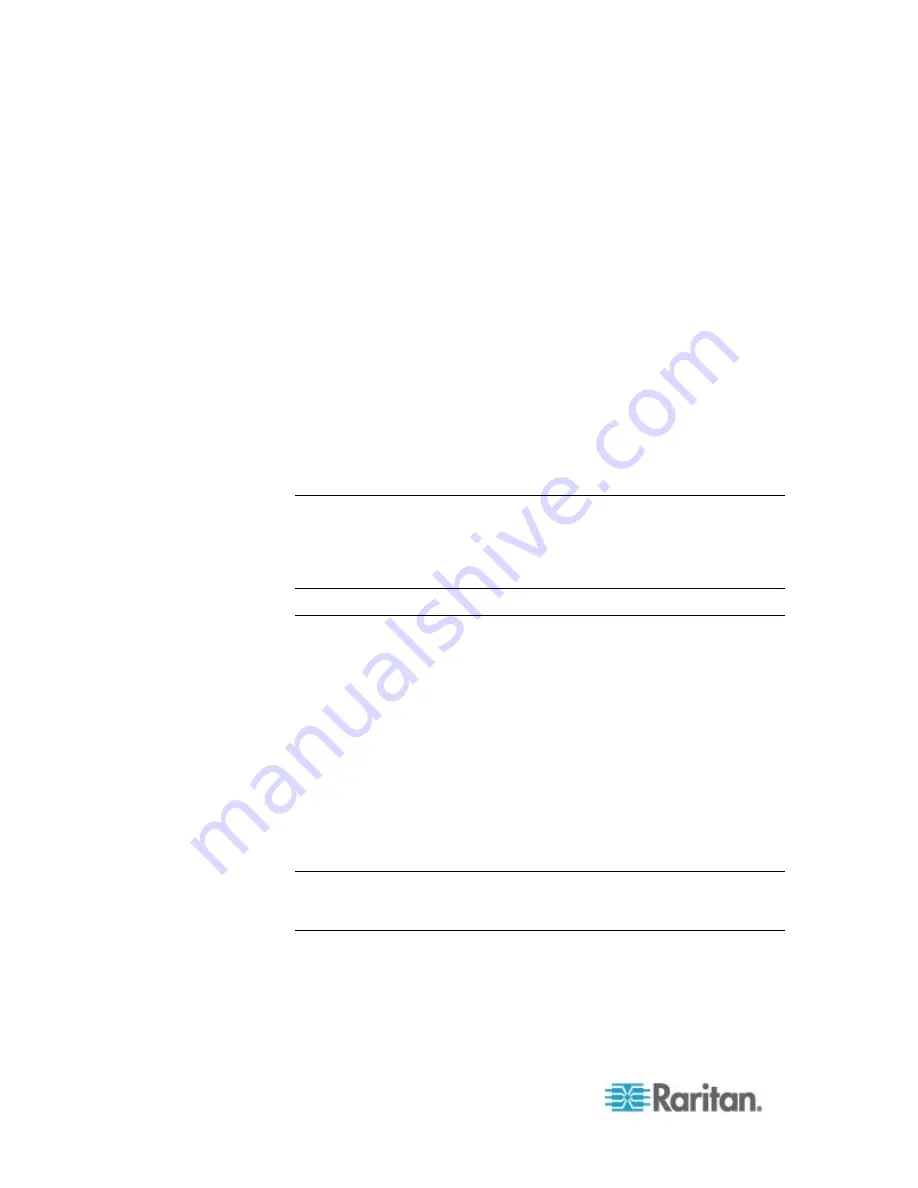
Chapter 6: Using the Web Interface
240
3. Identify each sensor and actuator. See
Identifying Environmental
Sensors and Actuators
(on page 240).
4. The EMX should automatically manage the detected sensors and
actuators. Verify whether detected sensors and actuators are
managed. If not, have them managed. See
Managing
Environmental Sensors or Actuators
(on page 244).
5. Configure the sensors and actuators. See
Configuring
Environmental Sensors or Actuators
(on page 246). The steps
include:
a. Name the sensor or actuator.
b. If the connected sensor is a Raritan contact closure sensor,
specify an appropriate sensor type.
c. Mark the sensor or actuator's physical location on the rack or in
the room.
d. For a numeric sensor, configure the sensor's threshold,
hysteresis and assertion timeout settings.
Note: Numeric sensors show both numeric readings and sensor states to
indicate environmental or internal conditions while discrete (on/off)
sensors show sensor states only to indicate state changes. Only numeric
sensors have threshold settings. As for actuators, they are used to
control a device or system so they show state changes only.
Identifying Environmental Sensors and Actuators
Raritan has developed four types of environmental sensor packages -
DPX, DPX2, DPX3 and DX series. The ways to identify each type of
environmental sensor packages in the web interface are different.
DPX series: This type of environmental sensor package can be
identified through its serial number.
DPX2, DPX3 and DX series: This type of environmental sensor
package can be identified either through its serial number or through
its chain position, which consists of the sensor port and its location in
the daisy chain.
See
Matching the Serial Number
(on page 241) and
Matching the
Position
(on page 242) in the EMX User Guide.
Note: For detailed information on each sensor package, refer to the
Environmental Sensors Guide or Online Help on the Raritan website's
Support page
(
http://www.raritan.com/support/
).
Содержание EMX2-888
Страница 19: ...Chapter 1 Introduction 5 Retrieval of the link local IPv4 address See IPv4 Address on page 72...
Страница 71: ...Chapter 4 Connecting External Equipment Optional 57...
Страница 148: ...Chapter 6 Using the Web Interface 134 LHX 20 SHX 30 LHX 40 PowerLogic PM710...
Страница 506: ...Appendix F LDAP Configuration Illustration 492 5 Click OK The EMX_Admin role is created 6 Click Close to quit the dialog...
Страница 526: ...Appendix H RADIUS Configuration Illustration 512 Note If your EMX uses PAP then select PAP...
Страница 527: ...Appendix H RADIUS Configuration Illustration 513 10 Select Standard to the left of the dialog and then click Add...
Страница 528: ...Appendix H RADIUS Configuration Illustration 514 11 Select Filter Id from the list of attributes and click Add...
Страница 531: ...Appendix H RADIUS Configuration Illustration 517 14 The new attribute is added Click OK...
Страница 532: ...Appendix H RADIUS Configuration Illustration 518 15 Click Next to continue...






























