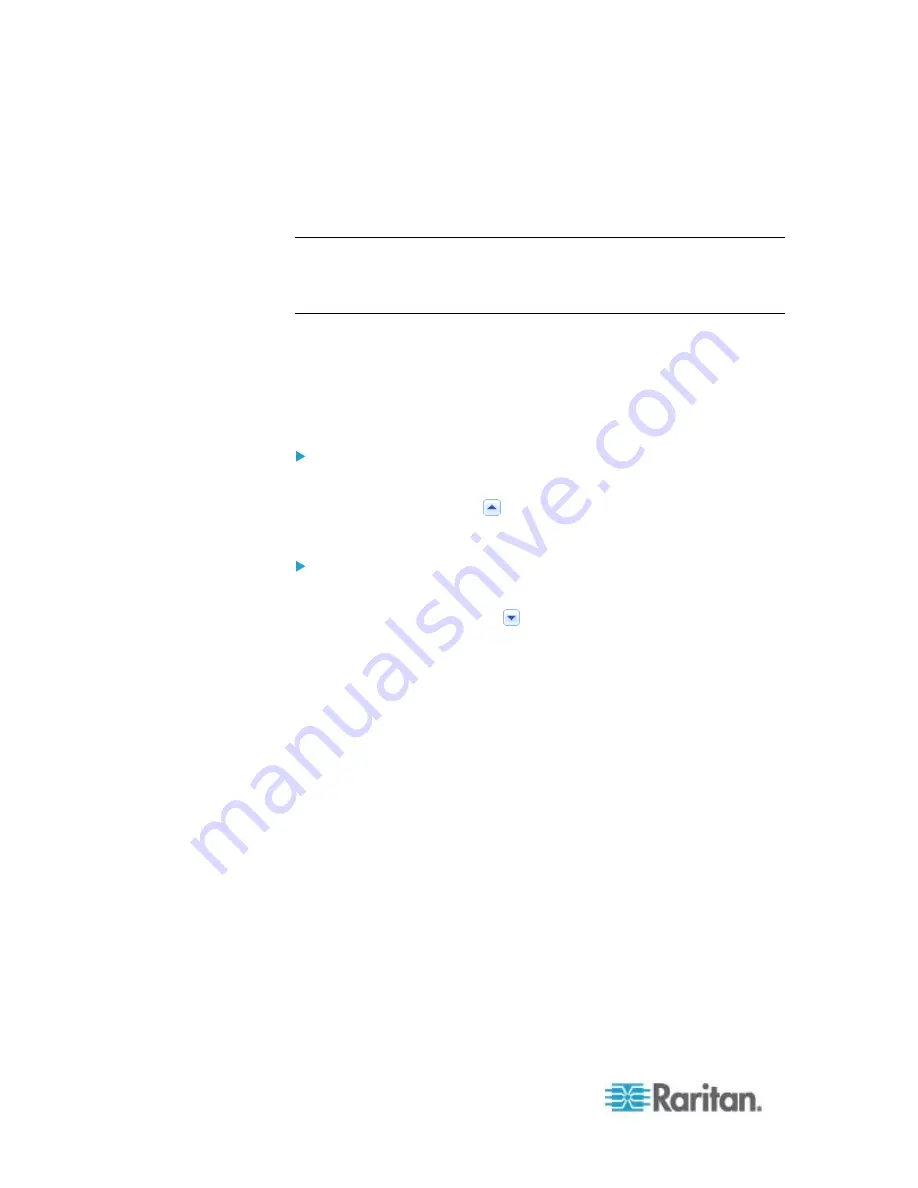
Chapter 6: Using the Web Interface
104
The page is divided into several sections according to connected
equipment, such as asset sensors and environmental sensors.
Double-clicking any item on the Dashboard page opens the data page
specific to the selected item.
Note: If a sensor reading row is colored, it means the sensor reading
already crosses one of the thresholds, or at least one LHX built-in sensor
fails on the heat exchanger. See
The Yellow- or Red-Highlighted
Sensors
(on page 100).
After clicking any other icon in the hierarchical tree, the Dashboard page
is overridden. To return to the Dashboard page, click the Dashboard
icon.
When the Dashboard page is opened, you can do the following to
uncover or hide specific data.
To collapse any section:
1. Locate the section you want to collapse.
2. Click the upward arrow
prior to the section title. The data specific
to the section is hidden.
To expand a collapsed section:
1. Locate the section you want to expand.
2. Click the downward arrow
prior to the section title. The data
specific to the section appears.
Содержание EMX2-888
Страница 19: ...Chapter 1 Introduction 5 Retrieval of the link local IPv4 address See IPv4 Address on page 72...
Страница 71: ...Chapter 4 Connecting External Equipment Optional 57...
Страница 148: ...Chapter 6 Using the Web Interface 134 LHX 20 SHX 30 LHX 40 PowerLogic PM710...
Страница 506: ...Appendix F LDAP Configuration Illustration 492 5 Click OK The EMX_Admin role is created 6 Click Close to quit the dialog...
Страница 526: ...Appendix H RADIUS Configuration Illustration 512 Note If your EMX uses PAP then select PAP...
Страница 527: ...Appendix H RADIUS Configuration Illustration 513 10 Select Standard to the left of the dialog and then click Add...
Страница 528: ...Appendix H RADIUS Configuration Illustration 514 11 Select Filter Id from the list of attributes and click Add...
Страница 531: ...Appendix H RADIUS Configuration Illustration 517 14 The new attribute is added Click OK...
Страница 532: ...Appendix H RADIUS Configuration Illustration 518 15 Click Next to continue...
















































