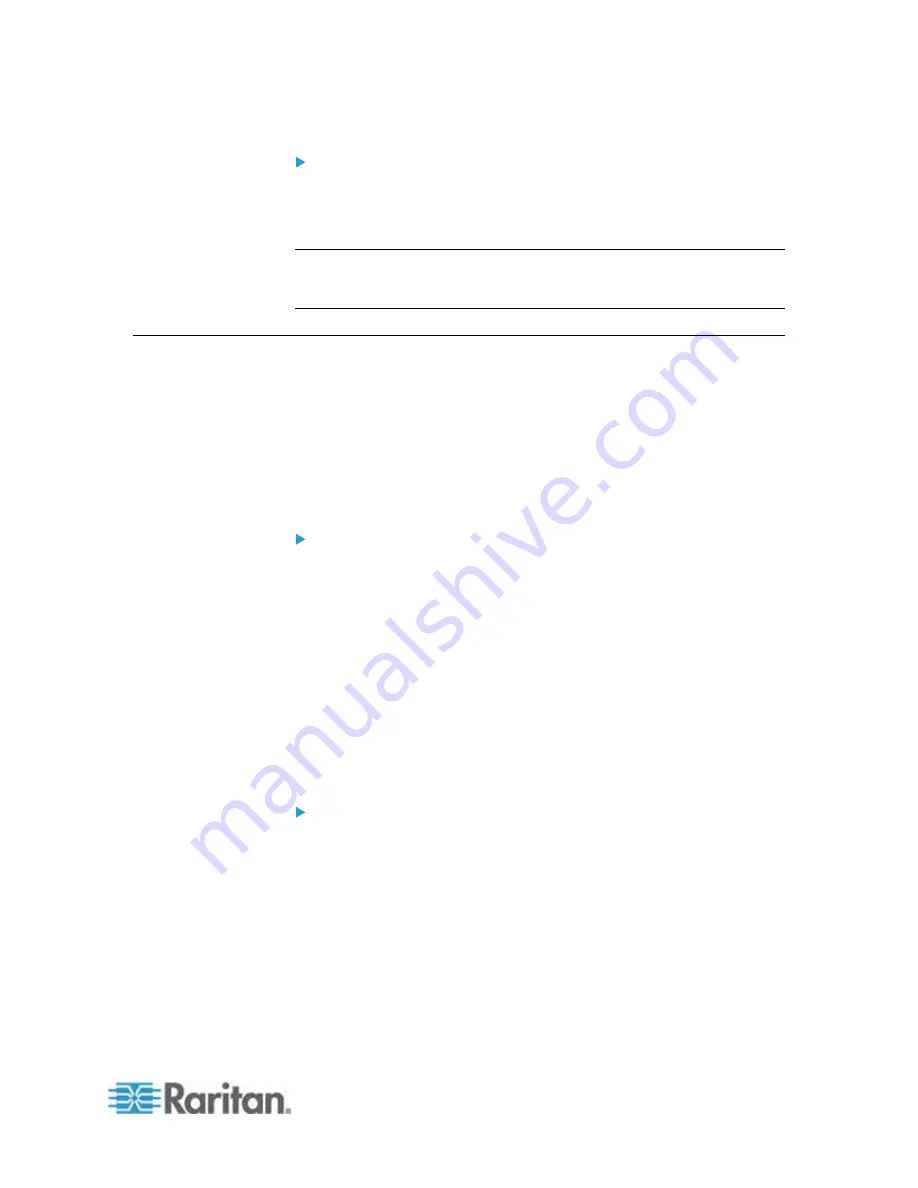
Appendix E: Available SCP Commands
481
SCP command example:
scp emx-ecx-030200-42396.bin
[email protected]:/fwupdate
Tip: The PSCP works in a similar way to the SCP so the PSCP syntax is
similar.
pscp <firmware file> <user name>@<device ip>:/fwupdate
Bulk Configuration via SCP
Like performing bulk configuration via the web interface, there are two
steps with the bulk configuration using the SCP commands:
a. Save a configuration from a source EMX.
b. Copy the configuration file to one or multiple destination EMX.
For detailed information on the bulk configuration requirements, see
Bulk Configuration
(on page 287).
To save the configuration using the SCP command:
1. Type the following SCP command and press Enter.
scp <user name>@<device ip>:/bulk_config.xml
<user name>
is the "admin" or any user profile with the
administrator privileges.
<device ip>
is the IP address of the EMX that you want to
update.
2. Type the password when the system prompts you to type it.
3. The system saves the configuration from the EMX to a file named
"bulk_config.xml."
To copy the configuration using the SCP command:
1. Type the following SCP command and press Enter.
scp bulk_config.xml <user name>@<device
ip>:/bulk_restore
<user name>
is the "admin" or any user profile with the
administrator privileges.
<device ip>
is the IP address of the EMX that you want to
update.
2. Type the password when the system prompts you to type it.
Содержание EMX2-888
Страница 19: ...Chapter 1 Introduction 5 Retrieval of the link local IPv4 address See IPv4 Address on page 72...
Страница 71: ...Chapter 4 Connecting External Equipment Optional 57...
Страница 148: ...Chapter 6 Using the Web Interface 134 LHX 20 SHX 30 LHX 40 PowerLogic PM710...
Страница 506: ...Appendix F LDAP Configuration Illustration 492 5 Click OK The EMX_Admin role is created 6 Click Close to quit the dialog...
Страница 526: ...Appendix H RADIUS Configuration Illustration 512 Note If your EMX uses PAP then select PAP...
Страница 527: ...Appendix H RADIUS Configuration Illustration 513 10 Select Standard to the left of the dialog and then click Add...
Страница 528: ...Appendix H RADIUS Configuration Illustration 514 11 Select Filter Id from the list of attributes and click Add...
Страница 531: ...Appendix H RADIUS Configuration Illustration 517 14 The new attribute is added Click OK...
Страница 532: ...Appendix H RADIUS Configuration Illustration 518 15 Click Next to continue...
















































