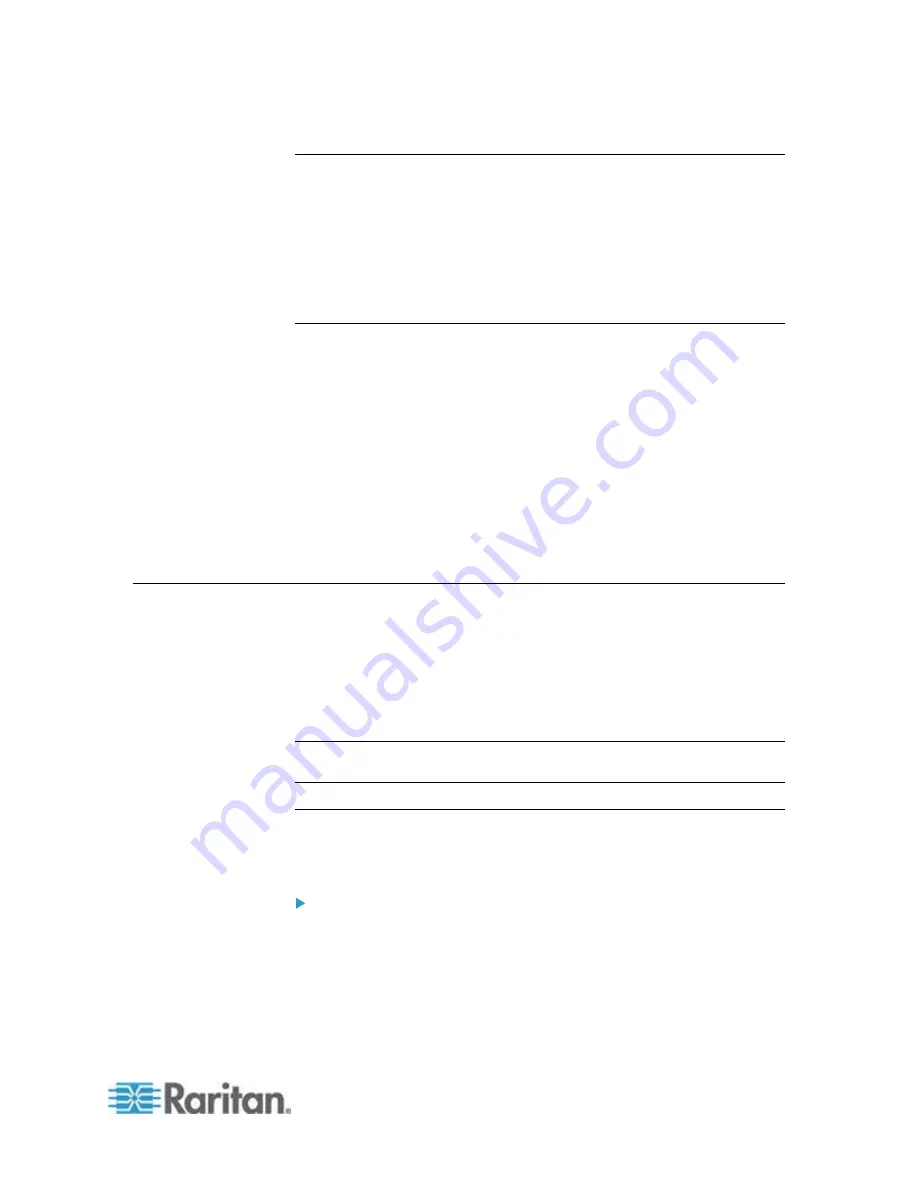
Chapter 6: Using the Web Interface
293
Full Disaster Recovery
If the firmware upgrade fails, causing the EMX device to stop working,
you can recover it by using a special utility rather than returning the
device to Raritan.
Contact Raritan Technical Support for the recovery utility, which works in
Windows XP/Vista/7 and Linux. In addition, an appropriate EMX firmware
file is required in the recovery procedure.
Updating the Asset Sensor Firmware
After connecting the asset sensor to the EMX device, it automatically
checks its own firmware version against the version of the asset sensor
firmware stored in the EMX firmware. If two versions are different, the
asset sensor automatically starts downloading the new firmware from the
EMX device to upgrade its own firmware.
During the firmware upgrade, the following events take place:
The asset sensor is completely lit up, with the blinking LEDs
changing the color from red to green.
A firmware upgrade process is indicated in the EMX web interface.
An SNMP trap is sent to indicate the firmware upgrade event.
Network Diagnostics
The EMX provides the following tools in the web interface for diagnosing
potential networking issues.
Ping
Trace Route
List TCP Connections
Tip: These network diagnostic tools are also available through CLI. See
Network Troubleshooting
(on page 435).
Pinging a Host
The Ping tool is useful for checking whether a host is accessible through
the network or Internet.
To ping a host:
1. Choose Maintenance > Network Diagnostics > Ping. The Ping
Network Host dialog appears.
2. In the Host Name field, type the name or IP address of the host that
you want to check.
Содержание EMX2-888
Страница 19: ...Chapter 1 Introduction 5 Retrieval of the link local IPv4 address See IPv4 Address on page 72...
Страница 71: ...Chapter 4 Connecting External Equipment Optional 57...
Страница 148: ...Chapter 6 Using the Web Interface 134 LHX 20 SHX 30 LHX 40 PowerLogic PM710...
Страница 506: ...Appendix F LDAP Configuration Illustration 492 5 Click OK The EMX_Admin role is created 6 Click Close to quit the dialog...
Страница 526: ...Appendix H RADIUS Configuration Illustration 512 Note If your EMX uses PAP then select PAP...
Страница 527: ...Appendix H RADIUS Configuration Illustration 513 10 Select Standard to the left of the dialog and then click Add...
Страница 528: ...Appendix H RADIUS Configuration Illustration 514 11 Select Filter Id from the list of attributes and click Add...
Страница 531: ...Appendix H RADIUS Configuration Illustration 517 14 The new attribute is added Click OK...
Страница 532: ...Appendix H RADIUS Configuration Illustration 518 15 Click Next to continue...






























