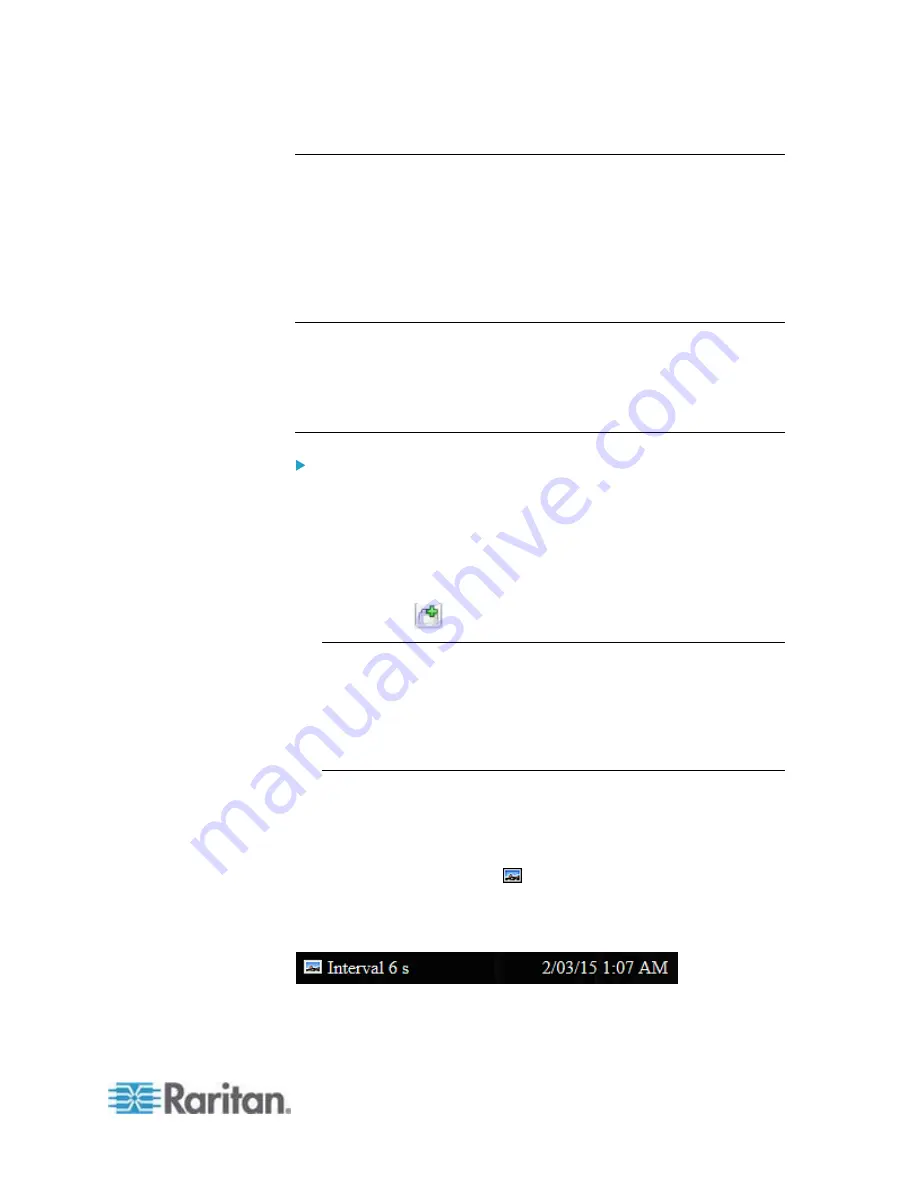
Chapter 6: Using the Web Interface
267
Viewing Webcam Snapshots or Videos
You can switch between snapshots or live videos being captured by a
webcam.
The snapshot or video is displayed either in the EMX web interface or in
a Primary Standalone Live Preview window that you open.
You can open a maximum of five Primary Standalone Live Preview
windows.
Note: For remote Live Preview sessions, such as those accessed via a
link in an email or instant message, a total of up to three (3)
simultaneous Live Preview sessions are supported at a time. One (1)
from the originator in the EMX interface, and up to two (2) remote
sessions. See
Sending Snapshots or Videos in an Email or Instant
Message
(on page 269).
To switch between snapshot and video modes:
1. Click the desired webcam's icon in the navigation tree.
Snapshots or videos captured by the webcam are displayed in the
right pane of the EMX web interface once a webcam is selected in
the navigation tree.
Snapshots and videos can also be displayed in Live Preview mode in
the Primary Standalone Live Preview window by clicking on the Live
Preview icon
.
Note: All Live Preview sessions sharing the same URL, including one
Primary Standalone Live Preview window and two associated remote
sessions, are identified as one single "<webcam>" user in the
Connected Users dialog. You can disconnect a "<webcam>" user
from this dialog to terminate a specific Primary Standalone Live
Preview window and all of its remote sessions. See
Viewing
Connected Users
(on page 234).
2. By default the EMX enters the snapshot mode. Wait around one
minute for the snapshot to appear.
In the snapshot mode, three pieces of information are displayed on
the top of the image:
A snapshot mode icon
.
The interval time between snapshots (in seconds).
A time stamp.
The webcam's location information, if available, is displayed in the
Location pane of the EMX web interface.
Содержание EMX2-888
Страница 19: ...Chapter 1 Introduction 5 Retrieval of the link local IPv4 address See IPv4 Address on page 72...
Страница 71: ...Chapter 4 Connecting External Equipment Optional 57...
Страница 148: ...Chapter 6 Using the Web Interface 134 LHX 20 SHX 30 LHX 40 PowerLogic PM710...
Страница 506: ...Appendix F LDAP Configuration Illustration 492 5 Click OK The EMX_Admin role is created 6 Click Close to quit the dialog...
Страница 526: ...Appendix H RADIUS Configuration Illustration 512 Note If your EMX uses PAP then select PAP...
Страница 527: ...Appendix H RADIUS Configuration Illustration 513 10 Select Standard to the left of the dialog and then click Add...
Страница 528: ...Appendix H RADIUS Configuration Illustration 514 11 Select Filter Id from the list of attributes and click Add...
Страница 531: ...Appendix H RADIUS Configuration Illustration 517 14 The new attribute is added Click OK...
Страница 532: ...Appendix H RADIUS Configuration Illustration 518 15 Click Next to continue...






























