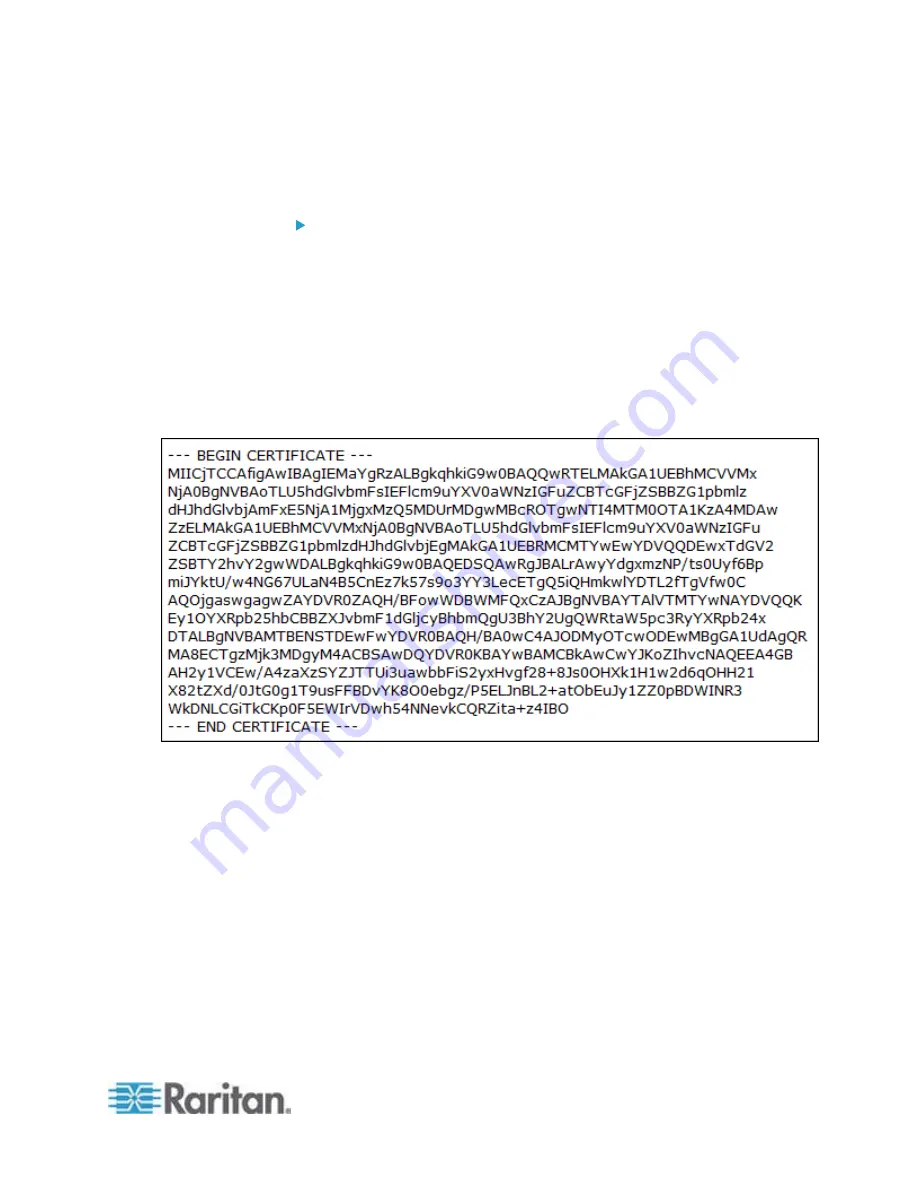
Chapter 8: Using the Command Line Interface
347
EAP CA Certificate Example
This section provides a CA certificate example only. Your CA certificate
contents should be different from the contents displayed in this example.
To provide a CA certificate:
1. Make sure you have entered the configuration mode. See
Entering
Configuration Mode
(on page 338).
2. Type the following command and press Enter.
config:#
network wireless eapCACertificate
3. The system prompts you to enter the contents of the CA certificate.
4. Open a CA certificate using a text editor. You should see certificate
contents similar to the following.
5. Select and copy the contents as illustrated below, excluding the
starting line containing "BEGIN CERTIFICATE" and the ending line
containing "END CERTIFICATE."
Содержание EMX2-888
Страница 19: ...Chapter 1 Introduction 5 Retrieval of the link local IPv4 address See IPv4 Address on page 72...
Страница 71: ...Chapter 4 Connecting External Equipment Optional 57...
Страница 148: ...Chapter 6 Using the Web Interface 134 LHX 20 SHX 30 LHX 40 PowerLogic PM710...
Страница 506: ...Appendix F LDAP Configuration Illustration 492 5 Click OK The EMX_Admin role is created 6 Click Close to quit the dialog...
Страница 526: ...Appendix H RADIUS Configuration Illustration 512 Note If your EMX uses PAP then select PAP...
Страница 527: ...Appendix H RADIUS Configuration Illustration 513 10 Select Standard to the left of the dialog and then click Add...
Страница 528: ...Appendix H RADIUS Configuration Illustration 514 11 Select Filter Id from the list of attributes and click Add...
Страница 531: ...Appendix H RADIUS Configuration Illustration 517 14 The new attribute is added Click OK...
Страница 532: ...Appendix H RADIUS Configuration Illustration 518 15 Click Next to continue...






























