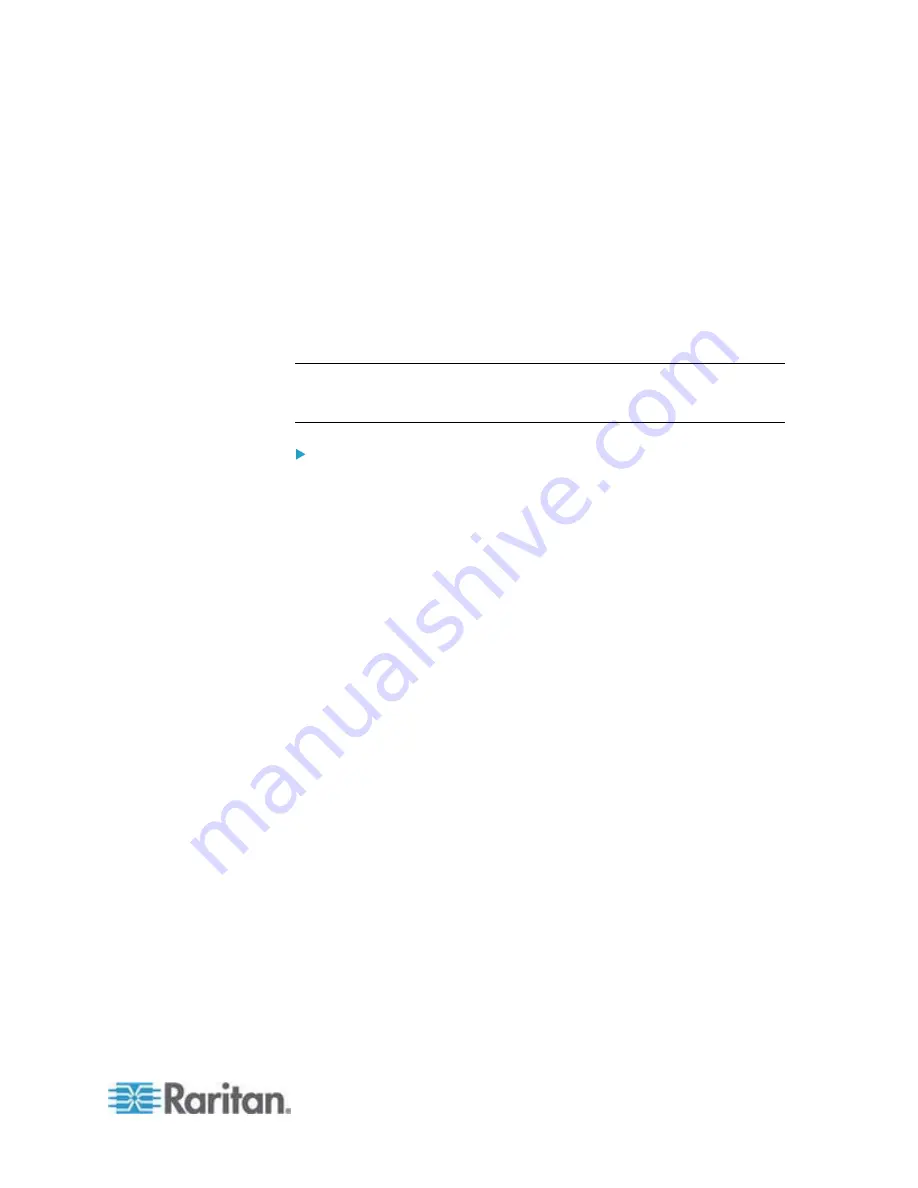
443
You can accomplish part or all of the following tasks simultaneously by
plugging a USB flash drive which contains one or several special
configuration files into the EMX.
Configuration changes
Firmware upgrade
Downloading diagnostic data
Tip: You can also accomplish the same tasks via the TFTP server in a
DHCP network. See
Bulk Configuration or Firmware Upgrade via
DHCP/TFTP
(on page 454).
To use a USB drive to configure the EMX or upgrade firmware:
1. Verify that both the USB drive and your EMX meet the requirements.
See
System and USB Requirements
(on page 444).
2. Prepare required configuration files. See
Configuration Files
(on
page 444).
3. Copy required configuration files to the root directory of the USB
drive.
For firmware upgrade, an appropriate firmware binary file is also
required.
4. Plug the USB drive into the USB-A port of the EMX.
5. The initial message shown on the front panel display depends on the
first task performed by the EMX.
If no firmware upgrade task will be performed, a happy smiley as
shown below is displayed after around 30 seconds.
=-]
If the USB drive contains the firmware upgrade data, the EMX
first performs the firmware upgrade, showing the upgrade
message on the front panel display, and then shows the happy
smiley when the firmware upgrade completes successfully. See
Firmware Upgrade via USB
(on page 453).
6. After the happy smiley appears, press and hold one of the control
buttons next to the front panel display for one second until the
display turns blank.
7. Wait for several seconds until the EMX resumes normal operation,
indicated by the normal message of the front panel display.
Appendix B Configuration or Firmware Upgrade
with a USB Drive
Содержание EMX2-888
Страница 19: ...Chapter 1 Introduction 5 Retrieval of the link local IPv4 address See IPv4 Address on page 72...
Страница 71: ...Chapter 4 Connecting External Equipment Optional 57...
Страница 148: ...Chapter 6 Using the Web Interface 134 LHX 20 SHX 30 LHX 40 PowerLogic PM710...
Страница 506: ...Appendix F LDAP Configuration Illustration 492 5 Click OK The EMX_Admin role is created 6 Click Close to quit the dialog...
Страница 526: ...Appendix H RADIUS Configuration Illustration 512 Note If your EMX uses PAP then select PAP...
Страница 527: ...Appendix H RADIUS Configuration Illustration 513 10 Select Standard to the left of the dialog and then click Add...
Страница 528: ...Appendix H RADIUS Configuration Illustration 514 11 Select Filter Id from the list of attributes and click Add...
Страница 531: ...Appendix H RADIUS Configuration Illustration 517 14 The new attribute is added Click OK...
Страница 532: ...Appendix H RADIUS Configuration Illustration 518 15 Click Next to continue...






























