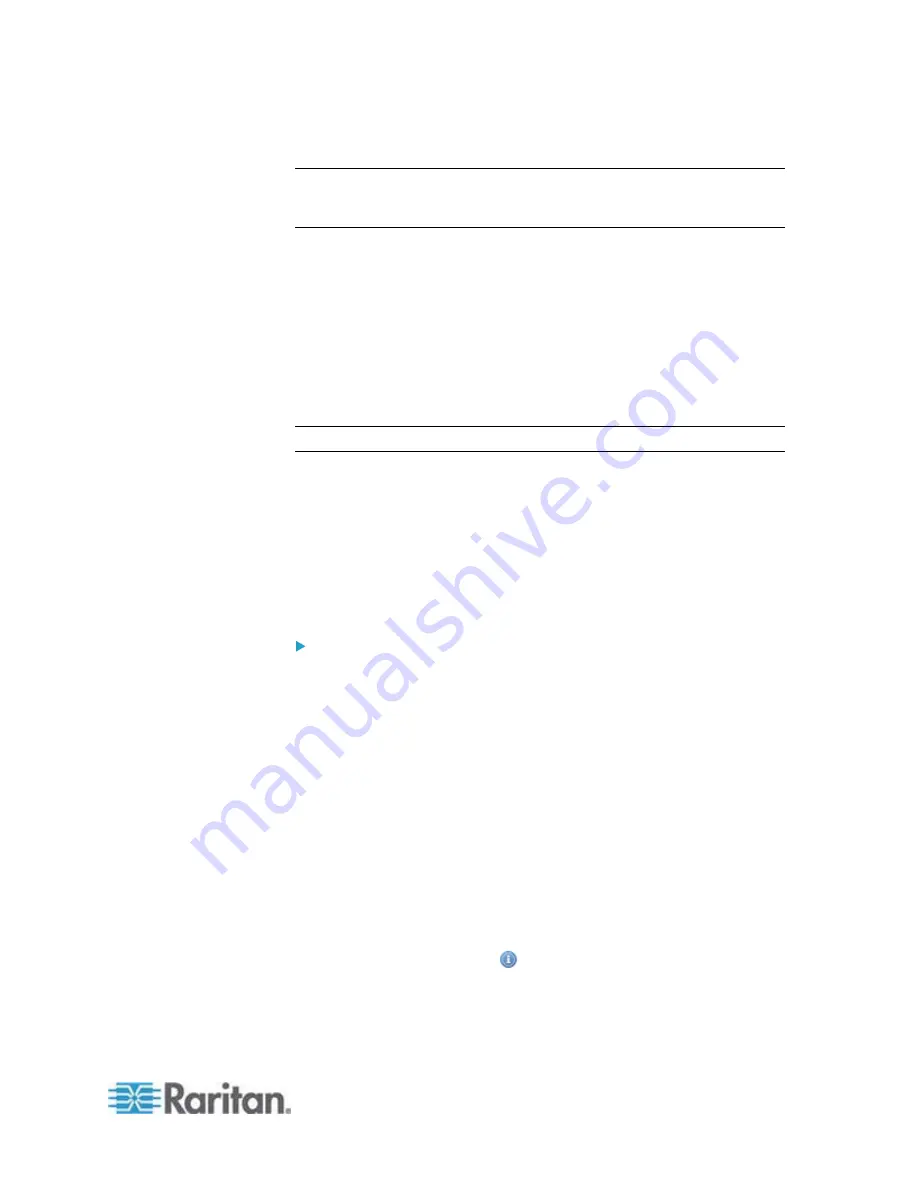
Chapter 6: Using the Web Interface
203
10. To save this action, click OK.
Note: When intending to send a sensor report using custom messages,
use the placeholder [SENSORREPORT] to report sensor readings. See
Email and SMS Message Placeholders
(on page 224).
Send SMS Message
You can configure emails to be sent when an event occurs and can
customize the message.
Messages consist of a combination of free text and EMX placeholders.
The placeholders represent information which is pulled from the EMX
and inserted into the message.
A supported modem, such as the Cinterion
®
GSM MC52i modem, must
be plugged in to the EMX in order to send SMS messages.
Note: The EMX cannot receive SMS messages.
For example:
[USERNAME] logged into the device on [TIMESTAMP]
translates to
JQPublic logged into the device on 2012-January-30 21:00
See
Email and SMS Message Placeholders
(on page 224) for a list
and definition of available variables.
To configure SMS message:
1. Choose Device Settings > Event Rules. The Event Rules Settings
dialog opens.
2. Click the Actions tab.
3. Click
New.
4. In the "Action name" field, type a new name for the action. The
default name is New Action <number>, where <number> is a
sequential number starting at 1.
5. In the Action field, click the drop-down arrow and select the desired
action: Send SMS message.
6. In the Recipient Phone Number field, specify the phone number of
the recipient.
7. Select the Use Custom Log Message checkbox, then create a
custom message in the provided field.
Click the Information icon
to open the Event Context Information
dialog, which contains a list of placeholders and their definitions. See
Email and SMS Message Placeholders
(on page 224) for more
details.
Содержание EMX2-888
Страница 19: ...Chapter 1 Introduction 5 Retrieval of the link local IPv4 address See IPv4 Address on page 72...
Страница 71: ...Chapter 4 Connecting External Equipment Optional 57...
Страница 148: ...Chapter 6 Using the Web Interface 134 LHX 20 SHX 30 LHX 40 PowerLogic PM710...
Страница 506: ...Appendix F LDAP Configuration Illustration 492 5 Click OK The EMX_Admin role is created 6 Click Close to quit the dialog...
Страница 526: ...Appendix H RADIUS Configuration Illustration 512 Note If your EMX uses PAP then select PAP...
Страница 527: ...Appendix H RADIUS Configuration Illustration 513 10 Select Standard to the left of the dialog and then click Add...
Страница 528: ...Appendix H RADIUS Configuration Illustration 514 11 Select Filter Id from the list of attributes and click Add...
Страница 531: ...Appendix H RADIUS Configuration Illustration 517 14 The new attribute is added Click OK...
Страница 532: ...Appendix H RADIUS Configuration Illustration 518 15 Click Next to continue...






























