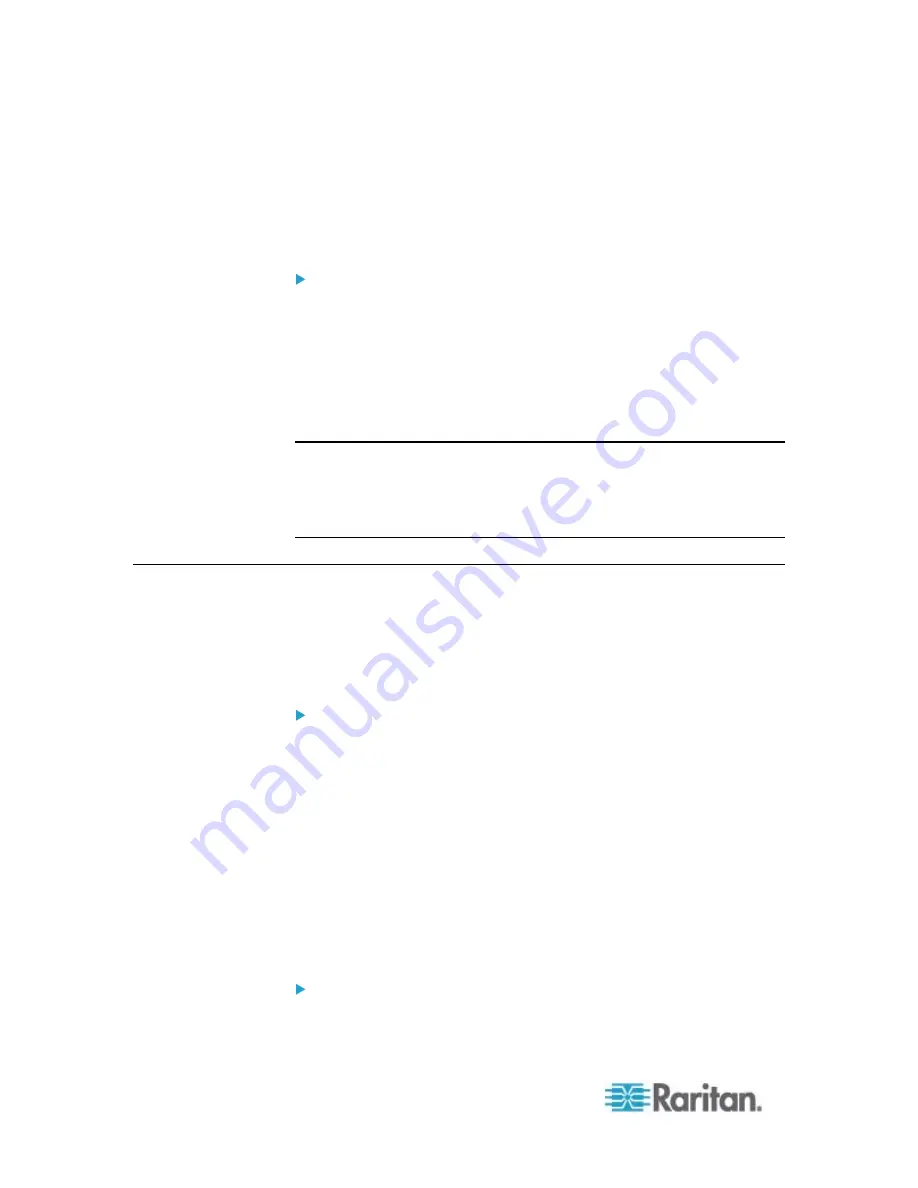
Appendix E: Available SCP Commands
482
3. The system copies the configuration included in the file
"bulk_config.xml" to another EMX, and displays the following
message.
Starting restore operation. The connection will be
closed now.
SCP command examples:
Save operation's example:
scp [email protected]:/bulk_config.xml
Copy operation's example:
scp bulk_config.xml
[email protected]:/bulk_restore
Tip: The PSCP works in a similar way to the SCP so its syntax is similar.
Save operation --
pscp <user name>@<device
ip>:/bulk_config.xml
Copy operation --
pscp bulk_config.xml <user name>@<device
ip>:/bulk_restore
Backup and Restore via SCP
To back up ALL settings of a EMX, including device-specific settings, you
should perform the backup operation instead of the bulk configuration.
You can restore all settings to previous ones after a backup file is
available.
To back up the settings using the SCP command:
1. Type the following SCP command and press Enter.
scp <user name>@<device ip>:/backup_settings.xml
<user name>
is the "admin" or any user profile with the
administrator privileges.
<device ip>
is the IP address of the EMX that you want to
update.
2. Type the password when the system prompts you to type it.
3. The system saves the settings from the EMX to a file named
"backup_settings.xml."
To restore the settings using the SCP command:
1. Type the following SCP command and press Enter.
Содержание EMX2-888
Страница 19: ...Chapter 1 Introduction 5 Retrieval of the link local IPv4 address See IPv4 Address on page 72...
Страница 71: ...Chapter 4 Connecting External Equipment Optional 57...
Страница 148: ...Chapter 6 Using the Web Interface 134 LHX 20 SHX 30 LHX 40 PowerLogic PM710...
Страница 506: ...Appendix F LDAP Configuration Illustration 492 5 Click OK The EMX_Admin role is created 6 Click Close to quit the dialog...
Страница 526: ...Appendix H RADIUS Configuration Illustration 512 Note If your EMX uses PAP then select PAP...
Страница 527: ...Appendix H RADIUS Configuration Illustration 513 10 Select Standard to the left of the dialog and then click Add...
Страница 528: ...Appendix H RADIUS Configuration Illustration 514 11 Select Filter Id from the list of attributes and click Add...
Страница 531: ...Appendix H RADIUS Configuration Illustration 517 14 The new attribute is added Click OK...
Страница 532: ...Appendix H RADIUS Configuration Illustration 518 15 Click Next to continue...






























