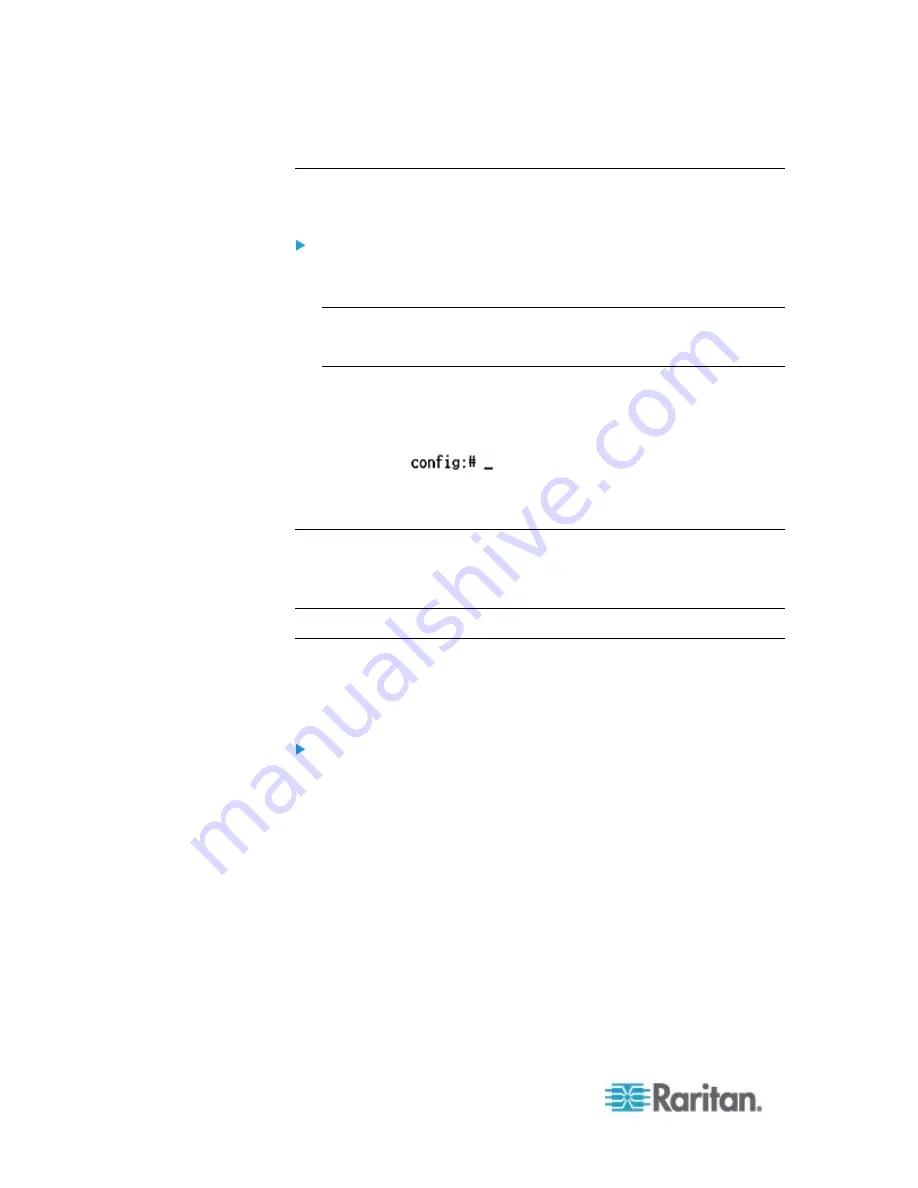
Chapter 8: Using the Command Line Interface
338
Entering Configuration Mode
Configuration commands function in configuration mode only.
To enter configuration mode:
1. Ensure you have entered administrator mode and the # prompt is
displayed.
Note: If you enter configuration mode from user mode, you may have
limited permissions to make configuration changes. See
Different
CLI Modes and Prompts
(on page 313).
2. Type
config
and press Enter.
3. The config:# prompt appears, indicating that you have entered
configuration mode.
4. Now you can type any configuration command and press Enter to
change the settings.
Important: To apply new configuration settings, you must issue the
"apply" command before closing the terminal emulation program. Closing
the program does not save any configuration changes. See
Quitting
Configuration Mode (on page 338).
Quitting Configuration Mode
Both of "apply" and "cancel" commands let you quit the configuration
mode. The difference is that "apply" saves all changes you made in the
configuration mode while "cancel" aborts all changes.
To quit the configuration mode, use either command:
config:#
apply
-- OR --
config:#
cancel
The # or > prompt appears after pressing Enter, indicating that you have
entered the administrator or user mode. See
Different CLI Modes and
Prompts
(on page 313).
Содержание EMX2-888
Страница 19: ...Chapter 1 Introduction 5 Retrieval of the link local IPv4 address See IPv4 Address on page 72...
Страница 71: ...Chapter 4 Connecting External Equipment Optional 57...
Страница 148: ...Chapter 6 Using the Web Interface 134 LHX 20 SHX 30 LHX 40 PowerLogic PM710...
Страница 506: ...Appendix F LDAP Configuration Illustration 492 5 Click OK The EMX_Admin role is created 6 Click Close to quit the dialog...
Страница 526: ...Appendix H RADIUS Configuration Illustration 512 Note If your EMX uses PAP then select PAP...
Страница 527: ...Appendix H RADIUS Configuration Illustration 513 10 Select Standard to the left of the dialog and then click Add...
Страница 528: ...Appendix H RADIUS Configuration Illustration 514 11 Select Filter Id from the list of attributes and click Add...
Страница 531: ...Appendix H RADIUS Configuration Illustration 517 14 The new attribute is added Click OK...
Страница 532: ...Appendix H RADIUS Configuration Illustration 518 15 Click Next to continue...






























