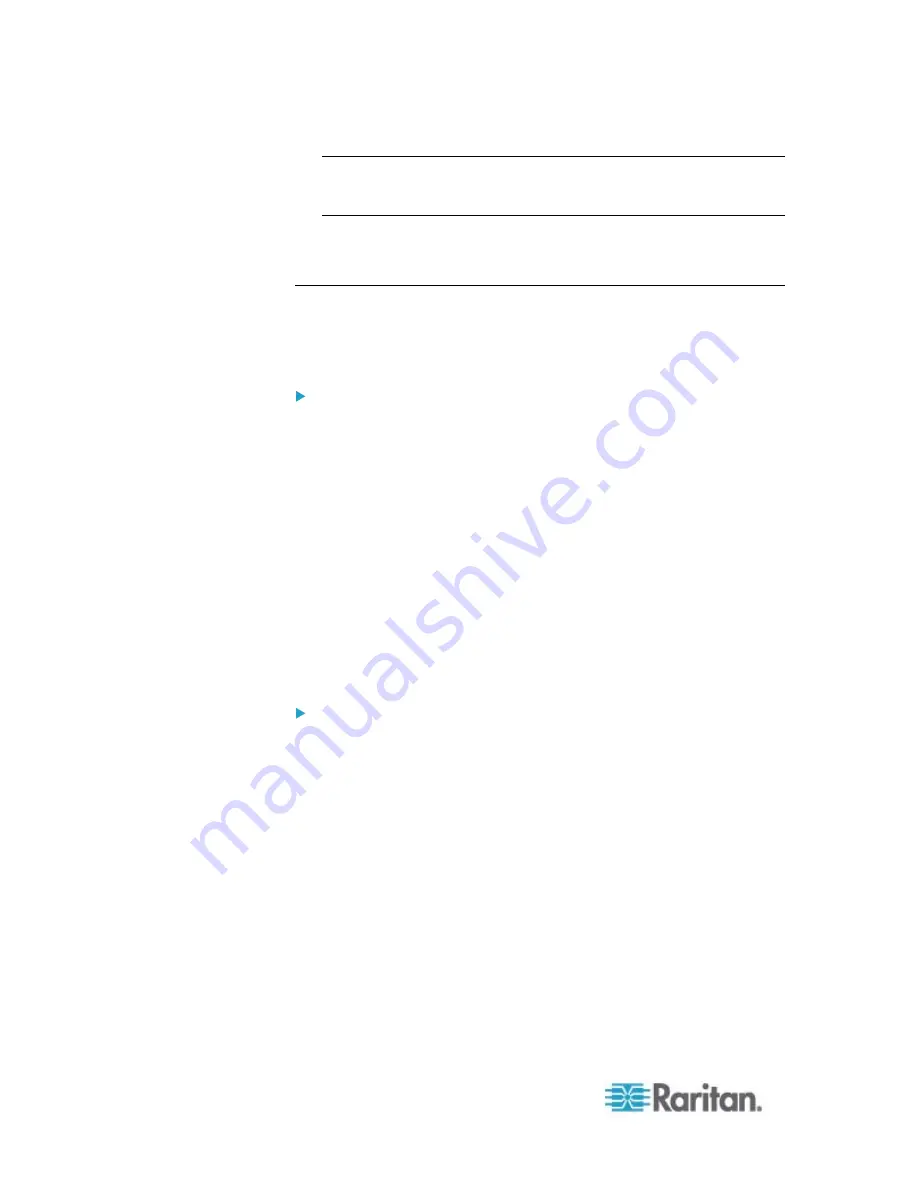
Chapter 8: Using the Command Line Interface
312
Tip: The "Last Login" information, including the date and time, is also
displayed if the same user profile was used to log in to this product's
web interface or CLI.
6. You are now logged in to the command line interface and can begin
administering the EMX.
With an Analog Modem
The EMX supports remote access to the CLI via a connected analog
modem. This feature is especially useful when the LAN access is not
available.
To connect to the EMX via the modem:
1. Make sure the EMX has an analog modem connected. See
Connecting an Analog Modem
(on page 60).
2. Make sure the computer you are using has an appropriate modem
connected.
3. Launch a terminal emulation program, and configure its baud rate
settings according to the baud rate set for the analog modem
connected to the EMX. See
Configuring the Serial Port
(on page
135).
4. Type the following AT command to make a connection with the EMX.
ATD<modem phone number>
5. The CLI login prompt appears after the connection is established
successfully. Then type the user name and password to log in to the
CLI.
To disconnect from the EMX:
1. Return to the modem's command mode using the escape code +++.
2. After the OK prompt appears, type the following AT command to
disconnect from the EMX.
ATH
Содержание EMX2-888
Страница 19: ...Chapter 1 Introduction 5 Retrieval of the link local IPv4 address See IPv4 Address on page 72...
Страница 71: ...Chapter 4 Connecting External Equipment Optional 57...
Страница 148: ...Chapter 6 Using the Web Interface 134 LHX 20 SHX 30 LHX 40 PowerLogic PM710...
Страница 506: ...Appendix F LDAP Configuration Illustration 492 5 Click OK The EMX_Admin role is created 6 Click Close to quit the dialog...
Страница 526: ...Appendix H RADIUS Configuration Illustration 512 Note If your EMX uses PAP then select PAP...
Страница 527: ...Appendix H RADIUS Configuration Illustration 513 10 Select Standard to the left of the dialog and then click Add...
Страница 528: ...Appendix H RADIUS Configuration Illustration 514 11 Select Filter Id from the list of attributes and click Add...
Страница 531: ...Appendix H RADIUS Configuration Illustration 517 14 The new attribute is added Click OK...
Страница 532: ...Appendix H RADIUS Configuration Illustration 518 15 Click Next to continue...






























