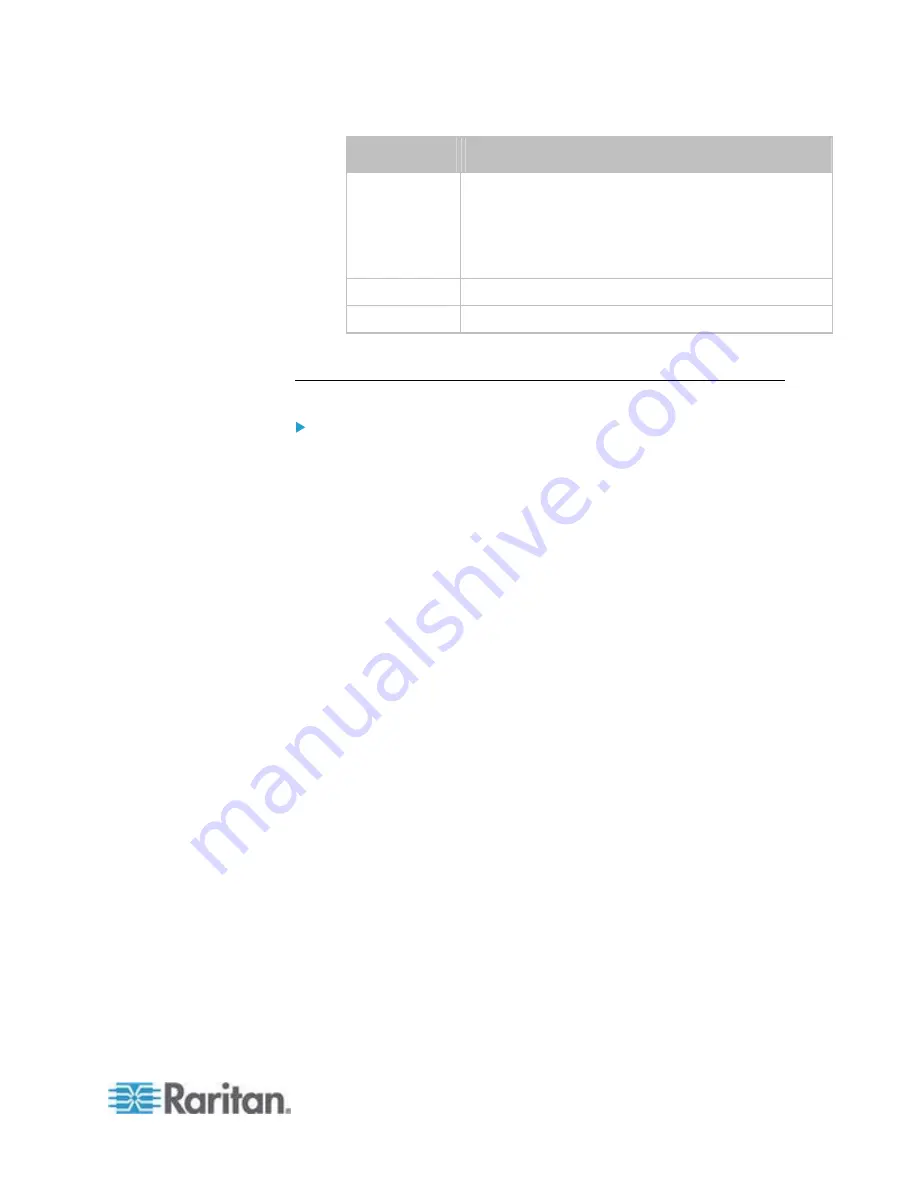
Chapter 6: Using the Web Interface
133
Device type
Description
LHX 20
Schroff
®
LHX-20 heat exchanger.
All Schroff
®
SHX/LHX device types are available only
after the LHX/SHX support is enabled. See
Enabling
and Disabling Schroff LHX/SHX Heat Exchanger
Support
(on page 273).
SHX 30
Schroff
®
SHX-30 heat exchanger.
LHX 40
Schroff
®
LHX-40 heat exchanger.
4. Click
OK.
Configuring the Auxiliary Port
To configure the AUXILIARY port:
1. Click the Auxiliary Port folder in the EMX Explorer pane. The
Auxiliary Port page opens in the right pane.
2. Select the Port# 1 device on the page, and click Setup at the bottom
of the page. The Auxiliary Port Setup dialog appears.
3. Select the desired mode in the Detection Mode field.
Auto: The EMX automatically detects and displays the device
connected to the AUXILIARY port. This is the default.
Disabled: The AUXILIARY port is disabled so the EMX does not
detect and display the connected device.
A specific device type: The EMX always displays the selected
device type no matter which device is connected or whether the
selected device is detected or not. After selecting a device type,
the Mode column shows "Pinned." Available device types are
listed below.
Содержание EMX2-888
Страница 19: ...Chapter 1 Introduction 5 Retrieval of the link local IPv4 address See IPv4 Address on page 72...
Страница 71: ...Chapter 4 Connecting External Equipment Optional 57...
Страница 148: ...Chapter 6 Using the Web Interface 134 LHX 20 SHX 30 LHX 40 PowerLogic PM710...
Страница 506: ...Appendix F LDAP Configuration Illustration 492 5 Click OK The EMX_Admin role is created 6 Click Close to quit the dialog...
Страница 526: ...Appendix H RADIUS Configuration Illustration 512 Note If your EMX uses PAP then select PAP...
Страница 527: ...Appendix H RADIUS Configuration Illustration 513 10 Select Standard to the left of the dialog and then click Add...
Страница 528: ...Appendix H RADIUS Configuration Illustration 514 11 Select Filter Id from the list of attributes and click Add...
Страница 531: ...Appendix H RADIUS Configuration Illustration 517 14 The new attribute is added Click OK...
Страница 532: ...Appendix H RADIUS Configuration Illustration 518 15 Click Next to continue...






























