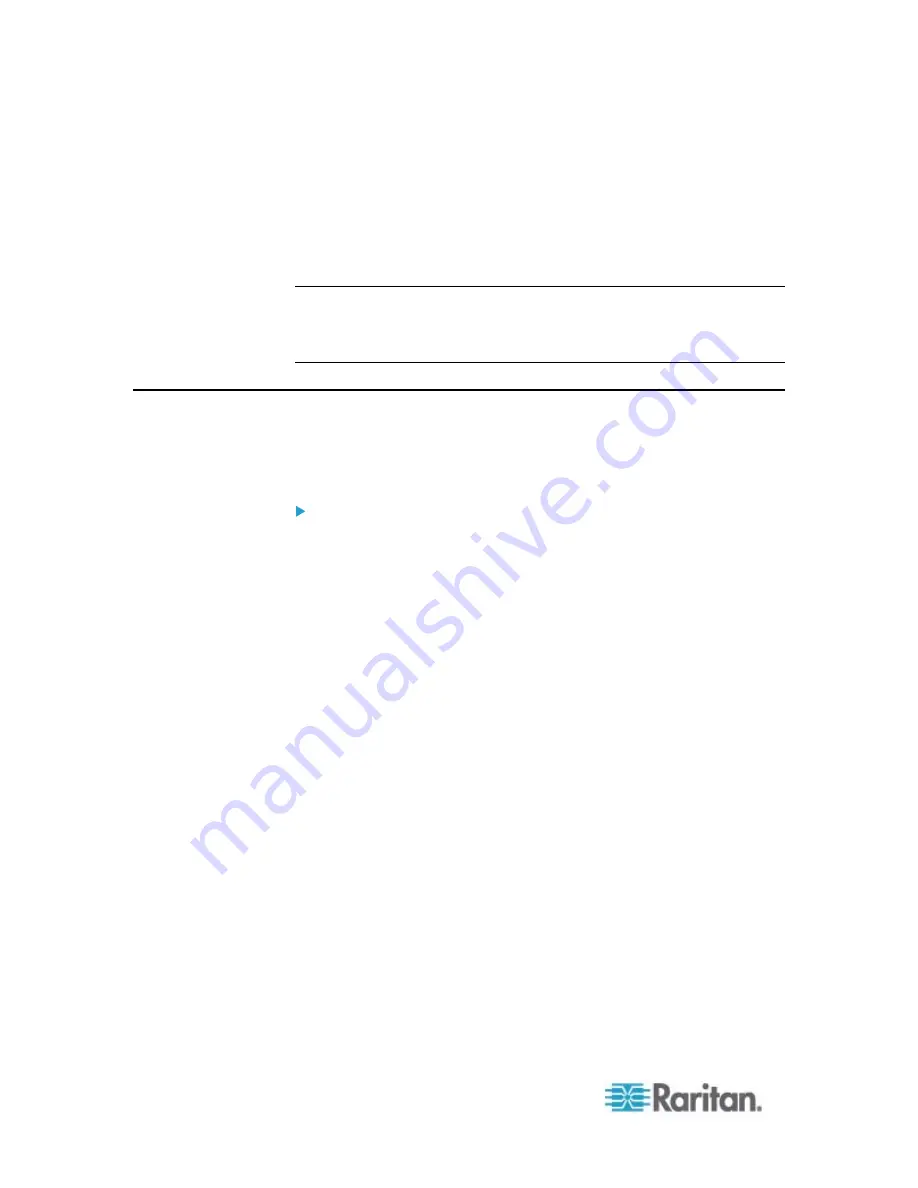
Appendix D: Resetting to Factory Defaults
478
3. Press (and release) the Reset button of the EMX device while
pressing the Esc key of the keyboard several times in rapid
succession. A prompt (=>) should appear after about one second.
4. Type
defaults
to reset the EMX to its factory defaults.
5. Wait until the Username prompt appears, indicating the reset is
complete.
Note: HyperTerminal is available on Windows operating systems prior to
Windows Vista. For Windows Vista or later versions, you may use
PuTTY, which is a free program you can download from the Internet. See
PuTTY's documentation for details on configuration.
Using the CLI Command
The Command Line Interface (CLI) provides a reset command for
restoring the EMX to factory defaults. For information on CLI, see
Using
the Command Line Interface
(on page 309).
To reset to factory defaults after logging in to the CLI:
1. Connect to the EMX device. See
Logging in to CLI
(on page 310)
or
Connecting the EMX to a Computer
(on page 11).
2. Launch a terminal emulation program such as HyperTerminal, Kermit,
or PuTTY, and open a window on the EMX. For information on the
serial port configuration, see Step 2 of
Initial Network
Configuration via CLI
(on page 15).
3. Log in to the CLI by typing the user name "admin" and its password.
4. After the # system prompt appears, type either of the following
commands and press Enter.
#
reset factorydefaults
-- OR --
#
reset factorydefaults
/y
5. If you entered the command without "
/y
" in Step 4, a message
appears prompting you to confirm the operation. Type y to confirm
the reset.
6. Wait until the Username prompt appears, indicating the reset is
complete.
Содержание EMX2-888
Страница 19: ...Chapter 1 Introduction 5 Retrieval of the link local IPv4 address See IPv4 Address on page 72...
Страница 71: ...Chapter 4 Connecting External Equipment Optional 57...
Страница 148: ...Chapter 6 Using the Web Interface 134 LHX 20 SHX 30 LHX 40 PowerLogic PM710...
Страница 506: ...Appendix F LDAP Configuration Illustration 492 5 Click OK The EMX_Admin role is created 6 Click Close to quit the dialog...
Страница 526: ...Appendix H RADIUS Configuration Illustration 512 Note If your EMX uses PAP then select PAP...
Страница 527: ...Appendix H RADIUS Configuration Illustration 513 10 Select Standard to the left of the dialog and then click Add...
Страница 528: ...Appendix H RADIUS Configuration Illustration 514 11 Select Filter Id from the list of attributes and click Add...
Страница 531: ...Appendix H RADIUS Configuration Illustration 517 14 The new attribute is added Click OK...
Страница 532: ...Appendix H RADIUS Configuration Illustration 518 15 Click Next to continue...






























