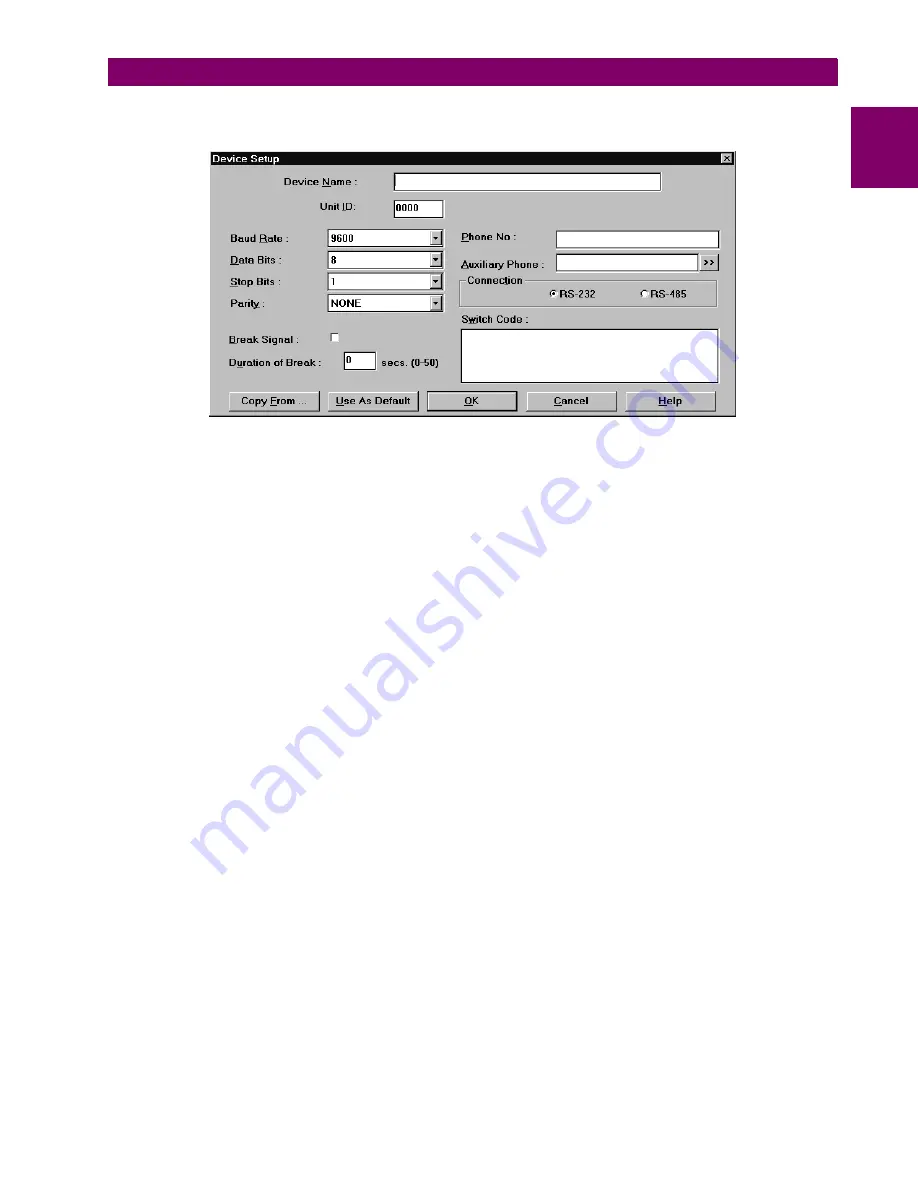
GE Power Management
LPS-D Line Protection System
11-
11
11 ALPS-LINK USER GUIDE
11.4 SETTING UP YOUR HOST MACHINE
11
8.
The Phone No. text box is the phone number the host machine must dial to get connected to this device.
A maximum of 60 characters can be entered in this field.
Figure 11–10: DEVICE SETUP DIALOG BOX
9.
The Auxiliary Phone number specified is dialed before dialing the actual phone number. The Browse but-
ton (>>) will display a dialog box with a list of the existing auxiliary phone numbers. In this dialog box, you
can add, delete and modify auxiliary phone numbers. For Modify and Delete, first select a number from
the list and then choose the appropriate button. When you select Add and Modify, a dialog box appears
with fields for the number and description. If no auxiliary phone number is necessary, leave this field blank.
A maximum of 60 characters can be entered in each of these fields.
10. In the Device Setup dialog box, click on one of the radio buttons to indicate the mode of communication as
the RS-232 or RS-485.
11. The Switch Code text box is a string of characters sent to the code operated switch. It accepts a maximum
of six characters in Hexadecimal format.
12. These parameters take effect from the next time you make a connect request to the device specified.
Choose the OK button to save these parameters for the specified device. Alternatively, choose the Cancel
button to quit the dialog box without updating the device setup.
Clicking on Use As Default button will save the parameters for the device and also makes them as the
default values. By selecting the most common device parameters as default will simplify the addition of a
device to the system. So, next time you want to add a device, the device setup dialog box appears with
these default parameters.
If you want to setup a new device by copying information from an existing device setup to a new one, you can
use the Copy From option. Choose this button to display a list box with the existing devices. Select a device
and choose the OK button to proceed. All the device setup parameters of that device are displayed under the
device currently being edited. If any modifications are required, you can do them. You can save the new device
with these parameters or Cancel to quit without saving.
To modify the parameters for an already existing device, select the device from the Device Directory dialog box
and choose the Modify button. The device setup dialog box appears with all the parameters of that device. Do
the necessary modifications and save or quit.
To delete a device from the system, select the device from the Device Directory dialog box and choose the
Delete button. A message box requesting the confirmation for the deletion appears. Choose the Yes button to
proceed with the deletion. Choose the No button to quit deleting the device from the list.
Содержание LPS-D
Страница 2: ......
Страница 4: ......
Страница 164: ...3 14 LPS D Line Protection System GE Power Management 3 3 PRINTED CIRCUIT BOARD MODULES 3 HARDWARE DESCRIPTION 3 ...
Страница 226: ...7 4 LPS D Line Protection System GE Power Management 7 1 RATINGS 7 SPECIFICATIONS 7 ...
Страница 284: ...10 20 LPS D Line Protection System GE Power Management 10 8 HELP MENU 10 ALPS TEST PROGRAM 10 ...
Страница 334: ...A 4 LPS D Line Protection System GE Power Management A 1 FREQUENTLY ASKED QUESTIONS APPENDIXA A ...
Страница 412: ...C 34 LPS D Line Protection System GE Power Management C 3 POINT LISTS APPENDIXC C ...
Страница 416: ...D 4 LPS D Line Protection System GE Power Management D 1 KEYPAD MENUS APPENDIXD D ...
Страница 422: ...F 2 LPS D Line Protection System GE Power Management F 1 WARRANTY INFORMATION APPENDIXF F ...
Страница 435: ...GE Power Management LPS D Line Protection System xiii INDEX INDEX tests 6 11 ZONE TIMER functional tests 5 10 ...
Страница 436: ...xiv LPS D Line Protection System GE Power Management INDEX INDEX ...






























