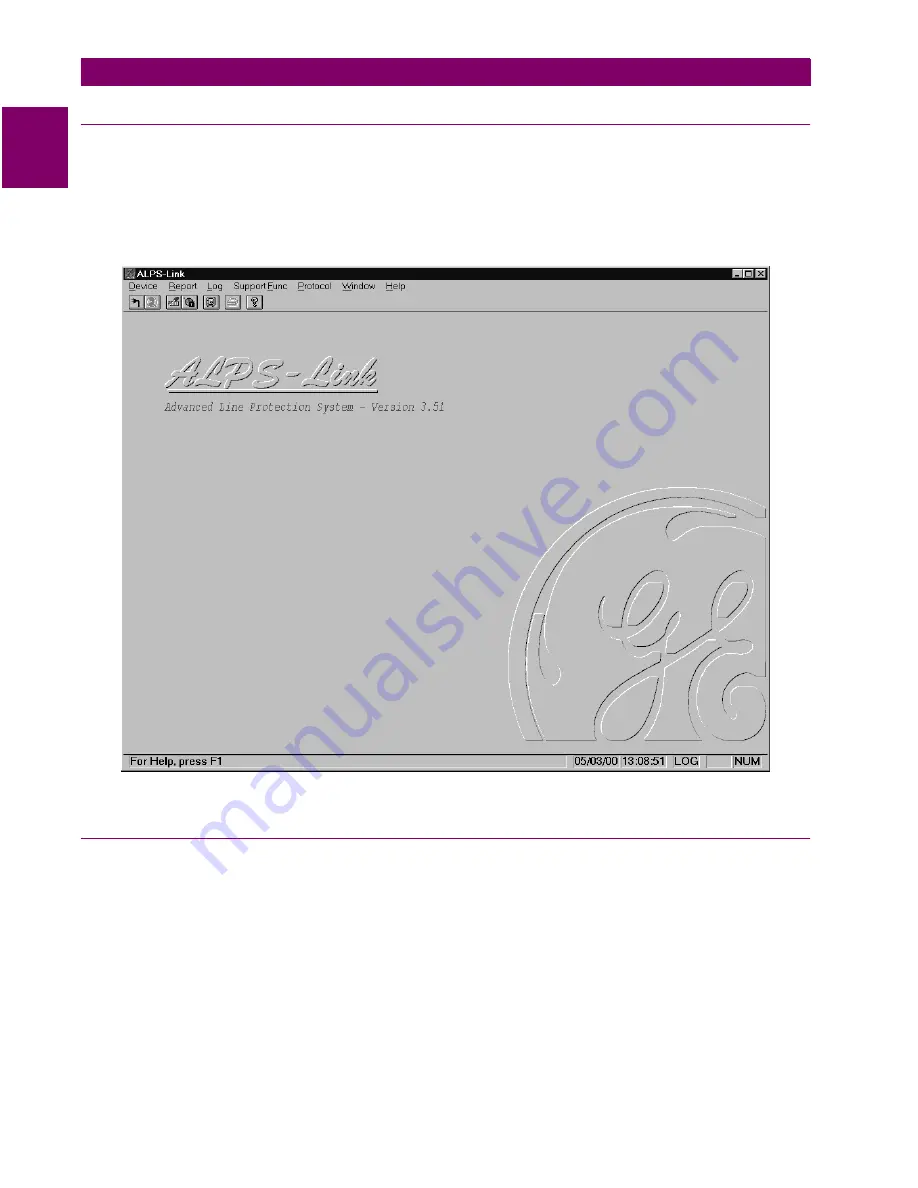
11-
6
LPS-D Line Protection System
GE Power Management
11.3 USING ALPS-LINK
11 ALPS-LINK USER GUIDE
11
11.3 USING ALPS-LINK
11.3.1 STARTUP
This sub-section describes the Startup procedure and explains the main screen details.
After a successful installation of ALPS-Link, the group window appears on the screen. This window consists of
the ALPS-Link icon and the Help icon. Choose the ALPS-Link icon to start the ALPS-Link.
The ALPS-Link application starts and the ALPS-Link application window appears. The main window has a title
bar with ALPS-Link, a menu bar, a tool bar and a status bar.
Figure 11–4: ALPS-LINK APPLICATION WINDOW
11.3.2 MENU BAR
The items in the ALPS-Link application window menu bar are: Device, Report, Log, Support Func, Protocol,
Window and Help. The items in each menu change when a device is connected. For example, Log will not
have the current item now but will display it when the device is connected.
Содержание LPS-D
Страница 2: ......
Страница 4: ......
Страница 164: ...3 14 LPS D Line Protection System GE Power Management 3 3 PRINTED CIRCUIT BOARD MODULES 3 HARDWARE DESCRIPTION 3 ...
Страница 226: ...7 4 LPS D Line Protection System GE Power Management 7 1 RATINGS 7 SPECIFICATIONS 7 ...
Страница 284: ...10 20 LPS D Line Protection System GE Power Management 10 8 HELP MENU 10 ALPS TEST PROGRAM 10 ...
Страница 334: ...A 4 LPS D Line Protection System GE Power Management A 1 FREQUENTLY ASKED QUESTIONS APPENDIXA A ...
Страница 412: ...C 34 LPS D Line Protection System GE Power Management C 3 POINT LISTS APPENDIXC C ...
Страница 416: ...D 4 LPS D Line Protection System GE Power Management D 1 KEYPAD MENUS APPENDIXD D ...
Страница 422: ...F 2 LPS D Line Protection System GE Power Management F 1 WARRANTY INFORMATION APPENDIXF F ...
Страница 435: ...GE Power Management LPS D Line Protection System xiii INDEX INDEX tests 6 11 ZONE TIMER functional tests 5 10 ...
Страница 436: ...xiv LPS D Line Protection System GE Power Management INDEX INDEX ...






























