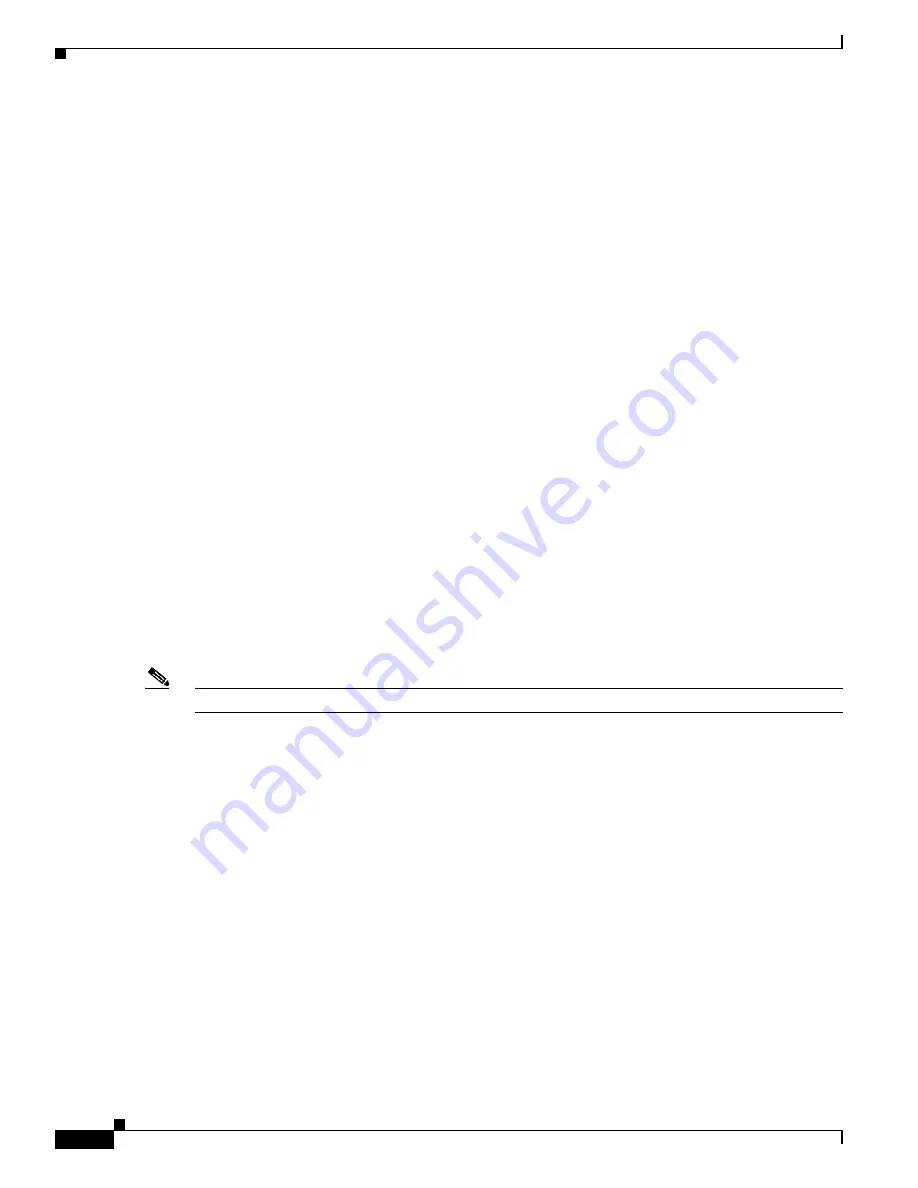
2-10
Catalyst 3750 Switch Software Configuration Guide
OL-8550-02
Chapter 2 Using the Command-Line Interface
Searching and Filtering Output of show and more Commands
Searching and Filtering Output of show and more Commands
You can search and filter the output for
show
and
more
commands. This is useful when you need to sort
through large amounts of output or if you want to exclude output that you do not need to see. Using these
commands is optional.
To use this functionality, enter a
show
or
more
command followed by the
pipe
character (|), one of the
keywords
begin
,
include
, or
exclude
, and an expression that you want to search for or filter out:
command
|
{
begin
|
include
|
exclude
}
regular-expression
Expressions are case sensitive. For example, if you enter
| exclude output
, the lines that contain
output
are not displayed, but the lines that contain
Output
appear.
This example shows how to include in the output display only lines where the expression
protocol
appears:
Switch#
show interfaces | include protocol
Vlan1 is up, line protocol is up
Vlan10 is up, line protocol is down
GigabitEthernet1/0/1 is up, line protocol is down
GigabitEthernet1/0/2 is up, line protocol is up
Accessing the CLI
You can access the CLI through a console connection, through Telnet, or by using the browser.
You manage the switch stack and the stack member interfaces through the stack master. You cannot
manage stack members on an individual switch basis. You can connect to the stack master through the
console port of one or more stack members. Be careful with using multiple CLI sessions to the stack
master. Commands you enter in one session are not displayed in the other sessions. Therefore, it is
possible to lose track of the session from which you entered commands.
Note
We recommend using one CLI session when managing the switch stack.
If you want to configure a specific stack member port, you must include the stack member number in the
CLI command interface notation. For more information about interface notations, see the
“Using
Interface Configuration Mode” section on page 11-10
.
To debug a specific stack member, you can access it from the stack master by using the
session
stack-member-number
privileged EXEC command. The stack member number is appended to the system
prompt. For example,
Switch-2#
is the prompt in privileged EXEC mode for stack member 2, and where
the system prompt for the stack master is
Switch
. Only the
show
and
debug
commands are available in
a CLI session to a specific stack member.
Accessing the CLI through a Console Connection or through Telnet
Before you can access the CLI, you must connect a terminal or PC to the switch console port and power
on the switch, as described in the getting started guide that shipped with your switch. Then, to understand
the boot process and the options available for assigning IP information, see
Chapter 3, “Assigning the
Switch IP Address and Default Gateway.”
Содержание 3750G - Catalyst Integrated Wireless LAN Controller
Страница 80: ...1 28 Catalyst 3750 Switch Software Configuration Guide OL 8550 02 Chapter 1 Overview Where to Go Next ...
Страница 606: ...27 8 Catalyst 3750 Switch Software Configuration Guide OL 8550 02 Chapter 27 Configuring UDLD Displaying UDLD Status ...
Страница 670: ...31 18 Catalyst 3750 Switch Software Configuration Guide OL 8550 02 Chapter 31 Configuring SNMP Displaying SNMP Status ...
Страница 1048: ...41 20 Catalyst 3750 Switch Software Configuration Guide OL 8550 02 Chapter 41 Configuring MSDP Monitoring and Maintaining MSDP ...
Страница 1086: ...43 26 Catalyst 3750 Switch Software Configuration Guide OL 8550 02 Chapter 43 Troubleshooting Using the crashinfo Files ...
Страница 1104: ...B 4 Catalyst 3750 Switch Software Configuration Guide OL 8550 02 Appendix B Supported MIBs Using FTP to Access the MIB Files ...
















































