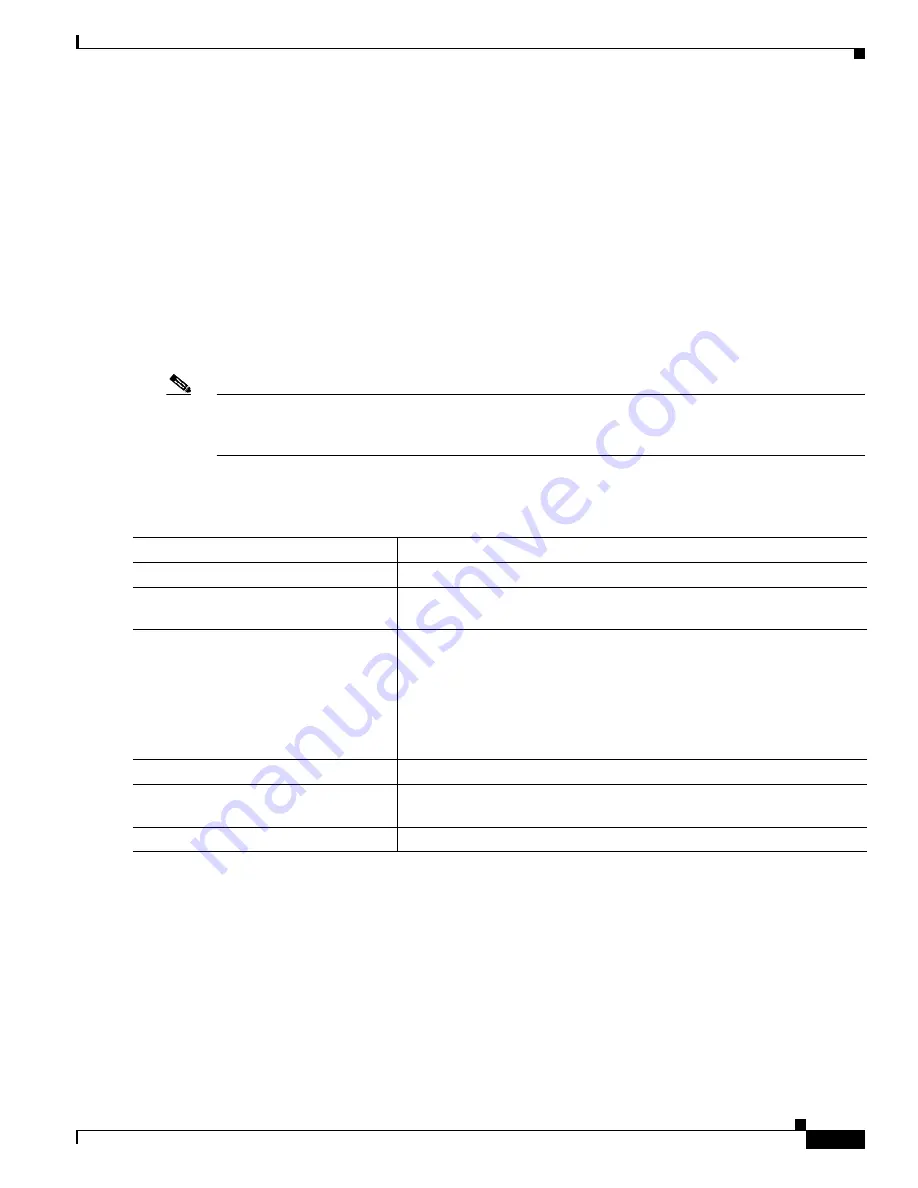
33-77
Catalyst 3750 Switch Software Configuration Guide
OL-8550-02
Chapter 33 Configuring QoS
Configuring Standard QoS
This example shows how to configure bandwidth shaping on queue 1. Because the weight ratios for
queues 2, 3, and 4 are set to 0, these queues operate in shared mode. The bandwidth weight for queue 1
is 1/8, which is 12.5 percent:
Switch(config)#
interface gigabitethernet2/0/1
Switch(config-if)#
srr-queue bandwidth shape 8 0 0 0
Configuring SRR Shared Weights on Egress Queues
In shared mode, the queues share the bandwidth among them according to the configured weights. The
bandwidth is guaranteed at this level but not limited to it. For example, if a queue empties and does not
require a share of the link, the remaining queues can expand into the unused bandwidth and share it
among them. With sharing, the ratio of the weights controls the frequency of dequeuing; the absolute
values are meaningless.
Note
The egress queue default settings are suitable for most situations. You should change them only when
you have a thorough understanding of the egress queues and if these settings do not meet your QoS
solution.
Beginning in privileged EXEC mode, follow these steps to assign the shared weights and to enable
bandwidth sharing on the four egress queues mapped to a port. This procedure is optional.
To return to the default setting, use the
no srr-queue bandwidth share
interface configuration
command.
This example shows how to configure the weight ratio of the SRR scheduler running on an egress port.
Four queues are used, and the bandwidth ratio allocated for each queue in shared mode is 1/(1+2+3+4),
2/(1+2+3+4), 3/(1+2+3+4), and 4/(1+2+3+4), which is 10 percent, 20 percent, 30 percent, and 40
percent for queues 1, 2, 3, and 4. This means that queue 4 has four times the bandwidth of queue 1, twice
the bandwidth of queue 2, and one-and-a-third times the bandwidth of queue 3.
Switch(config)#
interface gigabitethernet2/0/1
Switch(config-if)#
srr-queue bandwidth share 1 2 3 4
Command
Purpose
Step 1
configure terminal
Enter global configuration mode.
Step 2
interface
interface-id
Specify the port of the outbound traffic, and enter interface configuration
mode.
Step 3
srr-queue bandwidth share
weight1
weight2 weight3 weight4
Assign SRR weights to the egress queues.
By default, all four weights are 25 (1/4 of the bandwidth is allocated to
each queue).
For
weight1 weight2 weight3 weight4
, enter the weights to control the
ratio of the frequency in which the SRR scheduler sends packets. Separate
each value with a space. The range is 1 to 255.
Step 4
end
Return to privileged EXEC mode.
Step 5
show mls qos interface
interface-id
queueing
Verify your entries.
Step 6
copy running-config startup-config
(Optional) Save your entries in the configuration file.
Содержание 3750G - Catalyst Integrated Wireless LAN Controller
Страница 80: ...1 28 Catalyst 3750 Switch Software Configuration Guide OL 8550 02 Chapter 1 Overview Where to Go Next ...
Страница 606: ...27 8 Catalyst 3750 Switch Software Configuration Guide OL 8550 02 Chapter 27 Configuring UDLD Displaying UDLD Status ...
Страница 670: ...31 18 Catalyst 3750 Switch Software Configuration Guide OL 8550 02 Chapter 31 Configuring SNMP Displaying SNMP Status ...
Страница 1048: ...41 20 Catalyst 3750 Switch Software Configuration Guide OL 8550 02 Chapter 41 Configuring MSDP Monitoring and Maintaining MSDP ...
Страница 1086: ...43 26 Catalyst 3750 Switch Software Configuration Guide OL 8550 02 Chapter 43 Troubleshooting Using the crashinfo Files ...
Страница 1104: ...B 4 Catalyst 3750 Switch Software Configuration Guide OL 8550 02 Appendix B Supported MIBs Using FTP to Access the MIB Files ...
















































