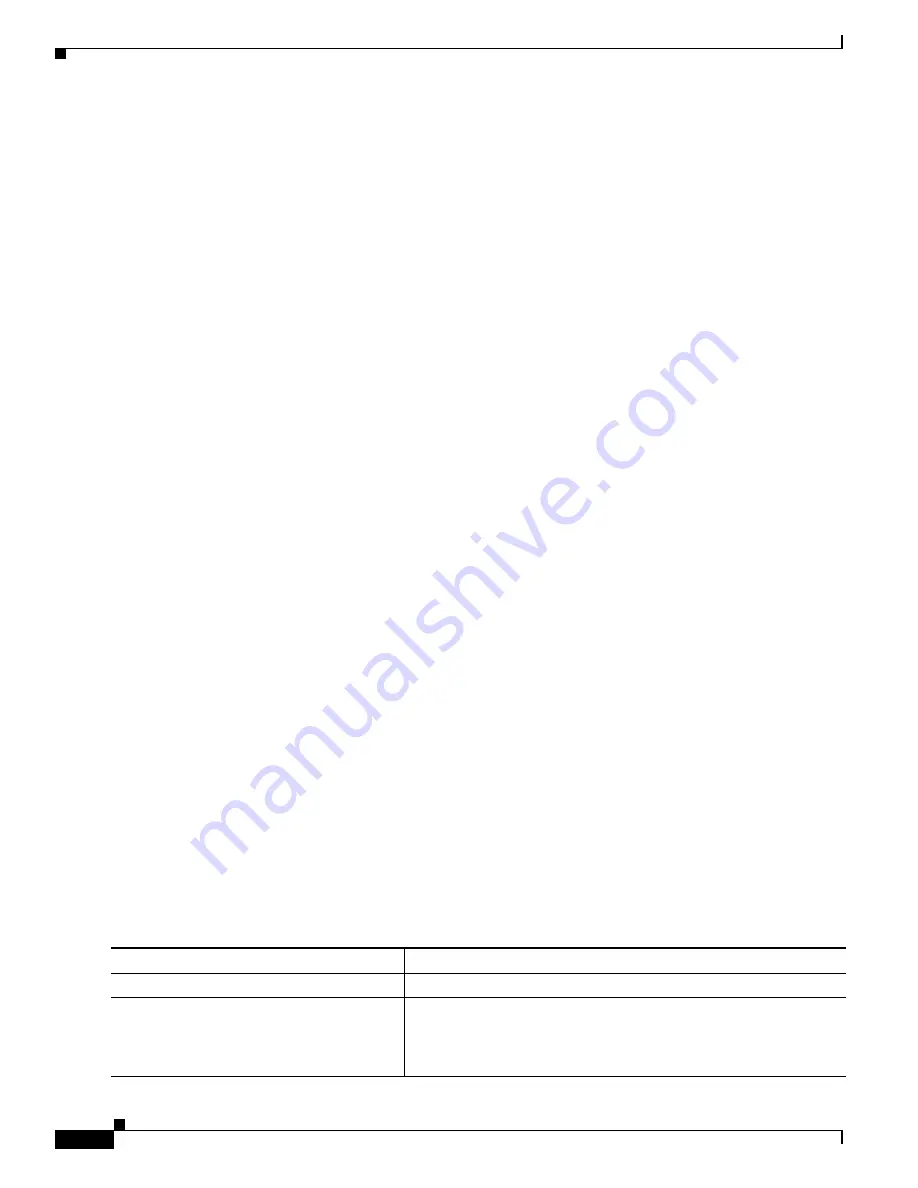
33-26
Catalyst 3750 Switch Software Configuration Guide
OL-8550-02
Chapter 33 Configuring QoS
Configuring Auto-QoS
•
The 10-Gigabit interfaces do not support auto-QoS for VoIP with Cisco IP Phones or with devices
running the Cisco SoftPhone feature.
•
To take advantage of the auto-QoS defaults, you should enable auto-QoS before you configure other
QoS commands. If necessary, you can fine-tune the QoS configuration, but we recommend that you
do so only after the auto-QoS configuration is completed. For more information, see the
“Effects of
Auto-QoS on the Configuration” section on page 33-25
.
•
After auto-QoS is enabled, do not modify a policy map or aggregate policer that includes
AutoQoS
in its name. If you need to modify the policy map or aggregate policer, make a copy of it, and change
the copied policy map or policer. To use this new policy map instead of the generated one, remove
the generated policy map from the interface, and apply the new policy map to the interface.
•
You can enable auto-QoS on static, dynamic-access, voice VLAN access, and trunk ports.
•
By default, the CDP is enabled on all ports. For auto-QoS to function properly, do not disable the
CDP.
•
When enabling auto-QoS with a Cisco IP Phone on a routed port, you must assign a static IP address
to the IP phone.
•
This release supports only Cisco IP SoftPhone Version 1.3(3) or later.
•
Connected devices must use Cisco Call Manager Version 4 or later.
Upgrading from a Previous Software Release
In Cisco IOS Release 12.2(20)SE, the implementation for auto-QoS changed from the previous release.
The generated auto-QoS configuration was changed, support for the Cisco SoftPhone feature was added,
and support for Cisco IP Phones on routed ports was added.
If auto-QoS is configured on the switch, your switch is running a release earlier than Cisco IOS
Release 12.2(20)SE, and you upgrade to Cisco IOS Release 12.2(20)SE or later, the configuration file
will not contain the new configuration, and auto-QoS will not operate. Follow these steps to update the
auto-QoS settings in your configuration file:
1.
Upgrade your switch to Cisco IOS Release 12.2(20)SE or later.
2.
Disable auto-QoS on all ports on which auto-QoS was enabled.
3.
Return all the global auto-QoS settings to their default values by using the
no
commands.
4.
Re-enable auto-QoS on the ports on which auto-QoS was disabled in Step 2. Configure the ports
with the same auto-QoS settings as the previous ones.
Enabling Auto-QoS for VoIP
Beginning in privileged EXEC mode, follow these steps to enable auto-QoS for VoIP within a QoS
domain:
Command
Purpose
Step 1
configure terminal
Enter global configuration mode.
Step 2
interface
interface-id
Specify the port that is connected to a Cisco IP Phone, the port that is
connected to a device running the Cisco SoftPhone feature, or the
uplink port that is connected to another trusted switch or router in the
interior of the network, and enter interface configuration mode.
Содержание 3750G - Catalyst Integrated Wireless LAN Controller
Страница 80: ...1 28 Catalyst 3750 Switch Software Configuration Guide OL 8550 02 Chapter 1 Overview Where to Go Next ...
Страница 606: ...27 8 Catalyst 3750 Switch Software Configuration Guide OL 8550 02 Chapter 27 Configuring UDLD Displaying UDLD Status ...
Страница 670: ...31 18 Catalyst 3750 Switch Software Configuration Guide OL 8550 02 Chapter 31 Configuring SNMP Displaying SNMP Status ...
Страница 1048: ...41 20 Catalyst 3750 Switch Software Configuration Guide OL 8550 02 Chapter 41 Configuring MSDP Monitoring and Maintaining MSDP ...
Страница 1086: ...43 26 Catalyst 3750 Switch Software Configuration Guide OL 8550 02 Chapter 43 Troubleshooting Using the crashinfo Files ...
Страница 1104: ...B 4 Catalyst 3750 Switch Software Configuration Guide OL 8550 02 Appendix B Supported MIBs Using FTP to Access the MIB Files ...






























